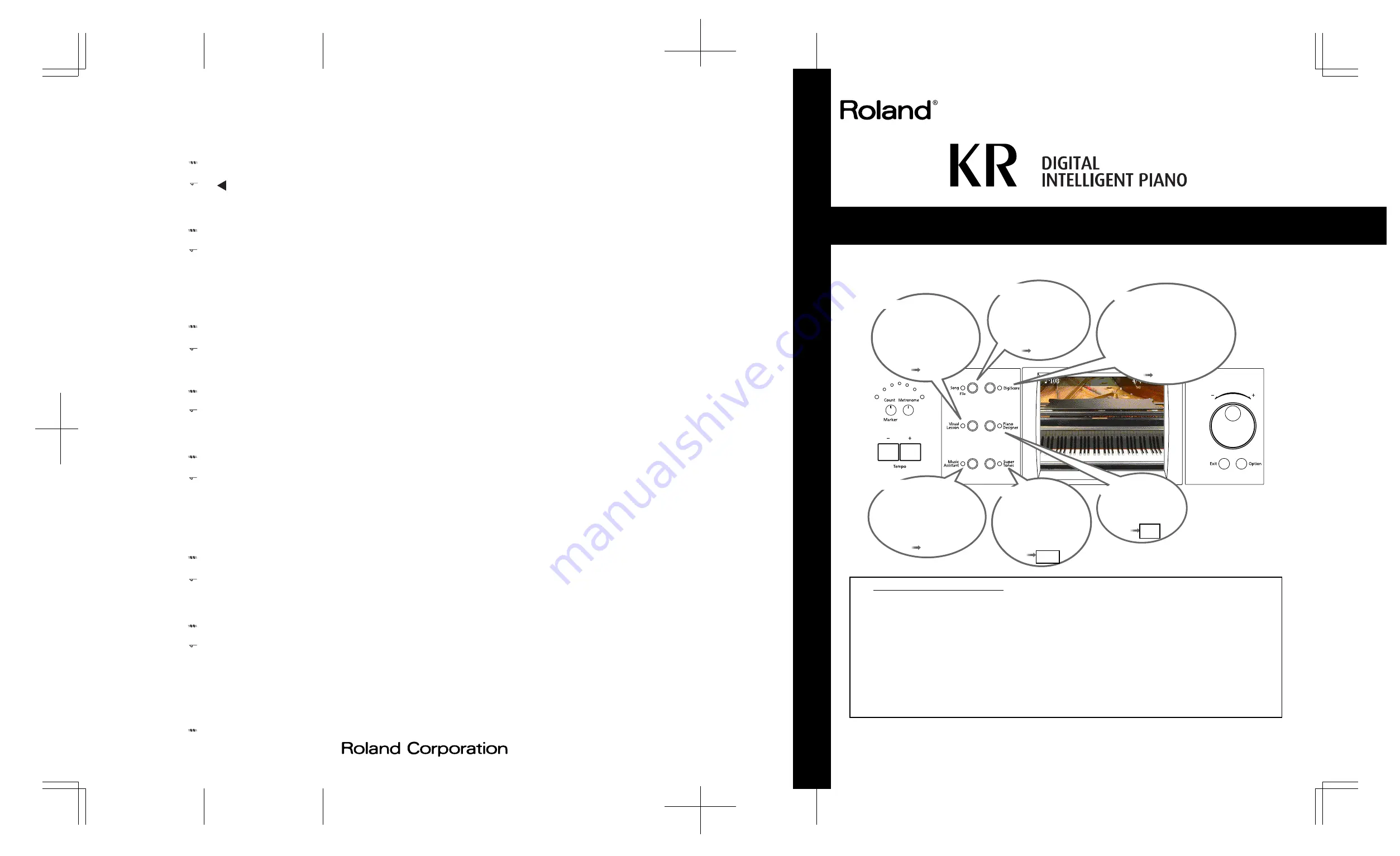
Key Template
Please cut out
to use
CD
E
F
G
A
B
C
D
D
E
E
F
F
/
C
D/
A
B/
G
A/
F
G/
D
E/
C
D/
03903090 ’05-9-3N
Song/File
DigiScore
Visual Lesson
Piano Designer
Music Assistant
Super Tones
The KR features over 190
songs in its memory.
Use this button to select
a song.
The notation for the selected
song is displayed on the screen.
You can display notations not
only for the internal songs, but
for recorded songs and songs on
external memory as well.
Enjoy practicing along with
song data.
You can also check the
results of what you
play right in the screen.
Use the KR’s Automatic
Accompaniment feature to
add accompaniments to
your favorite songs.
You can make your
favorite piano tones.
You can select specially
recommended Tones
from the KR’s library of
sounds.
Quick Start
Copyright © 2005 ROLAND CORPORATION
All rights reserved. No part of this publication may be reproduced in any form
without the written permission of ROLAND CORPORATION.
Congratulations on choosing of the Roland Digital Intelligent Piano KR!
How To Use This Manual
The KR Owner’s Manual consists of three volumes,
Quick Start
, the
Owner’s Manual
, and the
USB
Installation Guide
.
Please start out by reading “Before You Start Playing” in the
Owner’s Manual
. This explains how to connect the
KR’s power cord and how to turn on the instrument’s power.
After turning on the KR’s power, please continue by reading
Quick Start
(this volume).
By trying out the various procedures while reading the
Quick Start
, you can easily learn how to play the KR and
make use of its major functions (especially procedures that involve use of the “main buttons”).
The
Owner’s Manual
describes procedures, from basic operation to procedures for special applications (for
example, using the KR as an accompanist and creating songs), that will help you master the KR’s many
performance functions.


































