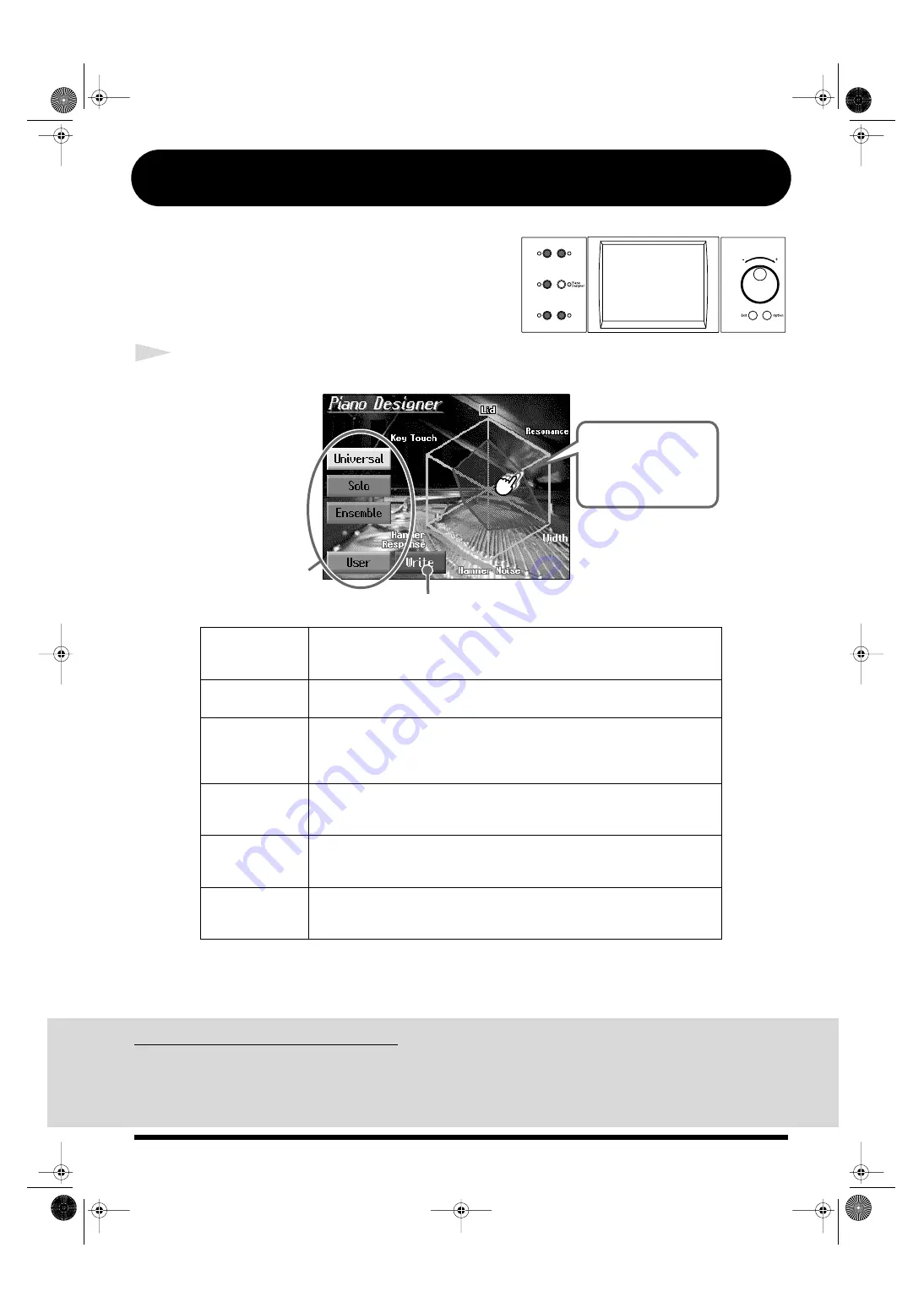
6
[Piano Designer] Button
You can create your own piano tones with “Piano
Designer.”
You can then save the tone settings you have created.
1
Press the [Piano Designer] button.
fig.Q_demo.e
Adjusting the Resonance Separately
“Resonance” provides for the adjustment of three types of resonance. When you press the [Setting]
button, you can set the values for these resonance sounds individually. For more details, refer to
“Adjusting the Piano Designer Resonance” in the Owner’s Manual.
Lid
Adjusts the opening of the grand piano’s lid. Drawing the corner closer to the
center closes the lid more and creates a milder sound. The lid opens more as the
corner is dragged out from the center, producing a brighter sound.
Resonance
Adjust the resonance of an acoustic piano the Key Off sound (reproduces the
tonal change produced when the fingers are released from the keys) etc.
Width
Adjusts the sense of breadth in the sound. The sound broadens as you drag the
corner outward.Dragging this inward focuses the sound more toward the
center, increasing the audibility and making the sound more prominent when
accompaniment is included.
Hammer Noise
Reproduces the sound of an acoustic piano’s hammers striking the strings as the
keys are played. This sound becomes more prominent as the corner is dragged
outward.
Hammer
Response
Adjusts the amount of time from when a key is played to when the piano tone
sounds. The sound is delayed more as the corner is dragged outward. This
setting is applied to all tones played with the keyboard.
Key Touch
Adjusts the keyboard touch. The touch changes from “Light” to “Heavy” as you
drag from the center outward. This setting is applied to all tones played with the
keyboard.
Touch any corner of
the hexagon and drag
your finger to change
the piano tone.
Select the type here.
When you touch here,
the shape of the
hexagon and the piano
tone change.
Saves the settings to the User memory.
KR107_q_e.book 6 ページ 2005年9月6日 火曜日 午後3時57分




















