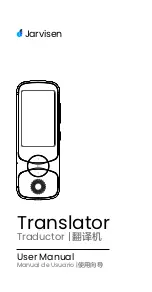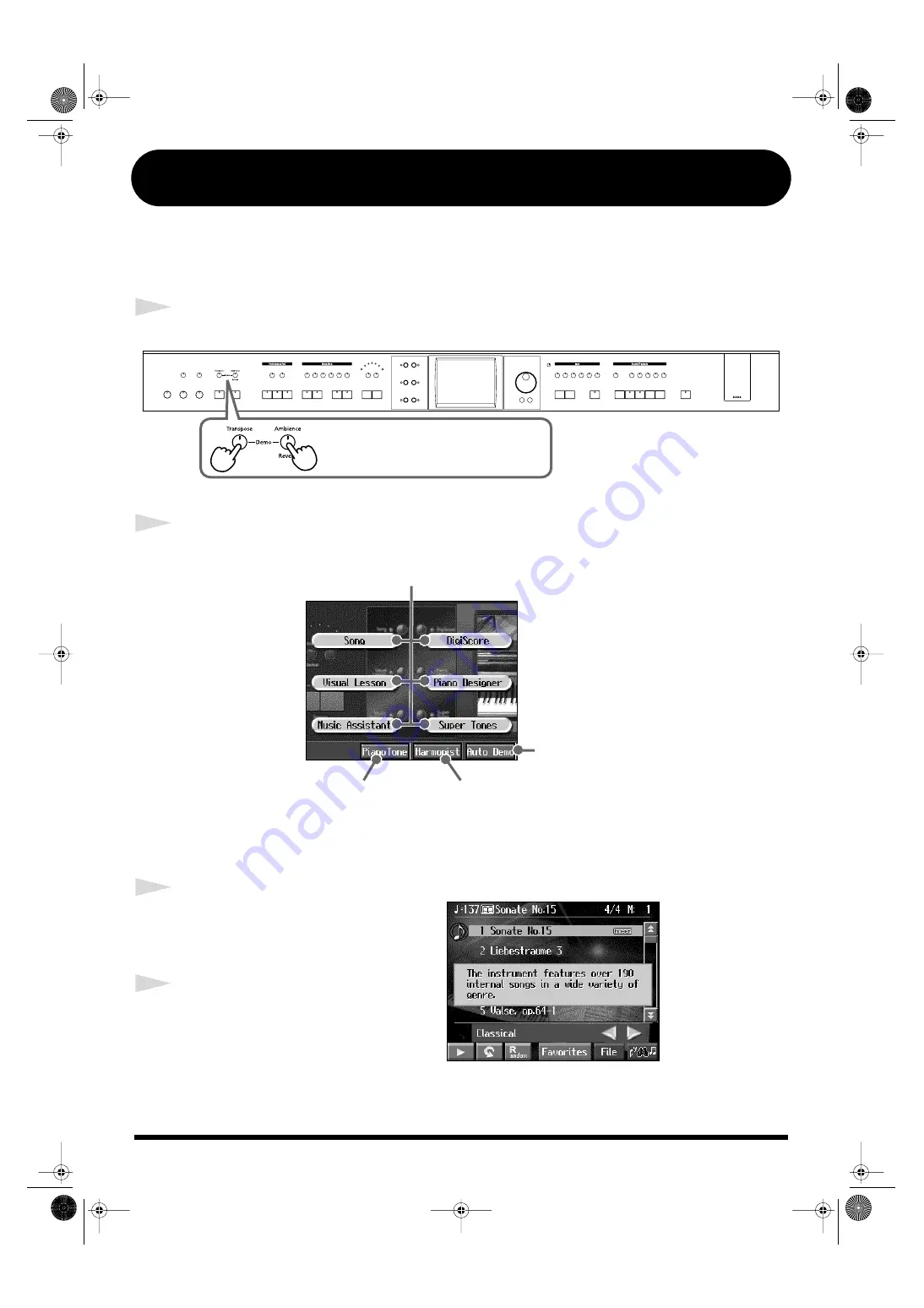
4
A Quick Tour of the KR
The “Quick Tour” provides visual descriptions of the KR’s special features, characteristics and
main performance functions.
Touch the screen to listen to a variety of demos.
1
Display the Quick Tour screen.
2
Touch the category for the type of demo you want to hear.
fig.Q_demo.e
At this time, let’s see what we get by touching
<Song>
.
The [Song] button demo starts playing.
3
Press the [Exit] button to return
to the Quick Tour screen.
Try the other categories.
4
Press the [Exit] button at the
Quick Tour screen to end the
Quick Tour.
Hold down
the [Transpose] button
and press
the [Ambience/Reverb] button
.
This starts the Vocal Effect demo.
This opens the Piano Tone screen.
Touch to start each button’s demo.
When you touch here, the
demo continues automatically.
All of the demos may be
viewed using this function.
KR107_q_e.book 4 ページ 2005年9月6日 火曜日 午後3時57分