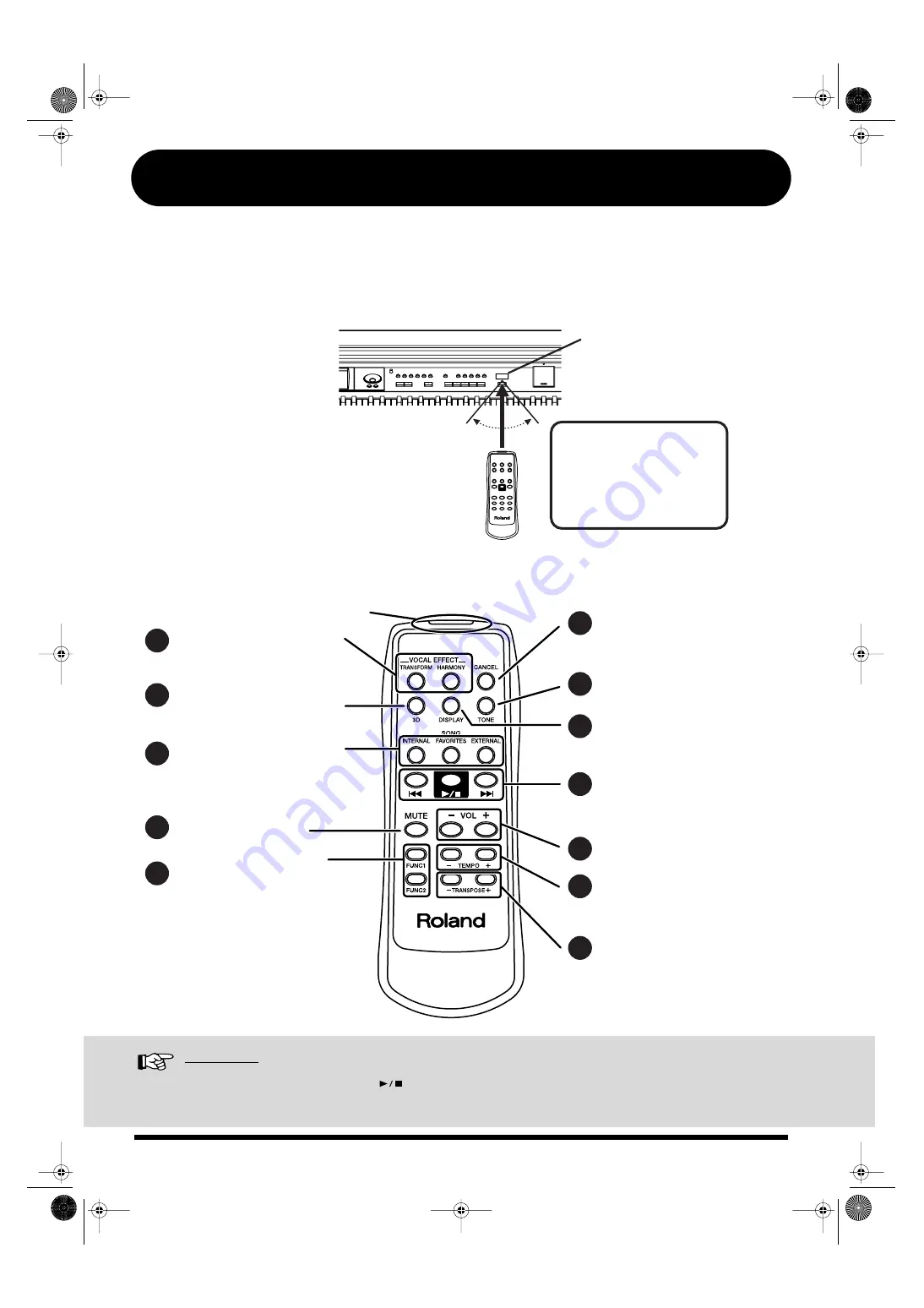
7
Using the Remote Control
You can use the included remote control to easily start and stop performances and switch songs.
You can also use the remote control to switch images on external displays or television and assign
functions to the buttons used in operating the remote control.
How to Use the Remote Control
When using the remote
control, aim the remote
control at the infrared
receiver, keeping in mind
the range of operation.
About the Remote Control
Reference
You can also switch the functions for the
[
]
(Play/Stop) button, the [FUNC 1] [FUNC 2] button, the TEMPO [-] [+]
button, and the TRANSPOSE [-] [+] button. Please refer to
“Changing the Functions of the Remote Control’s Buttons”
in the Owner’s Manual.
Remote Control
Infrared Receiver
Range of operation
Distance:
4 m (approximately 13 feet)
Angle:
40 degrees to the left and right
of the receiver.
Selecting the Song Genre
Changing the Tempo of
the Song and Automatic
Accompaniment
Transposing Sounds from
the Keyboard and Songs
Being Played Back
Using the Function
Assigned to the Buttons
Turning the Advanced
3D Function or tha
surround function On
and Off
Adding Effects to Mic
Vocals
Changing the Volume
Muting the Sound
Starting and Stopping
Songs, Selecting Previous
and Following Songs
Selecting the Tones for the
Left-Hand and Right-Hand
Tracks
Restoring the Original
“TONE,” “HARMONY,”
and “TRANSFORM”
Settings
Switching the Screen of
the External Display
5
2
1
6
7
8
9
10
11
12
3
4
Infrared Emitter
KR107_q_e.book 7 ページ 2005年9月6日 火曜日 午後3時57分






































