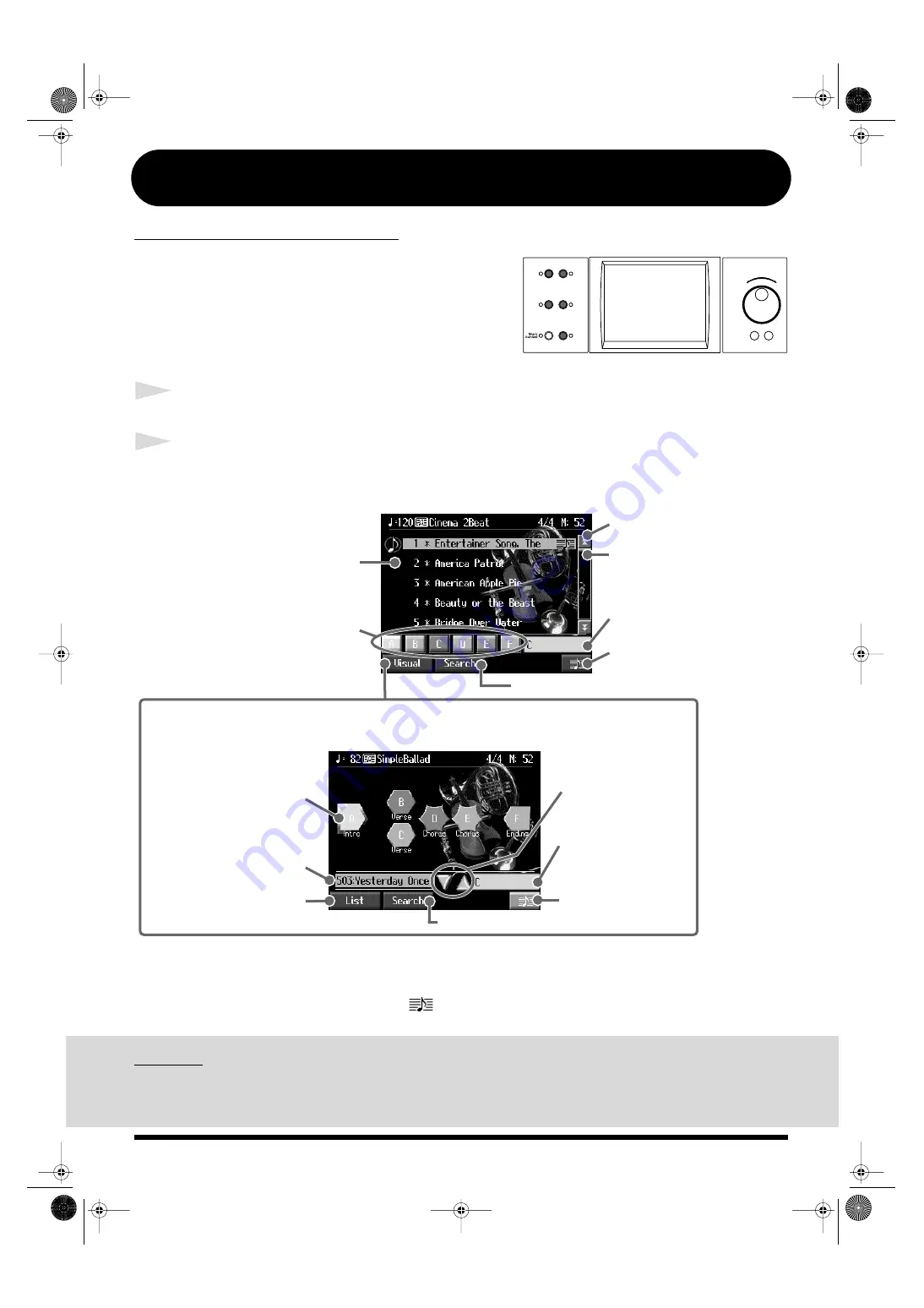
16
[Music Assistant] Button (1)
What is Automatic Accompaniment?
fig.b-main5
Automatic Accompaniment is a function that lets you
add accompaniment using a variety of instrument
sounds, such as drums, guitar and bass, simply by
playing the chords.
Let’s try playing a song using Automatic
Accompaniment.
1
Press the [Music Assistant] button.
2
Touch a song name to select the song you want to play.
fig.Q-accomp1e
Let’s select “Entertainer Song, The.”
The optimum settings for the selected song are automatic.
When you select a song marked with <
>, you can display the notation for that song.
<Search>
When you touch
<Search>
, you can then search for song titles by keyword or initial letter.
Refer to “Using Keywords to Search for Music Styles (Style Search)” in the Owner’s Manual.
This displays presets along with the composition of the song in an easy-to-grasp manner.
The title of the selected
song is displayed here.
This returns you to
the List screen.
Touch here and drag up or
down to scroll through the list.
Search for songs by song name.
Select the song.
Touch the name of the
song you want to play.
Touch here to display
the notation.
Touch here to display the
notation.
Scrolls the page.
The name of the chord
currently played is
displayed.
The name of the chord currently
played is displayed.
Changing the preset
changes the accompaniment
style, right-hand tone and
other settings.
Changing the preset
changes the accompaniment
style, right-hand tone and
other settings.
Search for song names using keywords and initials.
• List Screen
• Visual Screen
KR107_q_e.book 16 ページ 2005年9月6日 火曜日 午後3時57分



















