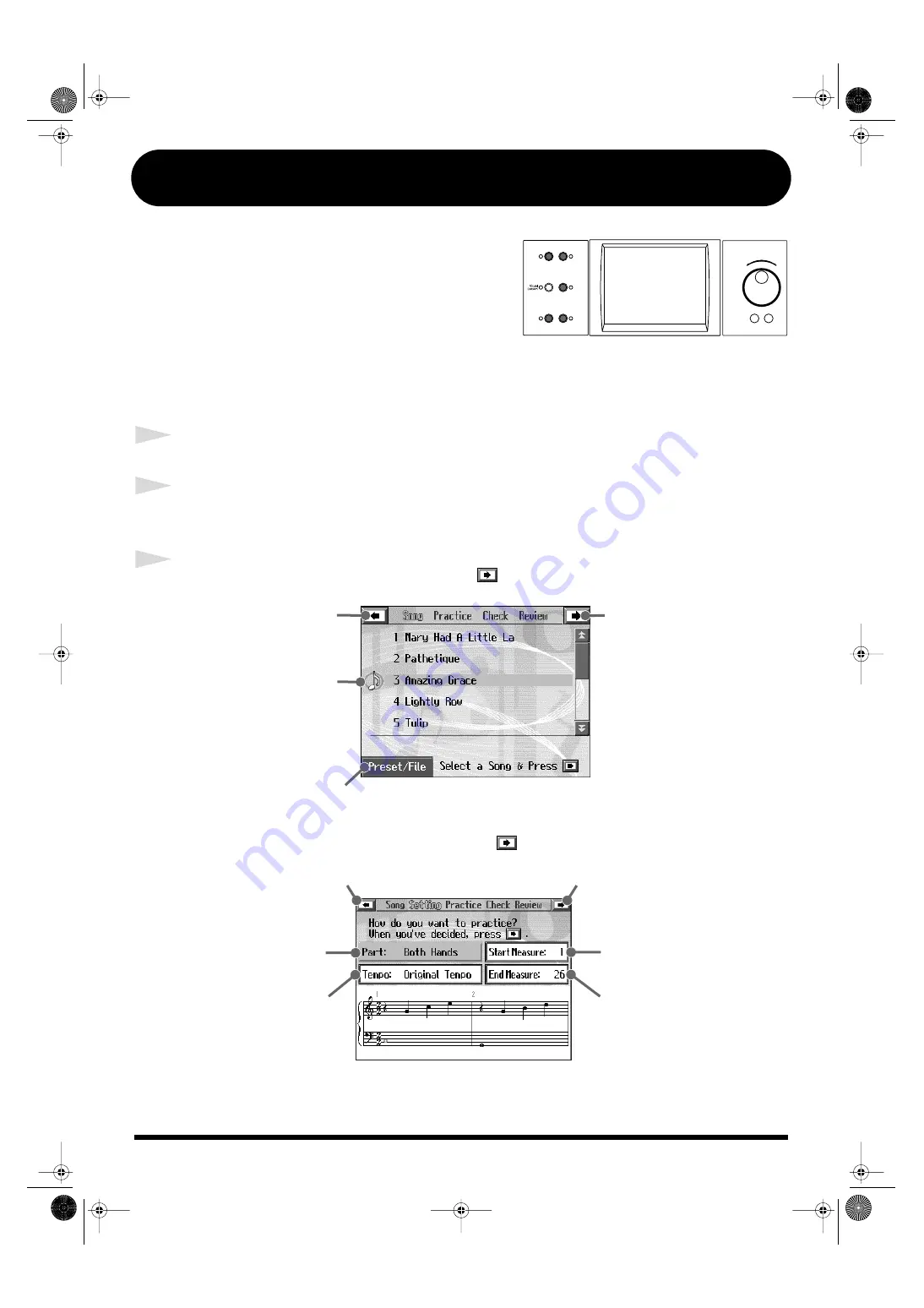
12
[Visual Lesson] button
fig.b-main3
You can enjoy your practices with the KR-107’s “Visual
Lesson” function.
Play along with the accompaniment, and a notation
indicating how well you have performed appears in the
display.
You can select the level and practice songs to match your
current abilities. You can also supplement your stock of
practice songs with internal songs and additional music
data in external memories.
1
Press the [Visual Lesson] button
2
Touch a course to select it.
At this time, start out by touching the “Beginner Course.”
3
Select a practice song, then touch the <
>.
fig.Q-lesson2e
A screen like the one below appears when you touch <
> at the “Repertoire” course.
fig.Q-lesson3e
Selects the internal songs or
songs in files as the practice songs.
This returns to the
course selection screen.
Touch the song name
you want to practice
This starts the
practice.
This selects the part
to be practiced.
setting: Both Hands,
Left Hands,
Right Hands
This sets the tempo for your
practice.
setting: Original Tempo,
A Little Slower,
Slower,
Much Slower
Press here to return to the song selection screen.
This starts the practice.
Selects the measure from which
the performance is to start.
Selects the measure at which
the performance is to end.
KR107_q_e.book 12 ページ 2005年9月6日 火曜日 午後3時57分






































