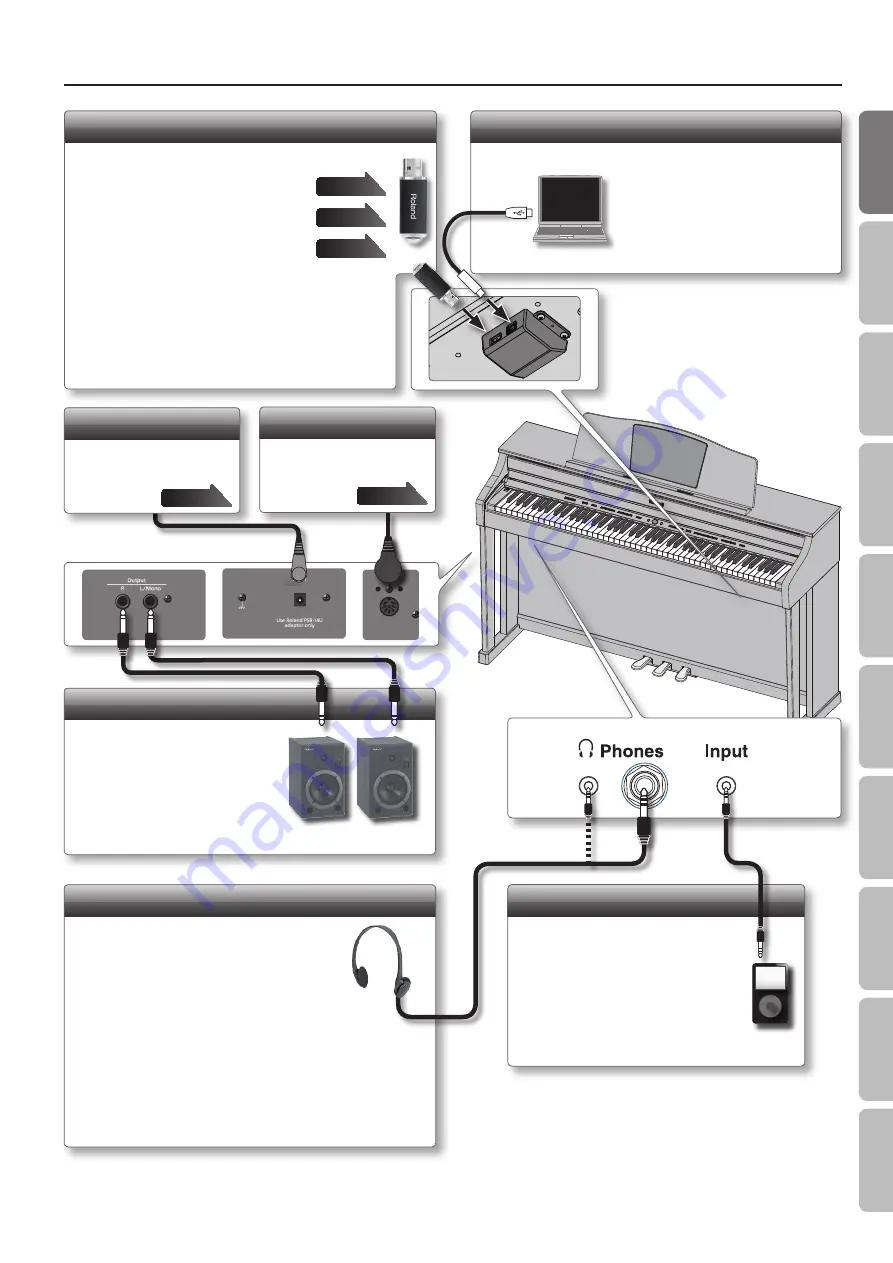
Panel Descriptions
USB Memory Port
You can do the following things using a USB flash drive.
• WAVE files or MIDI files (SMF) data copied from
your computer can be played back by the HPi-50e.
• You can make audio recordings of your
performances on the HPi-50e.
• The audio recordings of songs that you’ve made
can be played on your computer, or burned to a
CD.
* Do not disconnect the USB flash drive while it is being read from, or
written to (i.e., while the USB flash drive access indicator will blink).
* Carefully insert the USB flash drives all the way in-until it is firmly
in place.
* Use a USB flash drive sold by Roland. We cannot guarantee
operation if any other USB flash drive is used.
USB Computer Port
If you use a commercially available
USB cable to connect the HPi-50e
to your computer, you’ll be able to
use MIDI-compatible software to
record and play back the HPi-50e’s
performance.
Phones Jacks
Here you can connect headphones.
The HPi-50e has two jacks, two people can also
use headphones simultaneously.
Input jack
If a digital audio player or other audio
playback device is connected here,
you’ll be able to listen to its playback
through the HPi-50e.
The volume of the device connected
to the Input jack can be adjusted by
means of Input Volume (p. 54).
* To prevent malfunction and equipment failure, always turn down the volume, and turn off all the units before making any connections.
* When connection cables with resistors are used, the volume level of equipment connected to the Input jack may be low. If this happens, use
connection cables that do not contain resistors.
Pedal Connector
Connect the pedal cord of
the dedicated stand to this
connector.
Output Jacks
If you connect these jacks to
amplified speakers, the sound of
HPi-50e will be heard through
them.
* Before turning off the power of
the HPi-50e, you must first turn off
the power of the devices that are
connected to the Output jacks.
Rear side
DC In Jack
Connect the included AC
adaptor here.
page
A Headphones 3D Ambience effect will be applied,
producing the sensation that the sound is emanating
from the piano itself even when using headphones.
* The Headphones 3D Ambience effect applies only to piano tones; it
does not apply to other tones.
* You can also turn the Headphones 3D Ambience effect off (p. 54).
* You can use the [Ambience] button to adjust the Headphones 3D
Ambience effect.
17
O
per
ation G
uide
Bef
or
e
You P
la
y
Per
forming
Lessons
Pr
ac
ticing
Rec
or
ding
Piano Desig
ner
Settings
A
ppendix
Func
tions
Содержание HPi-50e
Страница 1: ......
Страница 78: ...For EU Countries For China 78...
Страница 80: ...5 1 0 0 0 3 6 7 7 7 0 1...
















































