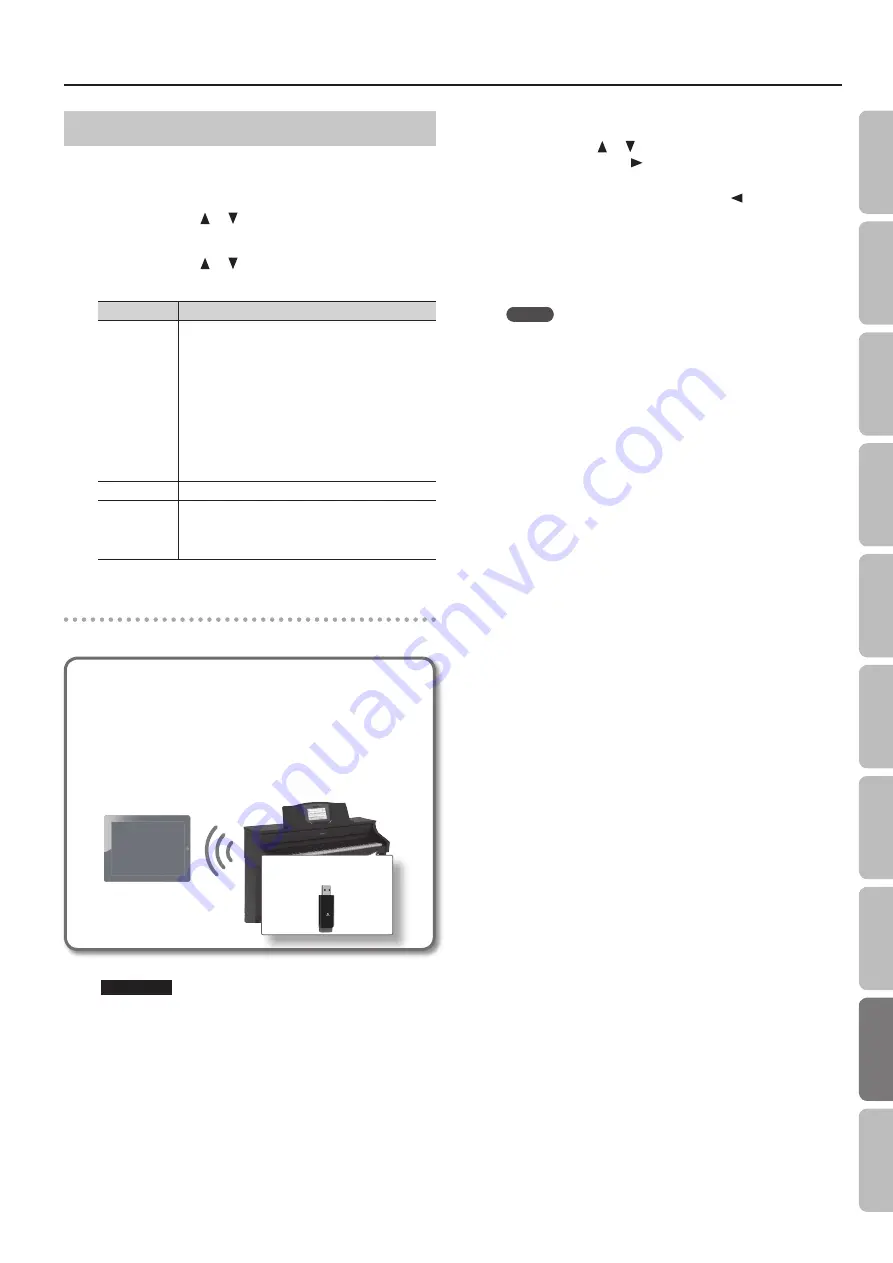
About the Wireless LAN Function
Other Settings (Option)
Make settings for Wireless ID or Ad-Hoc mode.
1.
Select “Wireless”
g
“Option .”
2.
Press the cursor [
] [
] buttons to select the parameter
that you want to change .
3.
Press the cursor [
] [
] buttons to edit the value of the
setting .
Parameter
Explanation
Wireless ID
Specifies the final digits of the HPi-50e’s device name
and Ad-Hoc SSID (HPi-50) that will be shown as the
instrument in the wirelessly connected app.
Normally, you should specify “0,” but if you have more
than one of the same instrument, you can set the Wireless
ID in the range of 1–99 to change the device name and
Ad-Hoc SSID for each instrument, as follows.
If Wireless ID=0, “HPi-50” (default value)
If Wireless ID=1, “HPi-50_1”
:
If Wireless ID=99, “HPi-50_99”
Ad-Hoc Mode
Turns Ad-Hoc mode on/off.
Ad-Hoc
Ch .
Specifies the channel (1–11) for Ad-Hoc mode.
Normally, you won’t need to change the channel.
Try changing the channel only if you have problems
connecting.
Connecting in Ad-Hoc mode
Here’s how to connect in Ad-Hoc mode.
What is Ad-Hoc mode?
Ad-Hoc mode lets you connect the HPi-50e directly to an iPad or
other wireless device without using a wireless LAN access point.
This is a convenient way to use the HPi-50e with an iPad or other
wireless device if you’re in a location where the wireless LAN
access point you normally use is unavailable, such as when you’re
away from home.
HPi-50e
Wireless USB Adapter
(sold
separately: WNA1100-RL)
Wireless LAN
iPad etc.
Limitations
The iPad or other wireless device connected in Ad-Hoc mode
will be unable to communicate with the Internet or with another
wireless device. However, an iPad or other wireless device that
has cellular capability will be able to connect to the Internet via
the cellular connection.
Please be aware that if you use a cellular connection for Internet
connectivity, you may incur costs depending on your rate plan.
1.
Select “Wireless”
g
“Option .”
2.
Use the cursor [
] [
] buttons to select “Ad-Hoc Mode,”
and press the cursor [
] button to turn Ad-Hoc mode
“ON .”
* If you want to turn it off, press the cursor [
] button.
3.
Press the [×] button to return to the wireless screen .
4.
When Ad-Hoc mode is selected, the Ad-Hoc SSID (HPi-50),
Ad-Hoc key (a five-character text string), and IP address
will be displayed .
MEMO
• The Ad-Hoc SSID (HPi-50) will be the value that you specified in
the option screen “Wireless ID” setting.
• The Ad-Hoc SSID and the Ad-Hoc key can also be verified in the
status screen.
5.
On the iPad or other wireless device that you want to
connect, select the Ad-Hoc SSID shown in the above
screen to make the connection . (For example, on an iPad,
choose [Settings]
g
[Wi-Fi]
g
[Choose a Network] to
select the above Ad-Hoc SSID (HPi-50) . A password entry
screen will appear; enter the above Ad-Hoc key .)
For details on how to connect to a wireless LAN from an iPad or
other device, refer to the owner’s manual of that device.
6.
Press the [Key Touch] or [Transpose] button to exit
Function mode .
7.
When you have finished the Ad-Hoc mode connection,
restore the iPad settings in [Settings]
g
[Wi-Fi]
g
[Choose
a Network] to their previous state .
61
O
per
ation G
uide
Bef
or
e
You P
la
y
Per
forming
Lessons
Pr
ac
ticing
Rec
or
ding
Piano Desig
ner
Settings
A
ppendix
Func
tions
Содержание HPi-50e
Страница 1: ......
Страница 78: ...For EU Countries For China 78...
Страница 80: ...5 1 0 0 0 3 6 7 7 7 0 1...






























