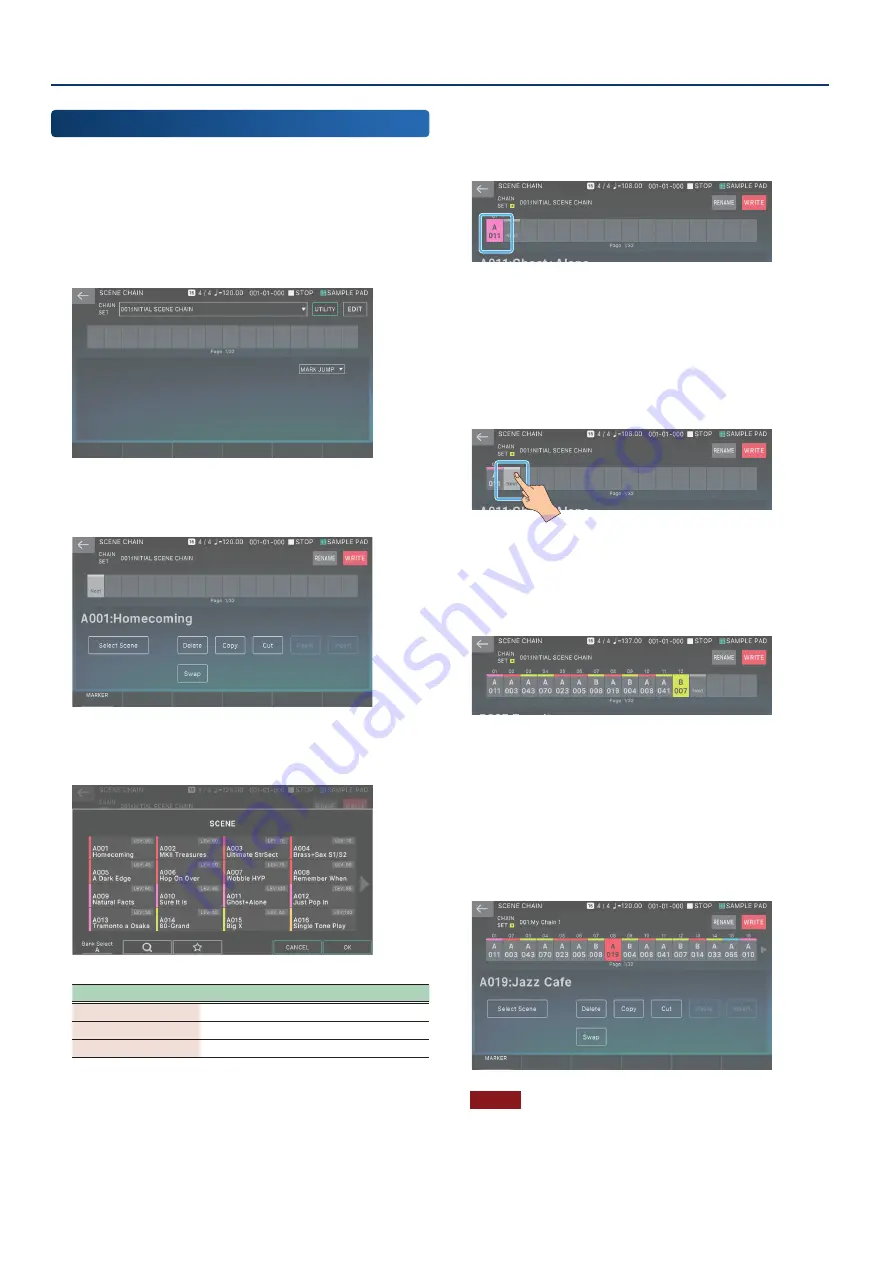
Recalling Scenes in the Order of Songs (Scene Chain)
76
76
Creating a Chain Set
Here’s how to create an original chain set.
1 .
Press the [CHAIN] button.
The SCENE CHAIN screen appears.
2 .
Touch the <CHAIN SET> name to switch to an
empty chain set.
3 .
Touch <EDIT>.
The SCENE CHAIN EDIT screen appears.
4 .
Touch <Select Scene>.
The SCENE SELECT screen appears.
Menu
Explanation
[E1]
Switches the scene bank.
[E5] CANCEL
Cancels.
[E6] OK
Confirms the selected scene.
5 .
Highlight the scene that you want to register.
6 .
Select [E6] OK to confirm the selected scene.
Return to the SCENE CHAIN EDIT screen.
Note that the selected scene is registered as the first scene.
If you want to re-select a different scene for the registered
position, you can touch <Select Scene> from this state, and
reselect the scene.
7 .
To register the next scene, touch the box that
contains the word <Next>.
The position to be registered moves one place to the right,
and the Next box is highlighted.
8 .
Repeat steps 4–7 to register the necessary scenes.
Scenes are registered consecutively from the left edge
toward the right. Register as many scenes as necessary. Up
to 512 scenes can be registered in a chain set.
9 .
If you want to edit the name of the chain set,
touch <RENAME> and edit the name.
When you have edited the name, select [E6] OK to close the
window.
10 .
To save the scene, touch <WRITE>.
The chain set is saved, and you return to the SCENE CHAIN
screen.
NOTE
When you save, the data previously located in the save-destination
is overwritten.
Содержание FANTOM-06
Страница 6: ...6 6 Memo Memo ...
Страница 52: ...52 52 Memo Memo ...
Страница 78: ...78 78 Memo Memo ...
Страница 108: ...108 108 Memo Memo ...
Страница 174: ...174 174 Memo Memo ...
Страница 190: ......
















































