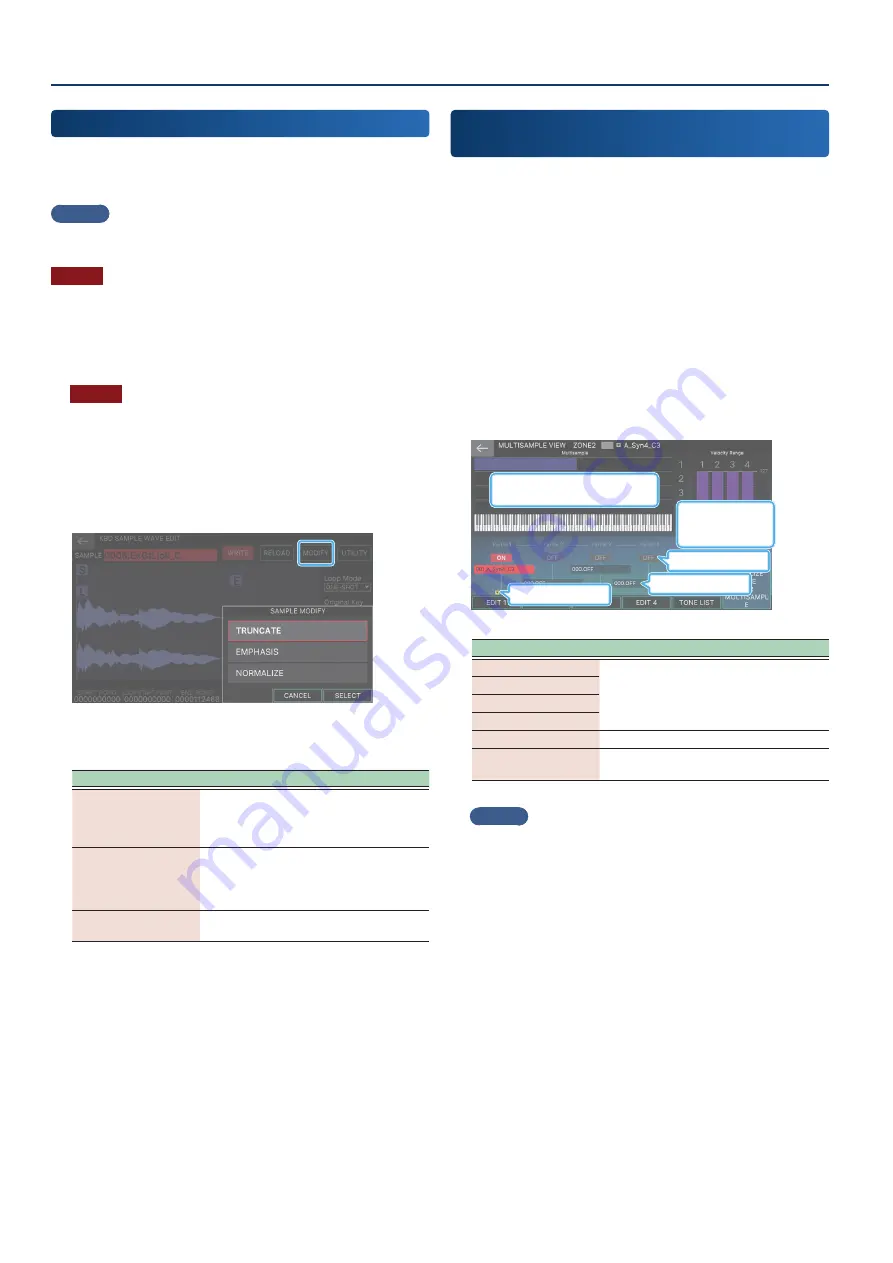
Editing Multisamples and Kbd Samples
90
90
Using the SAMPLE MODIFY Functions
On some screens such as KBD SAMPLE WAVE EDIT, KBD SAMPLE
LIST and SAMPLE PARAMETER, you can use the SAMPLE MODIFY
function to add various effects to the samples.
MEMO
The sample parameters are automatically saved after you execute
each function.
NOTE
You cannot undo this operation. If you are working on an important
sample, copy it to a different sample number before executing the
function.
1 .
Select the sample in question on each screen.
NOTE
None of the SAMPLE MODIFY functions work when you have
selected multiple samples (their icons will be grayed out). When
using SAMPLE MODIFY, clear all of the sample check boxes and
make sure the cursor is on the sample in question.
2 .
Touch <SAMPLE MODIFY> or <MODIFY>.
The SAMPLE MODIFY screen appears.
3 .
Select and execute the desired function.
Menu
Explanation
TRUNCATE
Sets the range over which the sample
sounds (using the start and end points)
and erases the unnecessary portions. Set
the start and end points beforehand.
EMPHASIS
Emphasizes the high-end range of the
sample.
This can only be done from the “Kbd
Sample Wave Edit” screen.
NORMALIZE
Raises the level of the entire sample
without exceeding the maximum level.
Creating a Tone with Multiple Multisamples
(MULTISAMPLE VIEW)
You can combine more than one multisample that you created to
make a single tone.
For example, you can create a tone using up to four multisamples,
which captures the character of softly or strongly played notes on
an instrument. Assign each multisample to a different partial, and
then specify a different velocity range for each partial so that the
keyboard velocity determines which multisample is heard. This
gives you a high-quality sound that responds naturally to your
playing.
1 .
Press the [SAMPLING] button.
The SAMPLING MENU screen appears.
2 .
Touch [E6] MULTI SAMPLE.
The MULTISAMPLE VIEW screen appears.
Partial switch
Multisample number
Edit Mark
Velocity ranges for
partials 1–4
Status of samples assigned to keyboard,
for multisamples of partials 1–4
Menu
Explanation
[E1] EDIT1
Switches to the MULTISAMPLE EDIT screen
for the multisample selected in each
partial.
[E2] EDIT2
[E3] EDIT3
[E4] EDIT4
[E5] TONE LIST
Opens the Tone List.
[E6] TONE INITIALIZE
FOR MULTISAMPLE
Initializes the optimum settings to create a
tone using multisamples.
MEMO
¹
You can also access this screen from Tone Edit
Ó
UTILITY
Ó
MULTISAMPLE EDIT for the Z-Core tone.
¹
You can also assign multisamples to partials 2–4. On the
FANTOM, you can assign multisample waveforms to all four
partials.
Содержание FANTOM-06
Страница 6: ...6 6 Memo Memo ...
Страница 52: ...52 52 Memo Memo ...
Страница 78: ...78 78 Memo Memo ...
Страница 108: ...108 108 Memo Memo ...
Страница 174: ...174 174 Memo Memo ...
Страница 190: ......






























