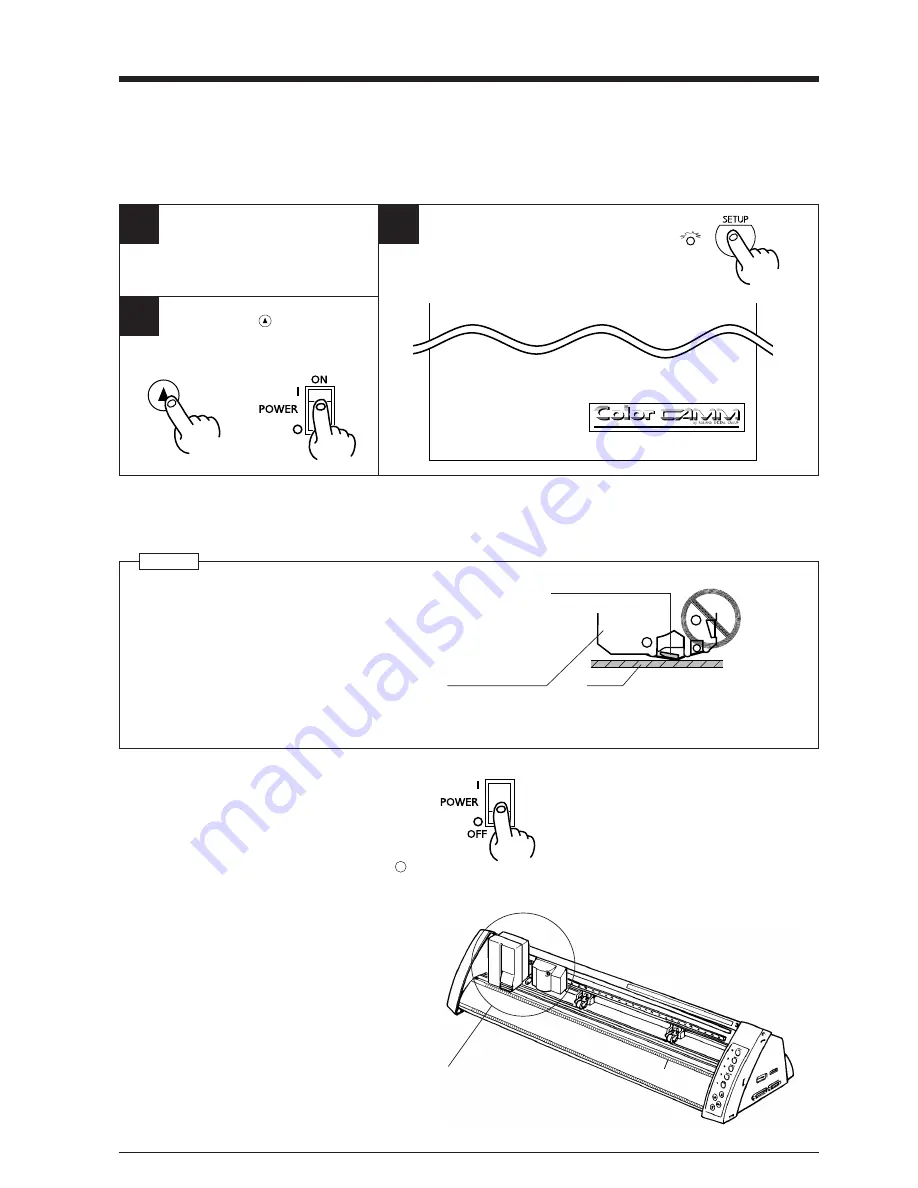
13
5 Basic Operation
5-10 Performing a Self-test
The PC-50 is equipped with a “self-test” function to allow you to check whether or not it is capable of operating normally. If the PC-50 is
not performing correctly, follow the steps below to perform a self-test.
A computer is not required in order to carry out the self-test.
5-11 Powering Off
NOTICE
• Do not switch off the power while the printing head is lowered.
Doing so may damage the head and impair printing performance.
Platen
Ribbon cartridge
Printing head is lowered
• When the unit is not in use, keep the pinch rollers raised. The pinch rollers may be deformed if left engaged.
• If you do not intend to use the unit for an extended period of time, disconnect the unit from the power outlet.
Press the side of
the switch marked
with “
”.
Carriage position when
switching off the power
When the SETUP key is pressed to release
the setup state, the carriage moves to the
position shown in the figure, then stops.
Switch off the power when the carriage is at
this position.
1
3
2
Hold down the
key on the panel
while you turn the power on.
+
Operations is normal if the figure shown at below.
Install a blade and ribbon cartridge
in the PC-50.
Performing a cutting test.
Load the material, and press the SETUP key.
Содержание Color CAMM PC-50
Страница 1: ...USER S MANUAL PC 50...
Страница 25: ...R4 971015...

























