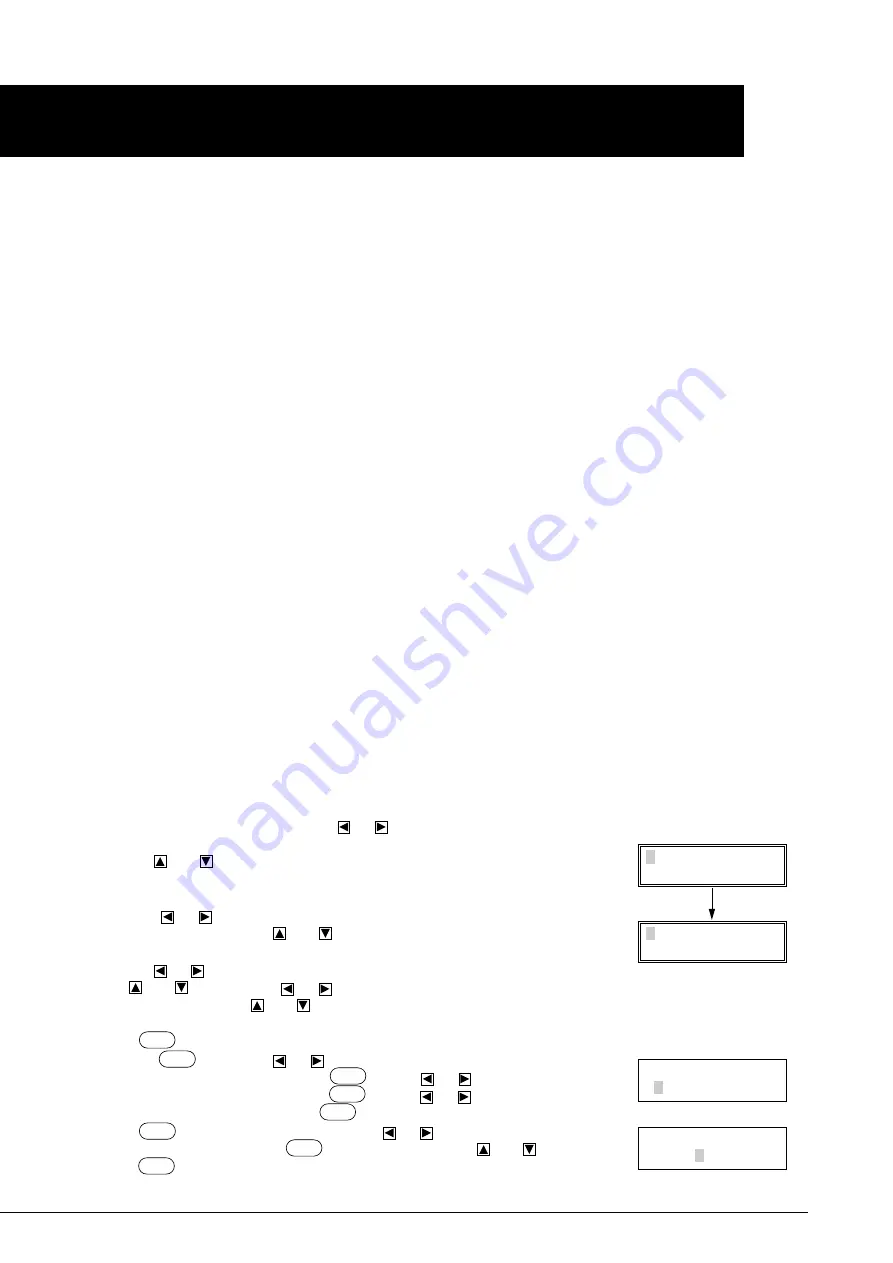
32
2-5 PLOTTING ON PAPER MEDIA
Before cutting, plotting using pen and paper can ensure that your design is correct without wasting materials.
This feature can also be used to plot template designs on thick sheets that may not be able to be cut.
* Since the design of the PNC-1850/1200 differs inherently from that of dedicated plotters, it does not accommodate functions
such as high-speed plotting, automatic pen changes, pen dry protection, or the like.
Combination of pens and paper media
You can load paper measuring between 50 mm (1-15/16") and 1220 mm (48") in width on the PNC-1850, or paper measuring
between 50 mm (1-15/16") and 762 mm (30") in width on the PNC-1200. However, a paper with a width of 50 mm (1-15/16") to
762 mm (30") can be loaded only if it is a flat paper or a rolled paper with a sheet base. When using a stand (PNS-120), a rolled
paper with a width in the range of 50 mm (1-15/16") to 610 mm (24") can be loaded.
Be sure to use high-quality paper. Any of the three types of pens listed below can be used.
• Water based fiber tipped pen
• Thick water based fiber tipped pen
• 32 color plotter pens
Optimal Pen Speed / Pen Force
Set the conditions described below.
Water based fiber tipped pen/32 color plotter pens
• Optimal pen speed
: 10—50 cm/sec (Set a low Pen Speed value to ensure clear plots with no faintness.)
• Optimal pen force
: 30—60 gf
Thick water based fiber tipped pen
• Optimal pen speed
: 10—50 cm/sec
• Optimal pen force
: 35—120 gf
Pen Replacement
Pens will eventually wear out. Should the tip become rough, and produce scratchy lines, gradually increasing the pen force. If
increasing the pen force does not help, the pen should be replaced.
Procedure for plotting
There are two types of plotting:
(A) Plot instead of cutting the sheet with a cutter.
(B) Plot with plotter CAD software (RD-GL I). (* RD-GL I and CAMM-GL III mode 2 are not 100% compatible.)
In general, there is no pen change in (A). In type (B) there may or may not be pen change.
1) Mount the pen in the tool carriage (see page 7 “1-4-2 Installing a Blade”).
2) Load the paper, and close the front cover (see page 13 “When Using a Flat Sheet”).
3)
(A) When pen change is not required
(plot data without pen changes, or plot data with pen changes which will be ignored)
When the top menu is displayed press the
or
keys and move the blinking cursor to
the tool number at the left of the top line.
Use the
and
keys to display the tool number for the pen parameters you wish to use.
If there is already a tool number with parameters stored, then display a different tool
number.
Press the
or
keys to move the blinking cursor to “*.** mm”, and then change the
value to “0.000 mm” with the
and
keys. The tool number display on the top line will
change from “CUT” to “PEN”.
Use the
or
keys to move the blinking cursor to “** cm/s”, and change the value with
the
and
keys. Press the
or
keys to move the blinking cursor to “** gf”, and
change the value with the
and
keys. “** cm/s” and “** gf” should use values for the
mounted pen, as per the section on “Optimal Pen Speed/Pen Force”.
Press
ENTER
and fix the settings.
Press the
MENU
key. Use the
or
keys to move the blinking cursor to “SUBMENU”
on the right of the bottom line, and press
ENTER
. Use the
or
keys to move the
blinking cursor to “WEIGHT” and press
ENTER
. Use the
or
keys to move the
blinking cursor to “LIGHT”, and press
ENTER
to save the setting.
Press
MENU
and return to the last screen. Use the
or
keys to move the blinking
cursor to “UPSPEED” and press
ENTER
. Change the value with the
and
keys, and
press
ENTER
to save the setting.
SHEET WEIGHT
<LIGHT> HEAVY
1 CUT 50cm/s
0.250mm 30gf
5 PEN 50cm/s
0.000mm 30gf
Top menu
UP SPEED
<50cm/s>
Содержание Camm-1 PNC-1200
Страница 1: ...USER S MANUAL This User s Manual is intended for both PNC 1850 and PNC 1200 ...
Страница 3: ......
Страница 49: ...43 Appendix 1 CHARACTER SETS Appendices Automatic backspace ...
Страница 53: ...E2090195BE V6 1 ...






























