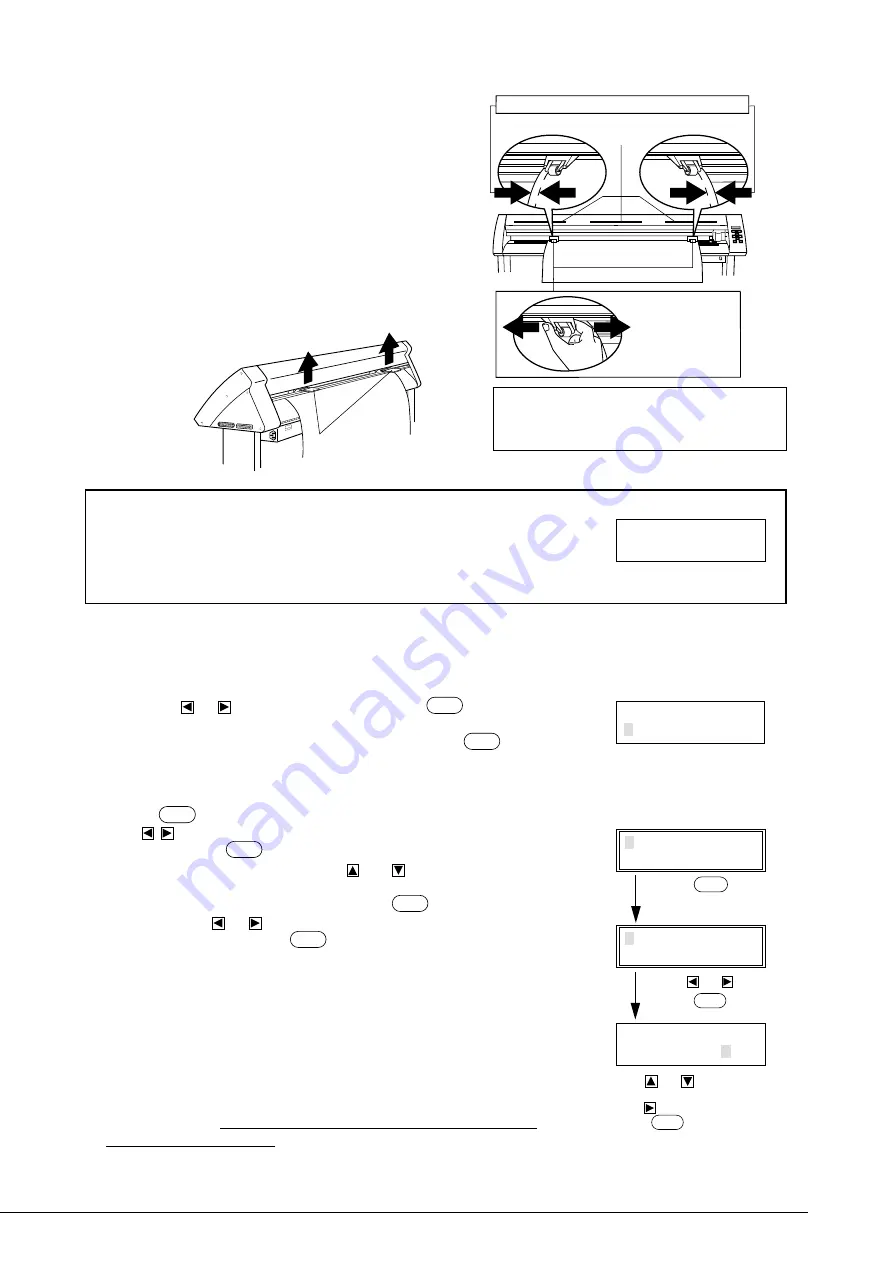
10
(6) When you close the front cover, the message shown at right appears on the control
panel. Press
or
to display “ROLL,” then press the
ENTER
key.
* When performing cutting from the edge of the sheet closest to the front of
the PNC-1850/1200, select “EDGE.” When you press the
ENTER
key, the
unit scans the width of the loaded sheet and then aligns the front edge of the
sheet with the cutting starting position.
(7) Press the
MENU
key on the top menu once.
Press
and align the blinking cursor with the “AREA” display in the top left of
the screen, then press
ENTER
. Move the blinking cursor to the numerals below
“LENGTH,” and change the value with the
and
cursor keys. Then set the
length of the sheet for cutting. (Ensure a small margin by setting a length that is about
0.1 m (3-15/16") longer than the cutting data.) Press
ENTER
to fix the displayed
values. Next press
or
to align the blinking cursor with the “MOVE” display at
the lower left of the screen. Press
ENTER
to feed a sheet of the length specified in
“LENGTH”.
Close the front cover
SELECT SHEET
ROLL EDGE PIECE
Top menu
1 CUT 50cm/s
0.250mm 30gf
Press
MENU
once.
AREA AXIS
REPLOT SUBMENU
Use
or
to select.
Press
ENTER
.
AREA LENGTH
MOVE < 5.0m>
Use
or
to change the
value.
Use
to select “MOVE.”
Press
ENTER
.
Check alignment during the test to make sure it is free of offset and alignment
problems, diagonal feed problems, and pinch roller handling problems.
If there are any problems, the sheet was not loaded straight. Repeat the procedure over
again, starting from step (2).
If you turn on “PREFEED” on the display menu, when cutting data is received from
the computer (even without using “AREA” to feed the sheet), cutting will be per-
formed automatically after feeding 1 m (39-3/8") of sheet. To prevent sheet offset and
alignment problems, we recommend making it a habit to feed the sheet with the
“AREA” function after loading.
For details on settings for “PREFEED”, refer to page 27.
(3) Move the two pinch rollers so that they are close to the left
and right edges of the sheet. When doing this, make sure that
the pinch rollers are positioned above the grit rollers.
Three stickers indicating the locations of the grit rollers are
affixed to the back surface of the front cover. You can use
these stickers to confirm the locations of the grit rollers when
the grit rollers are hidden by the sheet.
If the pinch rollers are difficult to move, try moving the sheet
loading lever on the back of the unit at the same time.
(4) Lift the sheet loading lever on the back of the unit to lower
the pinch roller and clamp the sheet.
Lift the sheet
loading levers
Move the pinch
rollers to inside
the edges of the
sheet
Stickers showing the locations of the
grit rollers
Make sure the left and right margins are the same size
Sheet
Before attempting to move the pinch roller, be
sure to lower the sheet loading lever to raise the
pinch roller.
Be sure to move the pinch rollers above the grit rollers when securing a sheet in the unit.
If you try to load a sheet with the pinch rollers at locations that are not above grit rollers,
the message shown at right appears on the control panel. If this occurs, raise the sheet
loading levers and move the pinch rollers to the proper positions above the grit rollers.
Reposition the sheet to match this new alignment, then lower the sheet loading levers to
hold the sheet in place.
Change Pinch
Roller Position
(5) When using the stand, secure the rolled sheet on the shafts by making sure that the two stoppers provisionally tightened in
step (1) are aligned exactly with the two sides of the rolled sheet, then tighten the stopper retaining screws securely.
Содержание Camm-1 PNC-1200
Страница 1: ...USER S MANUAL This User s Manual is intended for both PNC 1850 and PNC 1200 ...
Страница 3: ......
Страница 49: ...43 Appendix 1 CHARACTER SETS Appendices Automatic backspace ...
Страница 53: ...E2090195BE V6 1 ...






























