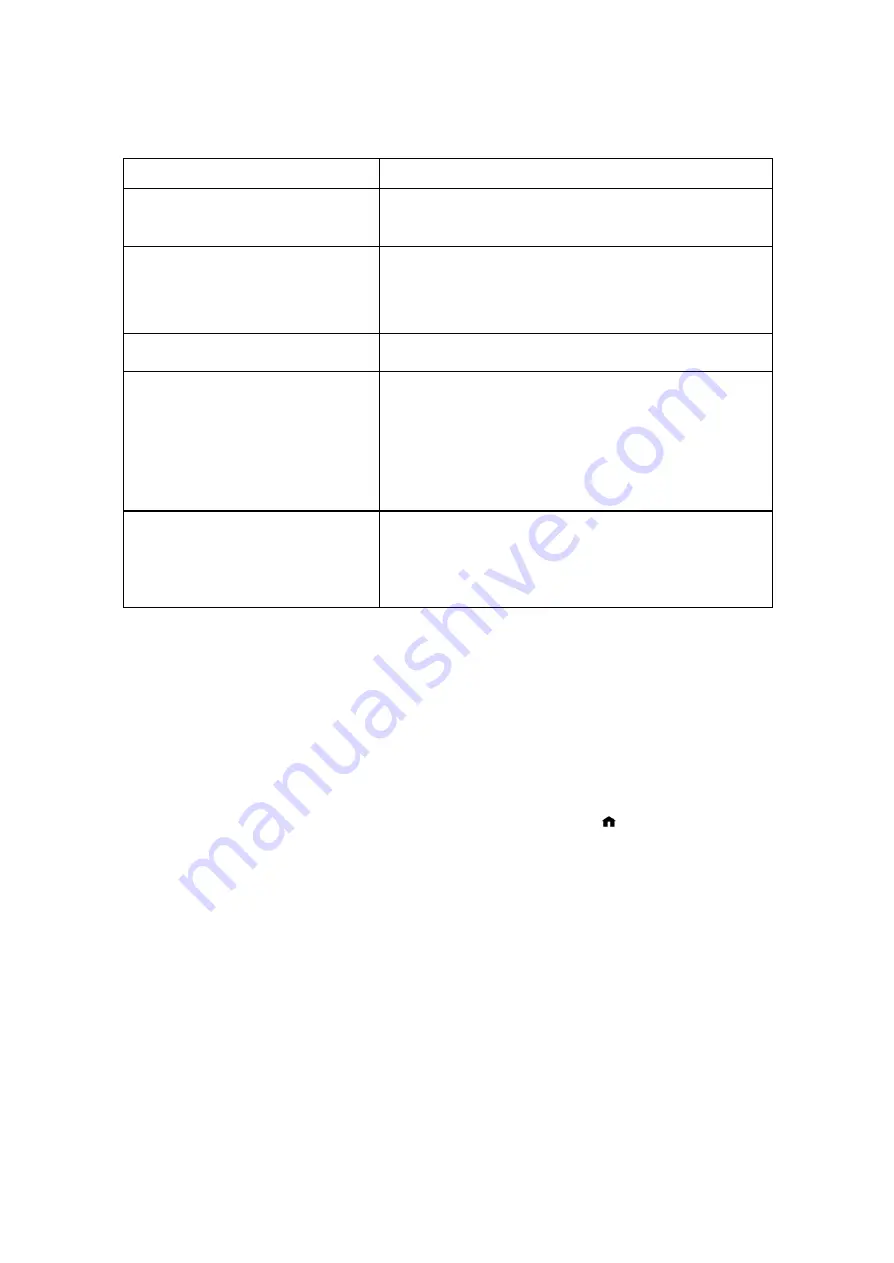
12/12/2005
sb_radio_draft_jmc
26
genres, and composers.
Search
Search the music library by titles, albums, artists,
composers, and keywords.
Show Song Queue
Shows a list of songs you created in your song
Queue.
See the “Song Queue” section for more information.
Now Playing
Shows the current song playing.
Settings
You can change visualizer settings when music is
playing, set how the radio behaves when idle
customize the way music information appears on
your radio display, display classical composers, skip
items unchecked in iTunes, and memorize the radio
playlist.
Change Library or Configuration
Use this option to return to the Home menu where
you can switch to another music library, play
AM/FM and Internet radio, or change system
configurations.
Music Library Options
This section describes how to use each of the music library options.
Still working on this section…
Playlist
Let’s say you have created a playlist of your favorite Disco hits in your music jukebox
software, and named it DISCO INFERNO. Press the
Home
Menu [ ] button to navigate
to the Home Menu. Navigate to Playlists and press the Select [ ] button. Use your
Up/Down
arrows to browse your playlists one by one, find the one called DISCO
△ ▽
INFERNO, then press Play [? ] to play all songs on the playlist immediately or Add [+]
to add the playlist to your Song Queue.
Hint
: If your playlist was created in Windows Media Player or other software using
Windows Media Connect, be sure to save your playlist in the My Music/My Playlist
folder on your hard disk.
Browse
You can browse your music library by artist, album, songs, genres, and composers. To
use the Browse option, press the Down
button until you see the B
▽
rowse option






























