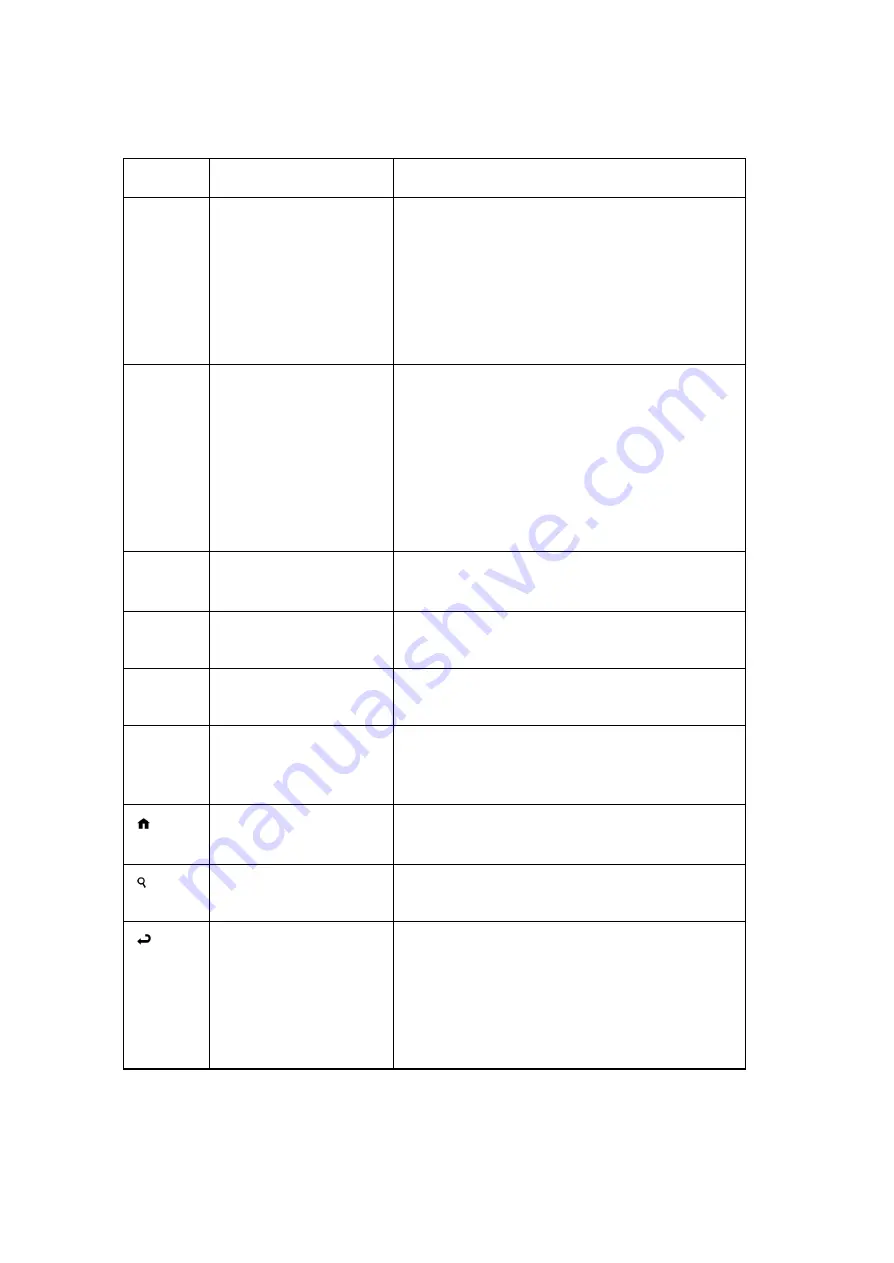
12/12/2005
sb_radio_draft_jmc
12
Button
Name
Action
browse.” For example, when browsing for an
artist alphabetically, you can skip to the next (or
previous) letter. If searching in a list that is not
arranged alphabetically, you can skip by about
5% either way in the list.
è
Arrow
This icon on your radio display shows which
item is selected.
[
v
]
Select
Pressing this button selects the item displayed
on your radio screen. Press this button when
prompted to
Continue
. Pressing the
Select
button is much like clicking your mouse on a
highlighted item.
When you can go no lower in your menu
structure, the
Select
button calls up options to
start song playback.
[
4
]
Play
Pressing this button begins playback of your
current selection.
[
;
]
Pause
Pressing this button pauses the playback file
currently playing.
[+]
Add
Pressing this button adds your cur rent selectio n
to the end of your Song Queue.
:
9
Next Track
and
Previous Track
Pressing these buttons advance forward or
move backwards one song at a time in your
Song Queue.
[ ]
Home
menu
Pressing this button takes you to the
Home
menu.
[ ]
Search
Pressing this button takes you to your text-
based search options.
[ ]
Exit
Pressing this button takes you one step
backward. The
Exit
button works much like the
BACK button on your Internet browser.
Pressing the
Exit
button repeatedly displays
information about the song currently playing
(“Now Playing”).



























