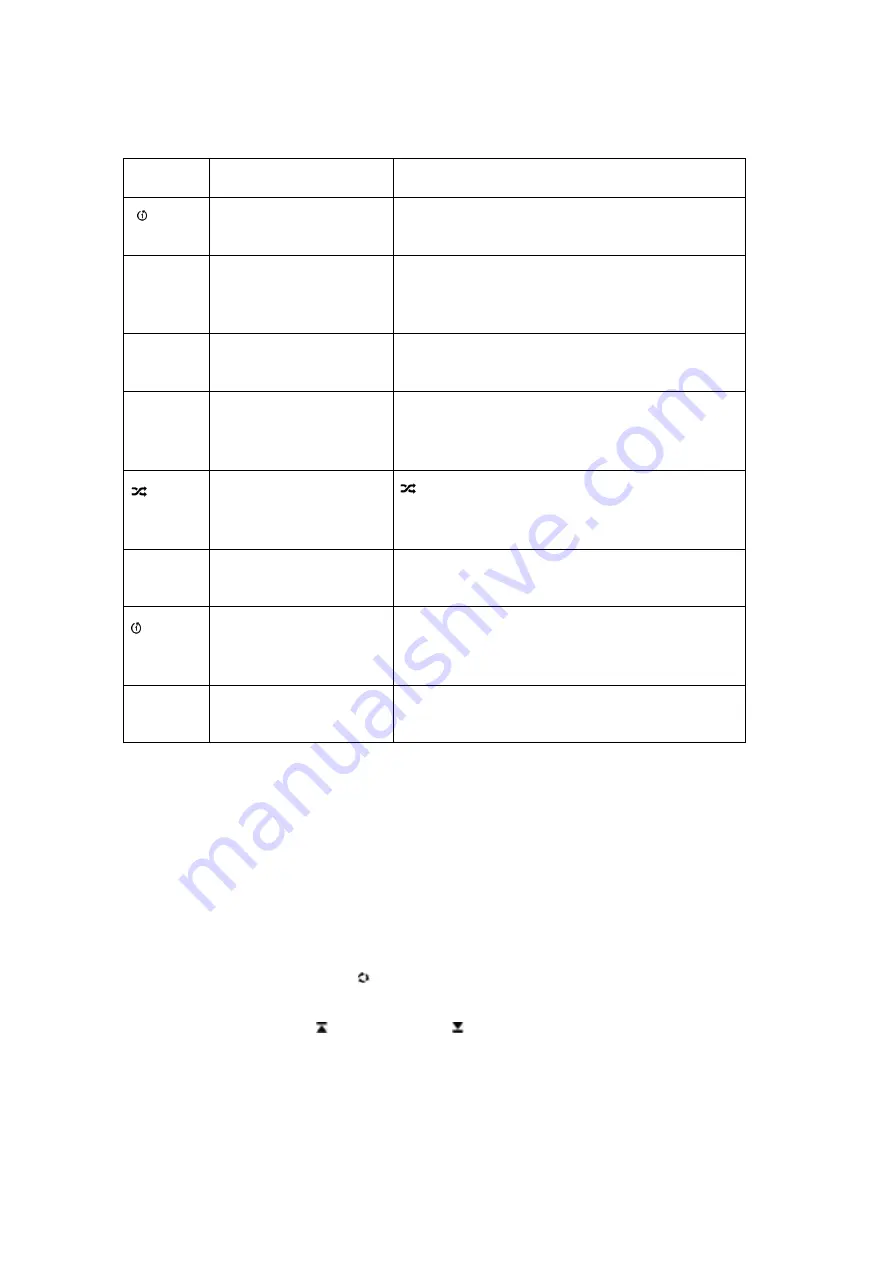
12/12/2005
sb_radio_draft_jmc
13
Button
Name
Action
[
]
Standby
Pressing this button logs you out of the music
server software running on your computer.
[¤ ]
Adjust Display
Pressing this button adjusts brightness and the
size of information on the display. This button
only works when using music libraries.
X
))
Volume
Press the up icon to increase the volume and the
down icon to lower the volume.
:
9
Next Track
and
Previous Track
Pressing these buttons advance or retreat
playback of your Song Queue one song at a
time.
Shuffle
The Shuffle icon (with two crossed arrows)
indicates playback of your Song Queue is
happening in random order.
q
Repeat
The repeat icon indicates continuous playback
of your Song Queue.
Repeat – Single track
The repeat single track icon indicates
continuous playback of the currently playing
track.
X
Not Available
The “X” icon indicates an unsupported file
format.
Antennas
Placeholder - Do you want to tell them any specific thing about the two antennas?
SD Card Slot
The SoundBridge comes with a SD/MMC (Secure Digital MultiMedia Card) card slot for
playing offline digital music files. To play music from an SD card, follow these steps:
1.
Insert your SD card in the slot on the right side of the SoundBridge Radio.
2.
Press the
Source
button
[ ]
on the SoundBridge Radio until the SD Card
displays.
3.
Use the
Scan Up
[
]
or
Scan Down
[
]
buttons on the radio or the
Up
and
Down
[
56
] buttons on your remote control to move between files (tracks).




























