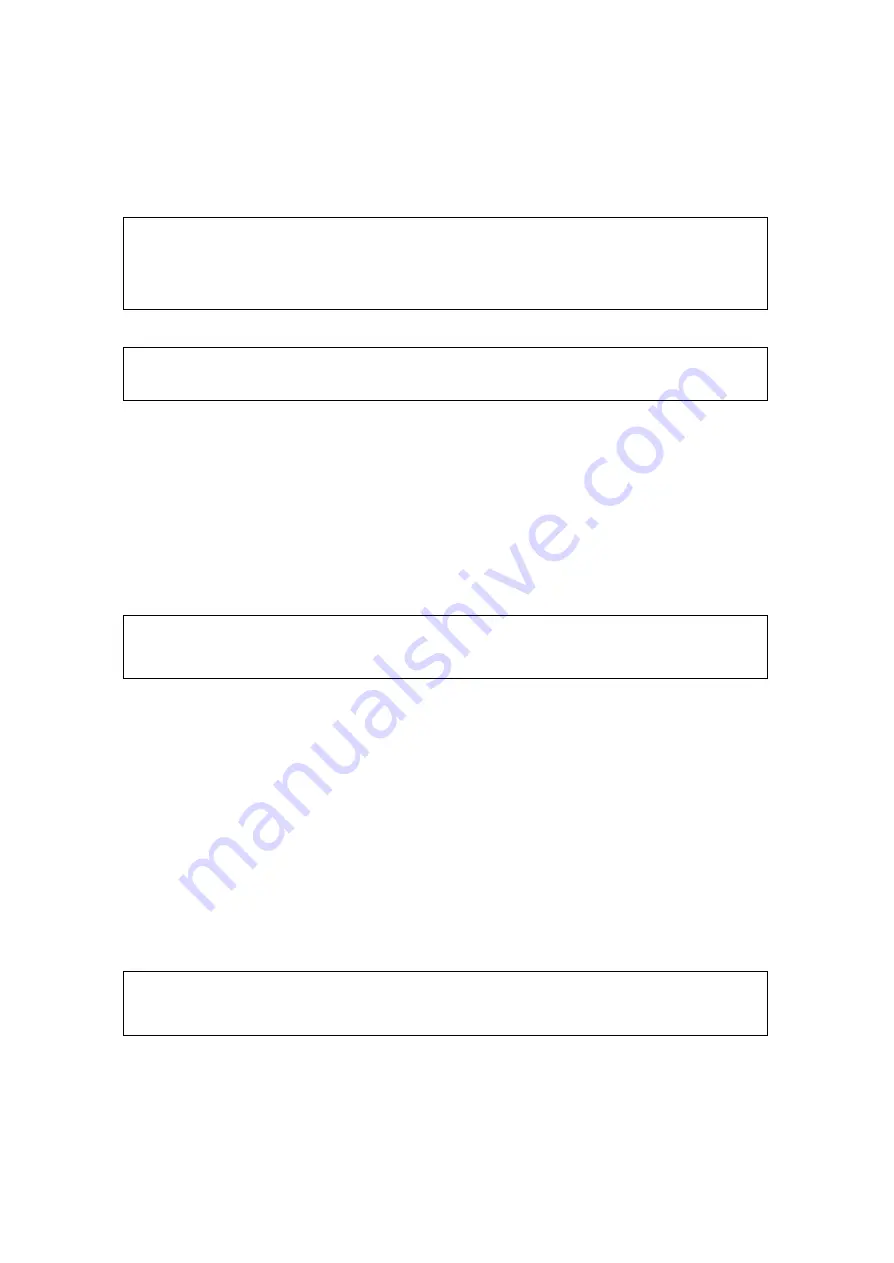
12/12/2005
sb_radio_draft_jmc
15
Select Geographic Region
You are prompted to select a geographic location. You will see the following:
“In order to configure WiFi for your Soundbridge, on the next screen you must specify
the geographic region in which it will be operated. Please note that selecting an incorrect
location may violate local laws.”
è
Continue ?
Press the
Select
[v]
button. Next, you will see the following
è
USA
Australia
Use the
Up
and
Down
[
56
] buttons to find your geographic region and then press the
Select
[v]
button.
Confirm Settings
Press the
Select
[v]
button to continue and confirm the settings you have selected. A
message displays telling you that initial setup is complete.
Changing Language, Time Zone, or Geographic Location
You will see the following message:
“Press the
Exit
or
Back
button to make changes to language, time zone or geographic
location.” Continue pressing the
Exit
or
Back
button to find the screen/display with the
selection you wish to change. ”
At this time, you can change any of the settings you have selected. You can retrace your
steps with the
Exit
[ ] button. The
Exit
button works much like the
BACK
button on
your Internet browser. You can also reset your personal configurations by resetting your
radio to the factory defaults.
Press the
Select
[v]
button when you are finished.
The network starts, looks for a wireless connection, and then configures your radio. Once
completed, the
Home
menu appears. You are now ready to choose music from your
music library.
For More Information
: See “Restoring Factory Default Settings.”
Standby Mode
You will see the following message:
“In Standby Mode, your SoundBridge can display the time and date. While in Standby
Mode, the left and right arrows adjust brightness and the up and down arrows change
display formats. Turn brightness down until you see “Standby” to disable the clock.”
Use the
Left
[ ] button to select
Yes
.






























