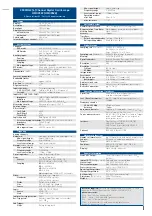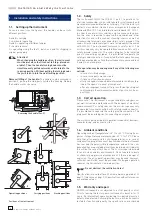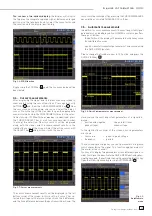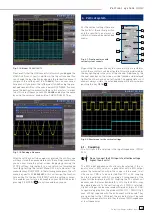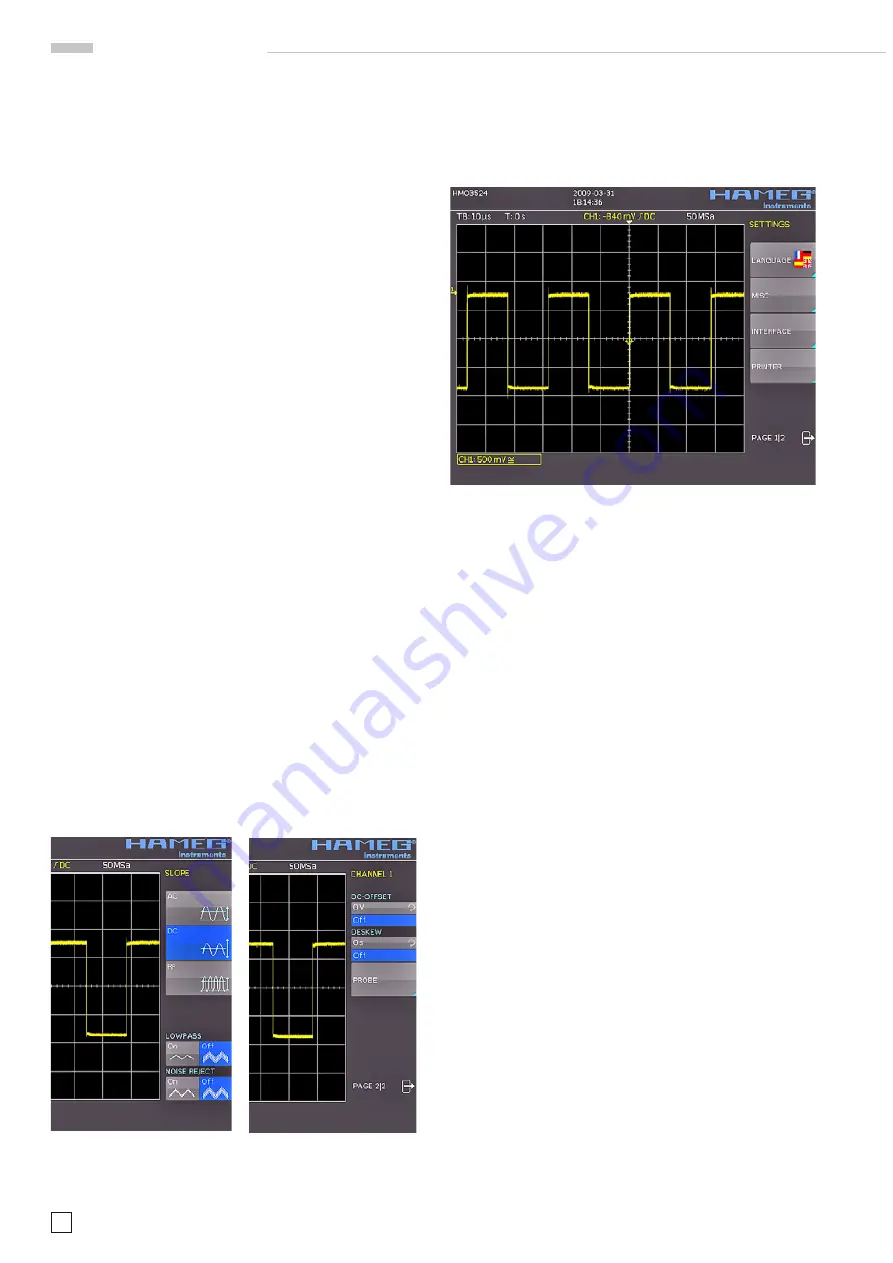
10
Subject to change without notice
– Such keys which open a soft menu upon the fi rst touch will
close it upon pushing a second time.
– The universal knob is used in the diverse menus either for
selecting numbers or submenus.
– The key MENU OFF below the soft menu keys closes the
present menu or it switches to the next higher level.
– If a channel is deactivated, pushing the respective channel
key will switch it on. If a channel was already activated
earlier, selecting another channel will change operation
to the channel whose key was pushed (its LED lights up). If
a channel is already selected, pushing its lighted key will
deactivate the channel and select the next channel according
to this sequence: CH1
>
CH2
>
CH3
>
CH4.
– If cursor measurements are activated, the „CURSOR SE-
LECT“ key will select the cursor which can be moved with
the universal knob. In all menus for alpha-numeric inputs
and at the fi lemanager the knob is used to select or confi rm
entries.
The following describes some frequently used navigation ele-
ments in the soft menus.
In the Fig. 2.8 there are two basic soft menu elements for choosing
something are shown. To select from the fi rst three you just need
to press the soft key beside and the element is active (shown as
blue color). A second kind of selecting is shown on the lower two
menu entries. Pressing the respective soft key toggles between
the two choices, again the active selection is marked blue.
The menus are used as shown in Fig. 2.9 if they concern func-
tions which have either to be switched on or where values have
to set. The choice is between OFF and the value presented. The
round arrow in the right corner of the menu window points to
the universal knob which is to be used for selecting the value. If
there is a lower menu level, this will be indicated by a small tri-
angle in the right lower corner of the respective menu point.
If there are further pages on the same level, the lowest menu
point will be used for navigation. It shows the number of menu
pages on this level as well as the activated number of pages.
Pushing the respective soft menu key will advance by one page,
after the last page the fi rst one will follow.
2.7. Basic setting and integrated help
Basic settings like language for user interface and help, mis-
cellaneous settings and interface settings can be set using
the menu which opens after pressing the SETUP key in the
GENERAL area of the control panel
Fig. 2.10: Menu for basic settings
On the fi rst page you can set the user interface and help langu-
age by pressing the soft key LANGUAGE and select German or
English. (Complete support for French and Spanish for the help
function will be implemented latest in fi rmware 2.0.)
The soft key beside MISC opens a menu with the following
selections:
–
MENU OFF
(choose manual or automatic with time limit of
4s up to 30 s for closing soft menus)
–
TIME REFERENCE
(position for reference of the trigger time,
choose from -5/DIV up to +5/DIV, 0/DIV is in the middle of
the screen and set as standard)
–
DATE & TIME
(opens menu to set date and time)
–
SOUND
(opens menu to set any combination of beep for
control, error and/or trigger)
–
DEVICE NAME
(menu to set a name for the HMO352x, ma-
ximum of 19 characters are allowed, the name will appear
in Screenshot‘s)
–
DEVICE INFOS
(opens a window with detailed information
about hardware and software of your HMO352x)
The next menu entry INTERFACE lets you select the interface
you are using (USB and RS-232 are standard) and possible
settings for that interface.
The last menu entry PRINTER shows all settings for postscript
printer; beginning with fi rmware 2.0 there will be also support
for other compatible printer.
At the second page of the basic menu you fi nd the menu for
fi rmware and help update, which is explained in detail in the
next chapter. The last menu item is the PROBE ADJUST.
Pressing the soft key leads you to the menu where you can set
whether the probe adjust output generates a rectangular signal
with 1 kHz or 1 MHz frequency. There is a setting AUTOMATIC
which means, that for timebase settings up to and including
50 μs/DIV the probe adjust output is 1 MHz, from 100 μs/DIV on
it is switched to 1 kHz.
The integrated help function can be activated by pressing the
key HELP in the GENERAL area of the control panel. A window
will open and the text inside is dynamically updated depending
Fig. 2.8: Selection of basic soft
menu elements
Fig. 2.9: Basic soft menu
elements for settings and
navigation
I n t r o d u c t i o n
Содержание Hameg HMO3522
Страница 1: ...350 MHz Digital Oscilloscope with FFT and mixed signal option HMO3522 3524 Manual English...
Страница 33: ...33 Subject to change without notice A p p e n d i x...
Страница 34: ...34 Subject to change without notice Appendix...
Страница 35: ...35 Subject to change without notice A p p e n d i x...