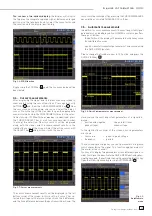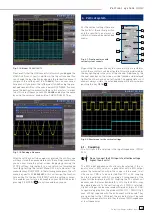22
Subject to change without notice
displays the frequency and phase relationships of the signals
may be derived. The XY function will be activated by pushing the
XY key in the CHANNEL CONTROL section of the front panel;
the key will light up, and the screen will be partitioned in a large
and some small display fi elds: the large display will show the
XY presentation, the small fi elds will show the sources of the X,
the Y1, Y2 and Z signals; those signals will be displayed vs. time
as usual. It is possible to defi ne two signals as the Y signal and
display this vs. the X signal in order to perform a comparison.
In order to defi ne which signal should be X, Y1, Y2 or Z, it is ne-
cessary to call the menu by a pushing the XY key a second time.
In this menu the desired settings may be performed.
In order to select the Z input setting please push the soft menu
key next to the menu item
Z SETTINGS
, this will open the next
menu level. The Z input allows control of the intensity of the X-Y
curve. This intensity may be either set to a desired level or it may
be dynamically modulated by the amplitudes at the Z input.
Fig. 7.5: Settings for the Z input
In this menu you can fi rst activate the Z input (top menu item
ON
or
OFF
, the activated mode will be backlit in blue). In the next
menu item all channels are offered as inputs, the selection is
performed with the universal knob and activated by pushing
the respective menu key next to
SOURCE Z
. The following menu
item allows you to defi ne the intensity setting. The menu key will
toggle between
Modulation
and
On/Off
. If
Modulation
is
selected, the XY signal will be intensity modulated by the amp-
litude at the Z input. The intensity will be proportional to the Z
input signal amplitude. If
On/Off
is selected, all XY points below
a certain level at the Z input will be shown dark, and all above
this level will be bright. The level can be set with the universal
knob after pushing the respective soft menu key.
Pushing the XY key in the CHANNEL CONTROL section of the
front panel again will terminate the XY function if it was active.
If no or another menu should be active, it will be necessary to
push the XY key twice for terminating the function.
8 Measurements
There are two different kinds of measurements on signals: cur-
sor measurements and automatic measurements. All results
are stored in a buffer memory which is larger than the display
memory. The QuickView mode delivers all available parameters
of a signal curve. The integrated hardware counter shows the
count results on the selected channel.
8.1. Cursor
measurements
The most frequently used measurement method with an oscil-
loscope is the cursor measurement. The HAMEG concept is
oriented towards the expected results and thus provides not
only one or two but in some modes, three cursors. Cursor
measurements are controlled by the keys: CURSOR MEASURE,
CURSOR MODE, and CURSOR SELECT and the universal knob.
The kind of measurement can be defi ned in the menu which will
open upon pushing the key CURSOR MEASURE.
Fig. 8.1: Cursor measurements selection menu
As shown above, the selection of the kind of measurement can
be done by pushing the respective soft menu key and selecting
the kind of cursor measurement with the universal knob. The
results will be displayed below the graticule. In order to move
a cursor, select the desired cursor with the CURSOR SELECT
key and position the cursor with the universal knob. The kinds of
measurements are:
VOLTAGE
This mode provides 2 cursors in order to measure 3 different
voltages. The values V1 and V2 represent the voltages differences
between the zero base line and the actual positions of the two
cursors on the selected signal curve. ΔV represents the voltage
difference between the cursors.
TIME
This mode provides 2 cursors in order to measure 3 different
times and an equivalent frequency. The values t1 and t2 represent
the times between the trigger and the position of the cursors. Δt
represents the time between the cursors.
RATIO X
This mode provides 3 cursors in order to measure ratios in X direc-
tion (e.g. a duty cycle) between the fi rst and the second and between
the fi rst and the third cursors. The values will be presented in 4
different formats: fl oating point, percent, degrees, radians.
D i s p l a y o f s i g n a l s
Содержание Hameg HMO3522
Страница 1: ...350 MHz Digital Oscilloscope with FFT and mixed signal option HMO3522 3524 Manual English...
Страница 33: ...33 Subject to change without notice A p p e n d i x...
Страница 34: ...34 Subject to change without notice Appendix...
Страница 35: ...35 Subject to change without notice A p p e n d i x...