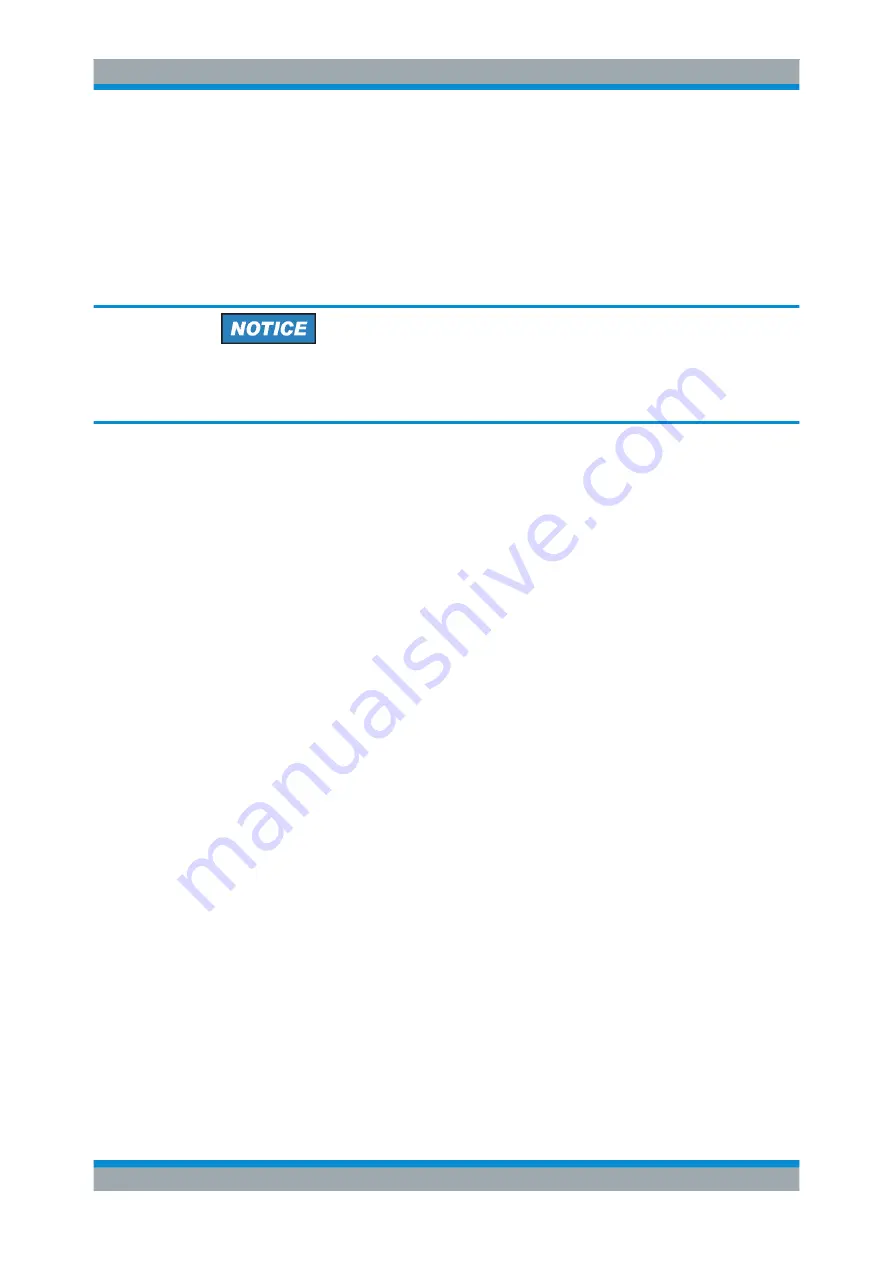
Switching On or Off the R&S
SFE100
R&S
®
SFE100
34
Getting Started 2112.4122.62 ─ 13
Use the "FILE" menu to load another instrument setting. For details see the user
manual or the help system.
7.2 Switching Off the R&S
SFE100
Risk of losing data
If you set the power switch to the O position before the R&S
SFE100 settings have
been saved, the current settings will be lost.
To switch off the R&S
SFE100
1. Check the status displays on the front panel of the R&S
SFE100. If the REMOTE
status display on the front panel is on, do not switch off the R&S
SFE100. Some-
one else is using the R&S
SFE100 by means of remote control (see also
ter 5.1.2, "Status Display LEDs"
2. Set the AC switch on the rear panel of the R&S
SFE100 to the O position.
None of the LEDs on the front panel should be lit.
7.3 Checking the Provided Options
The R&S
SFE100 may be equipped with options. In order to check whether the instal-
led options correspond to the options indicated on the delivery note, proceed as fol-
lows.
Connect an external monitor (
Chapter 6.3.4, "External Monitor"
remote operation (for details see user manual).
1. In the "HARDKEY" menu, select "SETUP".
2. In the tree, select "INFO HARDWARE" to display a list showing the currently instal-
led hardware.
3. Check the availability of the hardware options as indicated in the delivery note.
4. In the tree, select "SOFTWARE OPTIONS" and then "ACTIVE OPTIONS" to dis-
play a short tabular overview of the enabled software options.
5. Check the availability of the software options as indicated in the delivery note.
For further details see the user manual or the help system.
Checking the Provided Options






























