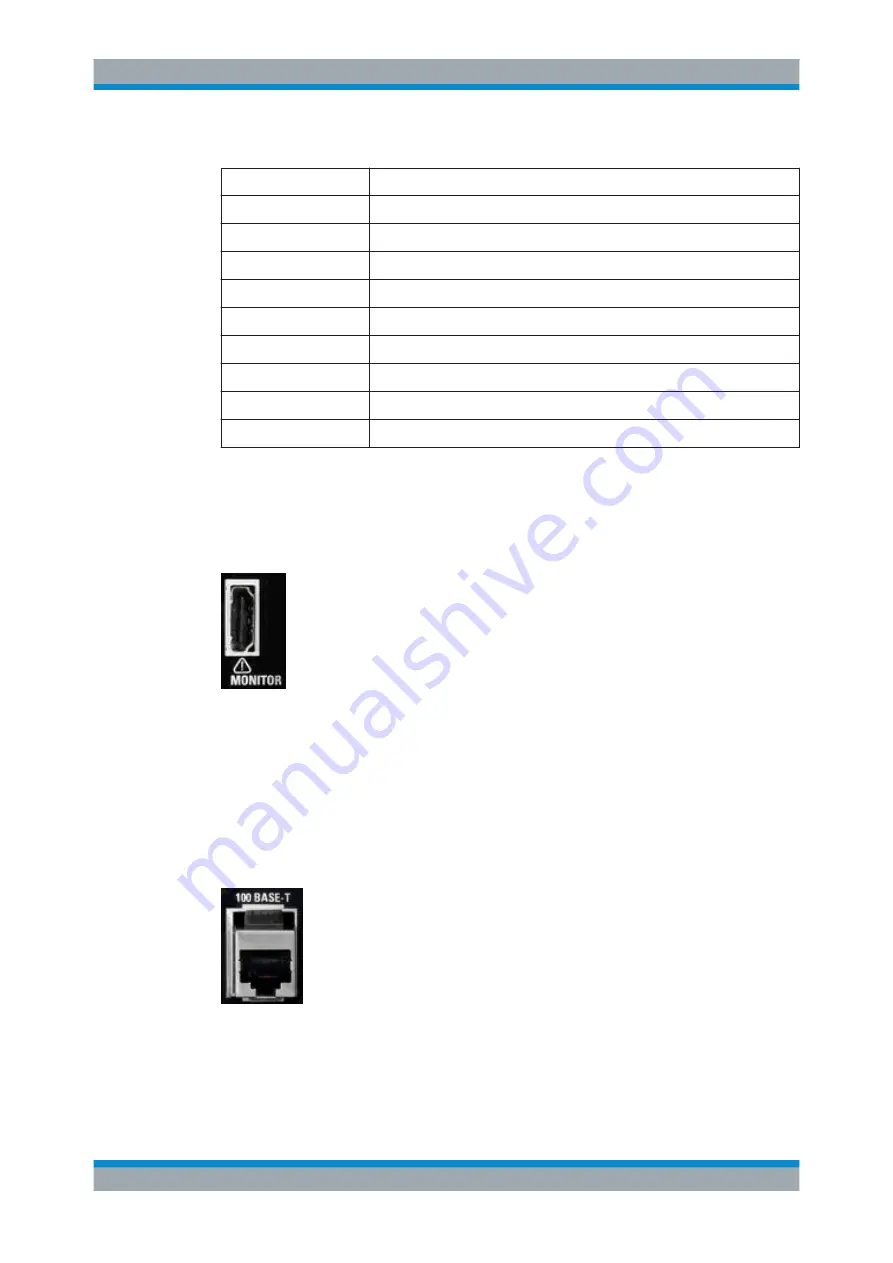
Interfaces and Connectors
R&S
®
SFE100
23
Getting Started 2112.4122.62 ─ 13
Table 5-2: Pin assignment
Pin
Description
1
Ground
2
Ground
3
AF2
- (Audio IN)
4
AF2
+ (Audio IN)
5
BTSC IN
6
AF1
- (Audio IN)
7
AF1
+ (Audio IN)
8
REF FREQ OUT
/ Trigger Out
9
NICAM IN
5.2.5 MONITOR
HDMI interface to connect an external monitor. For further details refer to
5.2.6 100 BASE-T
1 Gigabit LAN interface (100
Base-T).
Used to connect the R&S
SFE100 to a local network for remote control, remote opera-
tion, printouts and data transfer. The assignment of the RJ.45 CAT5 connector sup-
ports twisted pair category 7 UTP/STP cables in a star configuration (UTP stands for
"unshielded twisted pair", and STP for "shielded twisted pair").
Rear Panel
















































