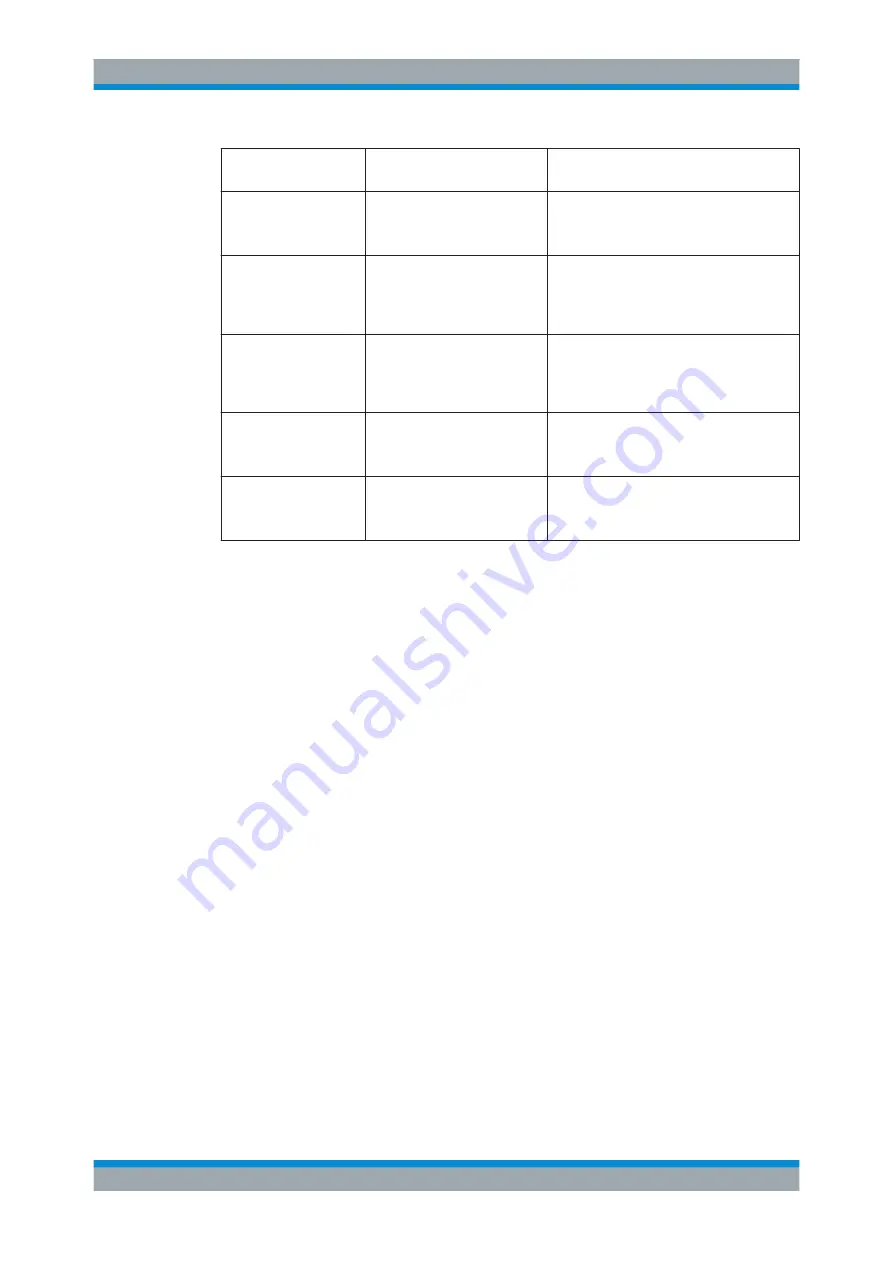
Connecting the R&S
SFE100
R&S
®
SFE100
31
Getting Started 2112.4122.62 ─ 13
Virtual key
Corresponding key on key-
board
Function description
PRESET
F4
Sets the instrument to a defined state.
For details see user manual or the help sys-
tem
FILE
F5
Opens the menu for saving instrument set-
tings.
For details see user manual or the help sys-
tem
SETUP
F6
Opens the setup menu for general instrument
settings.
For details see user manual or the help sys-
tem
HOME
F8
Resets tree navigation.
For details see user manual or the help sys-
tem
APPL
F9
Selects another application.
For details see user manual or the help sys-
tem
6.3.2 Mouse
You can change settings such as the speed of the mouse cursor in Windows
XP.
Changing Mouse Settings
1. Open the "Start" menu by pressing the WINDOWS key on an external keyboard.
2. Select "Control Panel" and then "Mouse".
6.3.3 Memory Stick
The R&S
SFE100 has a disk drive. You can exchange data by using a memory stick
which you plug into one of the USB interfaces. The memory stick is automatically
assigned a free drive letter and you can use Windows Explorer to transfer data.
6.3.4 External Monitor
R&S
SFE100s with the following serial numbers have a HDMI interface to connect an
external monitor with a DVI-D interface:
●
Model 02 from serial number 120600
●
Model 03 from serial number 130600
●
Model 12 from serial number 140000
To connect the monitor, use a HDMI to DVI adapter or a HDMI to DVI cable. For
details on the HDMI interface see
Connecting External Devices






























