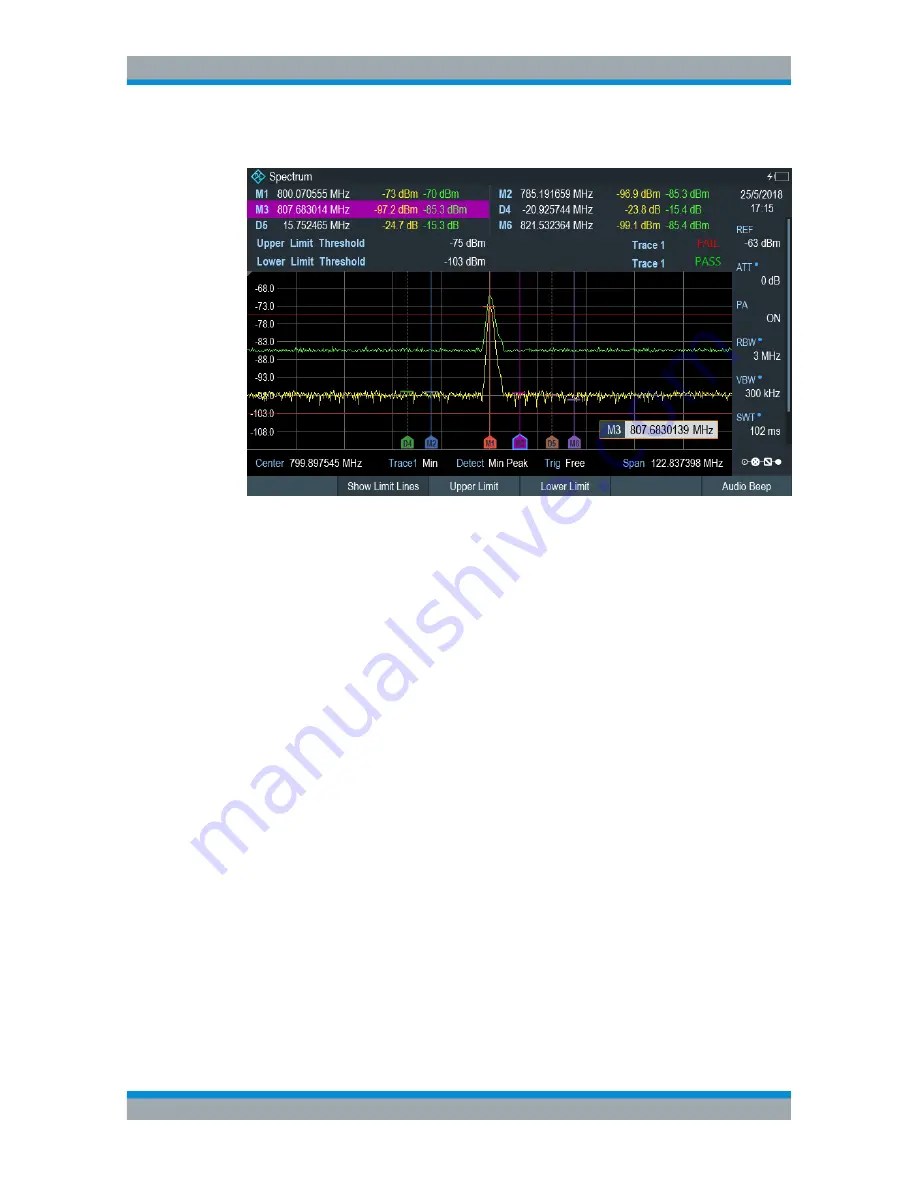
Spectrum Analyzer Mode
R&S
®
Cable Rider ZPH
246
User Manual 1321.0950.02 ─ 07
●
An audio signal that sounds every time a limit is violated
Figure 8-13: Upper and lower Limit Lines
You can create and edit limit lines with the R&S InstrumentView software and then
transfer them into the internal memory of the R&S Cable Rider ZPH. The number of
limit lines you can store in the memory depends on other datasets available on the
R&S Cable Rider ZPH or if you are using an external storage device (e.g. memory
stick).
For more information on limit lines, see
Chapter 5.9, "Managing Datasets"
,
on page 107.
●
Selecting a Limit Line
............................................................................................246
●
Performing Limit Checks
.......................................................................................247
8.2.10.1
Selecting a Limit Line
Before selecting a limit line, you need to decide if you want to use it as an upper or
lower limit line. In case of upper limit lines, the R&S Cable Rider ZPH checks if the sig-
nal is above the limit line. In case of lower limit lines, the R&S Cable Rider ZPH checks
if the signal is below the limit line.
You also have to make sure that the limit line is compatible to the scale of the horizon-
tal axis.
1. Press the [LINES] key.
2. Depending on the application, press the "Upper Limit" or "Lower Limit" softkey.
3. Select the "Load From File" menu item.
The R&S Cable Rider ZPH opens the "File Manager" dialog to select the limit line.
4. Select one of the available limit lines.
Configuring Spectrum Measurements






























