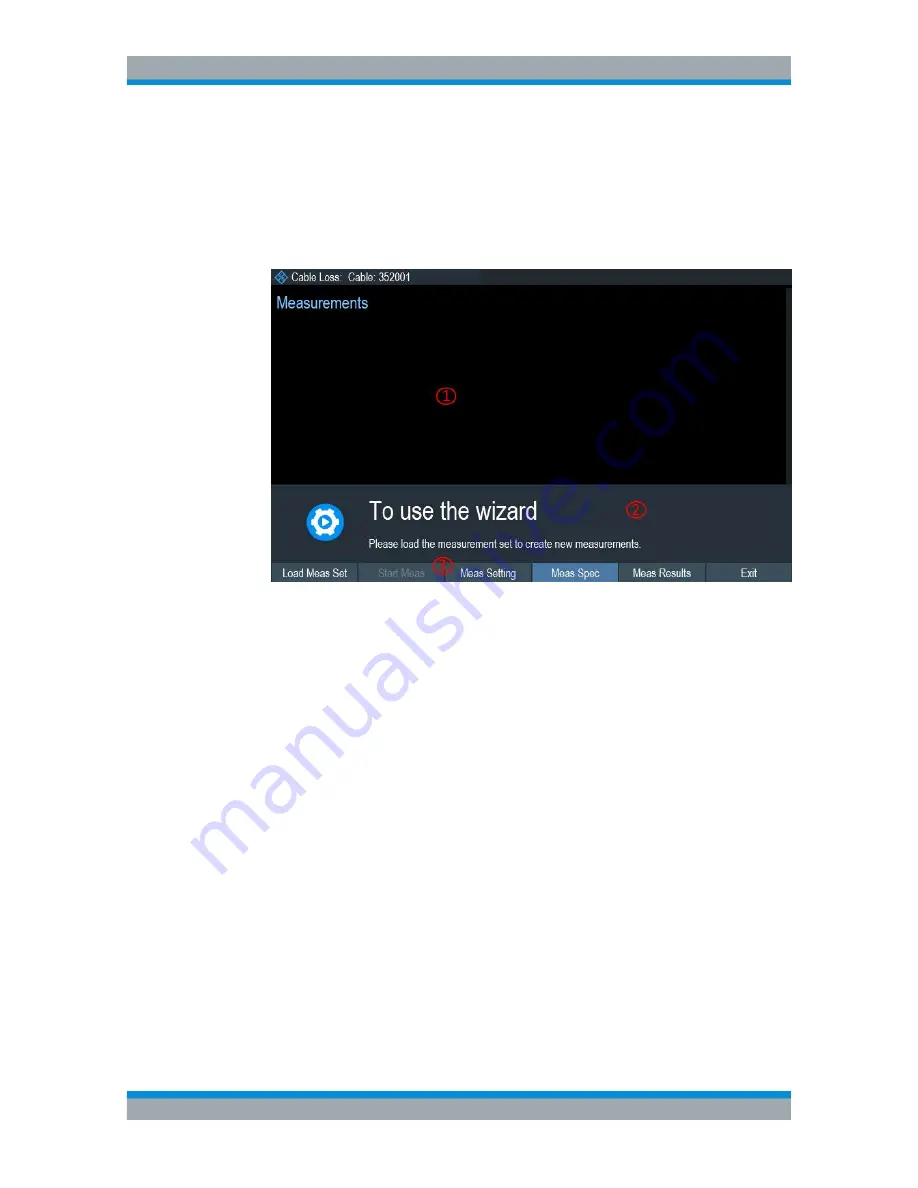
Working with the Measurement Wizard
R&S
®
Cable Rider ZPH
116
User Manual 1321.0950.02 ─ 07
Load the measurement wizard
Now that the measurement set is available on the R&S Cable Rider ZPH, you can per-
form the measurement wizard.
1. Press the [Wizard] key.
The R&S Cable Rider ZPH opens the wizard dialog box. See
Figure 6-1
.
Figure 6-1: Wizard dialog box
1 = Measurement wizard dialog box
2 = Measurement wizard message box
3 =
Softkeys
menu of measurement wizard application
2. Select the "Load Meas Set" softkey.
The R&S Cable Rider ZPH opens the file manager to select the measurement wiz-
ard set.
3. Select the desired measurement wizard set from the file manager.
4. Select the "Load" softkey to confirm the selection.
The R&S Cable Rider ZPH loads the measurement wizard set.
Measurement Setting
The parameters highlighted in the measurement setting dialog are configurable during
the start of the measurement. See
Figure 6-2
.
1. Select the "Meas Setting" softkey.
The R&S Cable Rider ZPH opens the "Meas Setting" dialog box.
2. Select the desired menu item in the "Meas Setting" dialog box.
Note that some of the parameters are read-only information. See
Table 6-1
.
Performing and Configuring Measurements






























