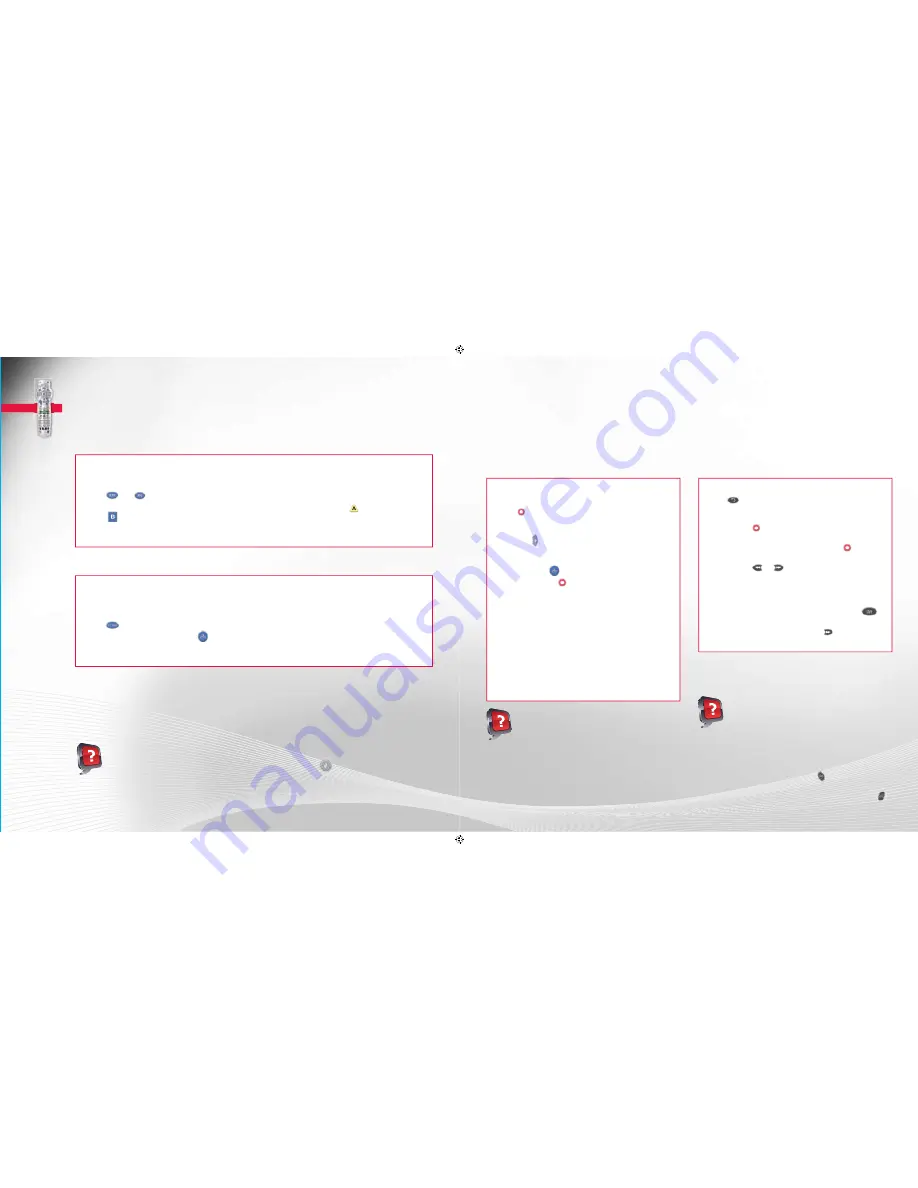
20
21
Now you can pause and rewind live TV – just one of the benefi ts of having a PVR from Rogers. Control live TV, record
one program while watching another on a different channel or use the Picture-In-Picture feature to watch two shows
at the same time. It’s just another way that Rogers gives you full control of your viewing experience.
While you’re watching a program, the Rogers PVR stores a digital copy. If you decide to pause or rewind the program
you’re watching, the PVR keeps recording for up to an hour so you won’t miss anything.
Your Personal Video Recorder (PVR)
Before you begin using your new HD box, you will need to complete the HDTV Setup Wizard in order to view
HD programming.
To start the HDTV Setup Wizard
1.
Make sure your HD box is plugged in but powered OFF (using the button on the front of the box) and that your
television is powered ON.
2.
Press
and
on the front of your box at the same time – the HDTV Setup Options screen will appear.
3.
From the HDTV Setup Options screen, choose the Easy or Advanced Setup. For Easy, press
and for Advanced,
press
.
4.
Follow the on-screen instructions.
To set borders to avoid burn-in
1.
If you’re viewing an image that is a different aspect ratio than your TV, the unused areas of the screen will be
fi lled with borders. Depending on the format you are using, borders may appear at the top/bottom or the left/
right portions of your screen after you fi nished. This is known as burn-in.
2.
Press
until you reach the General Settings screen.
3.
Scroll to SET: TV BORDERS and press
.
4.
To avoid burn-in, try changing your borders from dark to light grey.
Did You Know:
•
To stretch or zoom the picture while watching HD programming, press
.
•
Run the HDTV Setup Wizard to get rid of the black bars on the sides of your TV screen.
•
Get the most from your HD experience by watching our How-To Videos on Channel 100 or online
at
rogers.com/myStartup
Setting Up Your HDTV
NOTES:
•
The 3100 HD box does not use a Setup Wizard – all of its HD channels are automatically set up beforehand.
•
Some televisions can experience image burn-in if fi xed images are displayed for extended periods of time. Consult your
television manufacturer’s documentation for more information.
To control live TV
•
Press
to automatically jump back 8 seconds in the
live broadcast.
•
Before you change the channel while watching live TV, make
sure you press
g
(REC) if you want to view the program later.
•
You can pause a live program for up to an hour. If you want
to continue watching the program later, press
(REC) to
save it before the hour ends.
•
You can press
or
multiple times to increase the
fast-forward or rewind speed by up to 4 times. You can
only rewind for the length of time you have watched this
program. You can fast-forward to the current point in the
live TV broadcast.
•
If you have chosen to rewind a live broadcast, press
to return to the most current point in the live broadcast.
•
You can slow down live TV by pressing
twice.
To record a TV program
A.
To record the program you’re currently watching:
1.
Press
(REC) to save the show. A recording screen
will appear.
2.
Record will be highlighted. Scroll to
One Episode
and press
.
B.
To set up a recording in advance:
1.
Highlight the chosen program in the Interactive Program
Guide and press
.
2.
Highlight and press
(REC). A “Confi rm Recording”
screen will appear.
3.
Follow the on-screen instructions to choose:
•
How many episodes you would like to save – one episode or
all episodes.
•
How often you would like to record the program – all
episodes on the channel, in any time slot or in this specifi c
time slot.
•
How long you would like to save the recording.
NOTE: Some programs do not end as scheduled. To avoid
missing the ending of a program, adjust the
stop
time by
adding a few minutes to the recording.
Did You Know:
•
To cancel a pending recording, go to the Scheduled
Recordings screen.
•
If you have an SA 8300 HD PVR or a Cisco 8642 HD
PVR you can attach an approved E-SATA external
hard drive to expand your PVR storage capacity.
•
To learn more about using your PVR or to watch a
How-To Video with instructions, visit
rogers.com/myStartup
Did You Know:
Picture-In-Picture allows you to watch any two shows
at once. Here are just a few things to remember when
using Picture-In-Picture feature:
•
You will only hear the sound for the picture
appearing in the Main Screen.
•
Switch between the Main Screen and the Picture-In-
Picture Screen by pressing
.
•
You can move the Picture-In-Picture Screen to a
different corner of the Main Screen by pressing
.
ROG_3892_BODY_GDE_EN.indd 20-21
3/2/11 11:32 AM


























