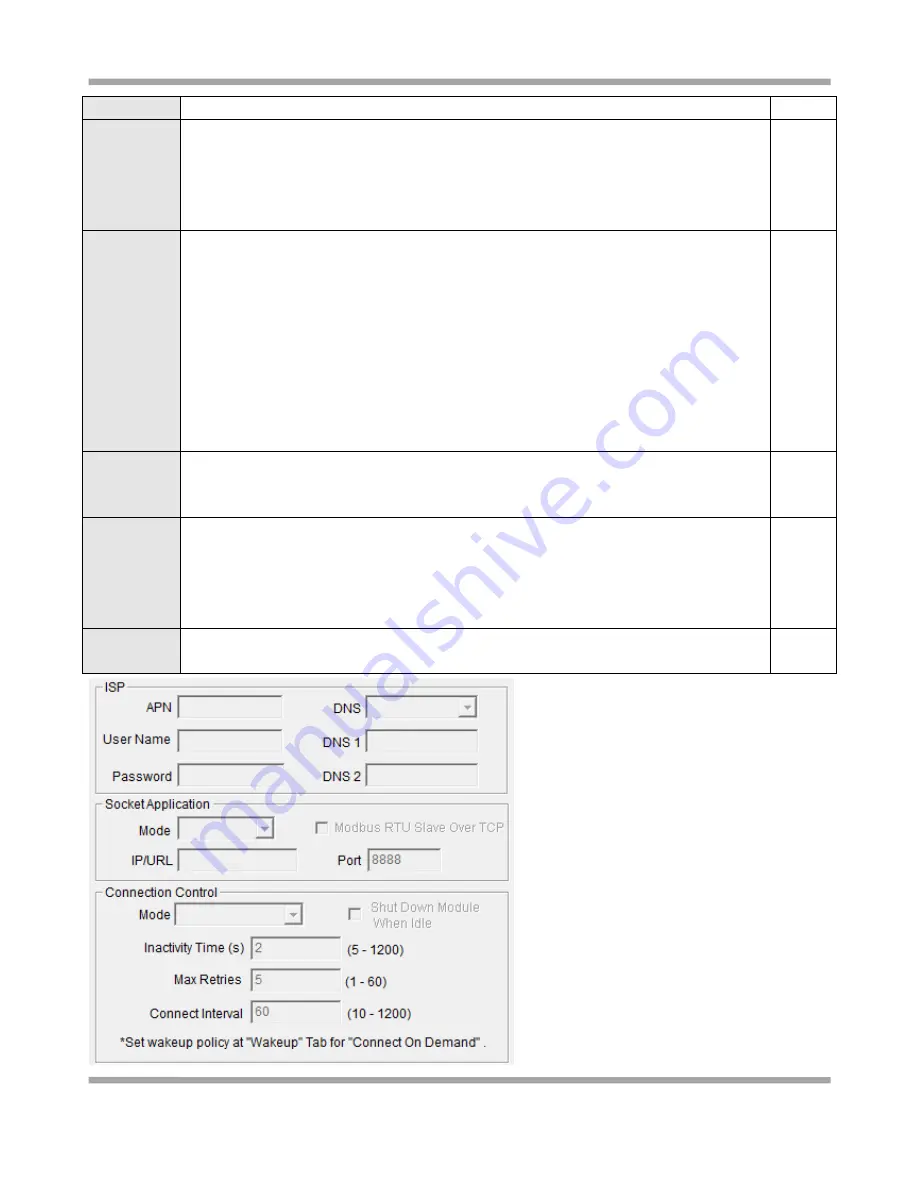
Robustel GoRugged M1000 Pro User Guide
RT_M1000 Pro_UG_v01.01
27.12.2011
27 / 59
Confidential
item.
Mode
@
Connection
Control
Select from “Always Online” and “Connect On Demand”.
Always Online: M1000 Pro will automatically a GPRS connection after power on and each
restarts, this will remain and will be re-established after an interruption.
Connect On Demand: After selection this option, user could configure wakeup at preset
time, wakeup by Call, wakeup by SMS, wakeup by local serial port data at Wakeup Tab.
Always
Online
Shut Down
Module
When Idle
Tick to enable.
Enable: only available when enable “Inactivity Time” under “Connect On Demand” mode.
When M1000 Pro auto disconnect GPRS, the module will enter “shut down” mode to save
power.
Disable: M1000 Pro will not “shut down” module when auto disconnect GPRS.
Note
:
M1000 Pro can only be wakeup by serial data/preset time/periodically when enable shut
down module, also SMS control is not available under this mode.
M1000 Pro can be wakeup by serial data/preset time/periodically/SMS/Caller ID when
disable shutdown module.
Disable
Interactivity
Time
User could configure this field after setting M1000 Pro under Connect On Demand mode,
input from 5 to 1200 seconds.
This field specifies the idle time setting for GPRS auto-disconnection.
120
seconds
Max Retries
The maximum retries times for automatically re-connect when M1000 Pro fails
communicating to peer via TCP or UDP, input from 1 to 60.
After maximum retries, M1000 Pro will restart the built-in wireless module, such as
Cinterion MC55i. Then M1000 Pro will re-connect again with maximum retries.
When connecting successful, the Max Retries counter will set to 0.
5
Connect
Interval
M1000 Pro will automatically re-connect with this interval when it fails communicating to
peer via TCP or UDP, input from 10 to 1200 seconds.
60
seconds
















































