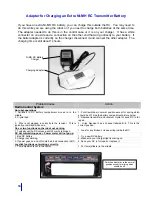18
How to Operate the 151 Transmitter (in Robot)
Located in the front left of the lower robot. The wire from the hood mic connects to it. No
adjustment is needed. The switches will be preset to on at the factory. It receives its power
from the robot. No 9 Volt battery is needed.
Function of the LED
When the robot is turned on, this light flashes and then goes out. This indicates that the
transmitter is getting power.
How to Operate the 151 Receiver (Operator)
1. Remove the battery door. Use a 9-Volt alkaline battery and insert it according to the
diagram in the battery compartment.
2. Plug the small round connector from the headset into the headphone jack on the top of the
151 receiver.
3. Turn the volume knob clockwise to the desired volume (if volume is too loud you will hear a
loud high-pitched feedback noise. Turn the volume down until the feedback is gone.
Frequency label- Located on the back of the receiver.
Function of LEDs
When turning the volume knob on with a fresh alkaline battery, the red light will blink on
momentarily and go out. This indicates that it is powering up and that the battery has enough
charge on it. As labeled, the light is a low battery indicator. When the light is on constant, this
indicates that the battery is below 7 Volts. It then would need to be replaced.
Tip:
The operator’s voice units both have metal clips that contact the posts of the 9-
Volt battery. These must be bent out from time to time to keep this contact good.
1. Off/Mute/On Switch
2. Low Battery Indicator
3. Audio Level Trim
4 Audio Jack for mic
5. Antenna
9 Volt Battery not needed in robot.
1. Battery door
2. Antenna
3. Mute control- Used if RF causes squelch. Leave Fully
counter-clockwise for best range and reception.
4. Green TX LED- Indicates signal being received.
6. Headphones jack
8. Volume On/Off
10 Low Battery LED- On steady means low battery
2
1
3
5
4
Frequency listed
on back
Содержание Vehicle Robot
Страница 53: ...49 APPENDIX A ...
Страница 57: ...53 Robot Block Diagram ...
Страница 58: ...54 APPENDIX B ROBOT PARTS IDENTIFICATION ...
Страница 77: ...73 APPENDIX C CHECKLIST AND MAINTENANCE FORMS ...
Страница 79: ...75 ...
Страница 80: ...76 Notes ...
Страница 81: ...77 Technical Tips ...