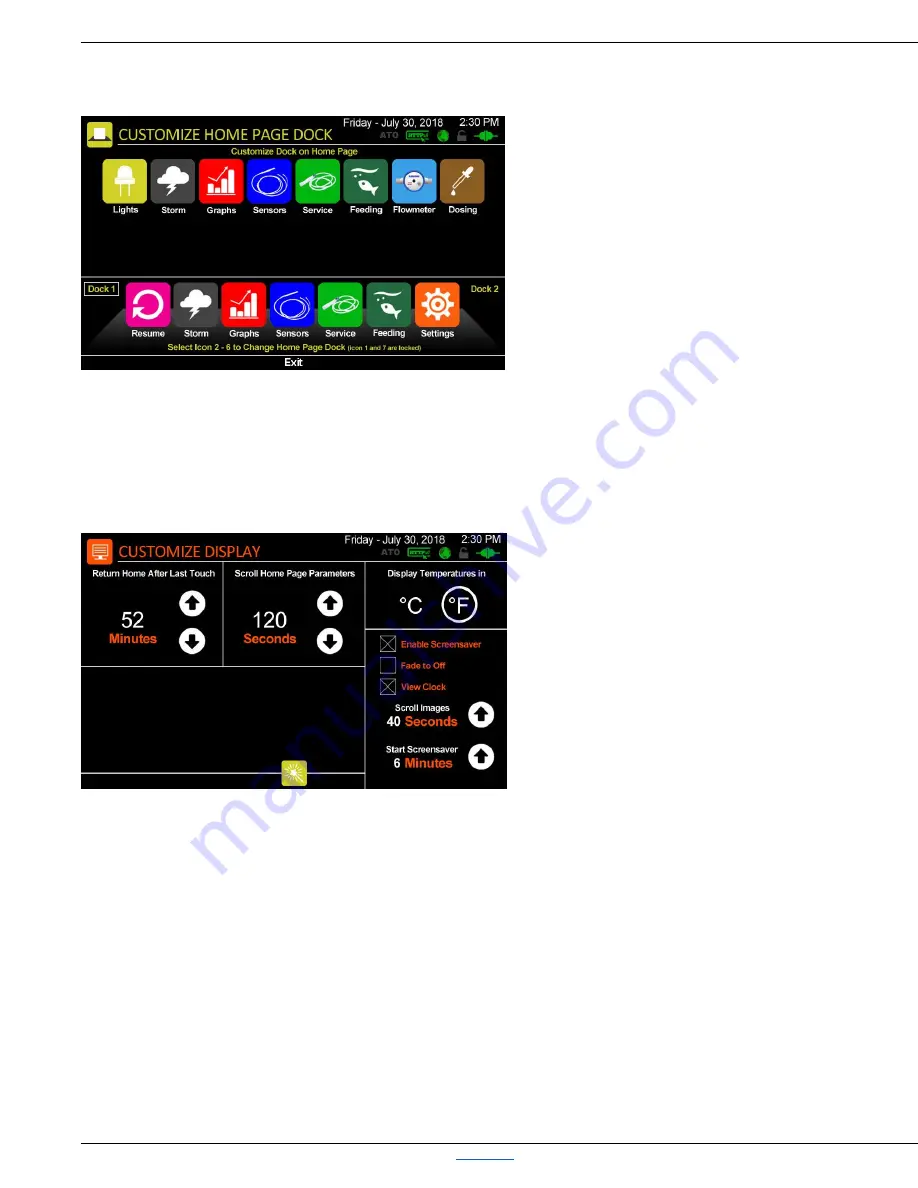
Robo-Tank DIY All-In-One Aquarium Controller User Manual
Robo-Tank DIY All-In-One Aquarium Controller
Back to Top
User Manual v4.05 – Page 37
Customizing the Home Dock
Press Home Dock, and you go to the CUSTOMIZE
HOME PAGE DOSK screen, this is where you
customize the Home screen docks, (up to 2 docks),
which display at the bottom of the home screen.
At the bottom of the screen is an image of the dock
and how it’s currently setup, you can flip between
docks by pressing Dock 1 or Dock 2, at each end of
the dock.
The first and last icon are locked as these are
required functions. The top row of icons are the
shortcuts available to place on the dock, more will be
added in the future.
To change the dock press the icon on the dock you want to change. The icon will disappear leaving a black space, now you
can select the shortcut you want to place there. Once you do that it’ll show up on the dock, and has been saved.
*NOTE: more Docks and Dock options coming in future updates
Customizing the Display
If you press Display on the screen above you get the
CUSTOMIZE DISPLAY screen, this is where you
customize the Home screen.
The first setting is Return Home after Last Touch,
this tells the controller when to return back to the
home screen after being left idle.
Next is Scroll Home Screen Parameters, this setting
tells the controller how often to scroll through the
different water parameters at the bottom of the
screen.
Next is the Display Temperatures In setting, this
changes all the temperature views to Celsius or Fahrenheit.
Next is the Screensaver options, you can select (check) to Enabled Screensaver or Disabled Screensaver, the Fade to Off
setting, will turn the display dark instead of scrolling the images. If you select (check) View Clock, the display will show the
time in the middle of the screen instead of scrolling images. You can also select how often to Scroll Images and when to Start
Screensaver after last touch of screen. The controller comes pre-loaded with 17 images but these can be changed to your
own, the SD card size installed in the display determines how many images can be loaded.
*NOTE: to select the parameters you want scrolling on the Home screen. Refer: Customizing The Home Screen, Pg. 36






























