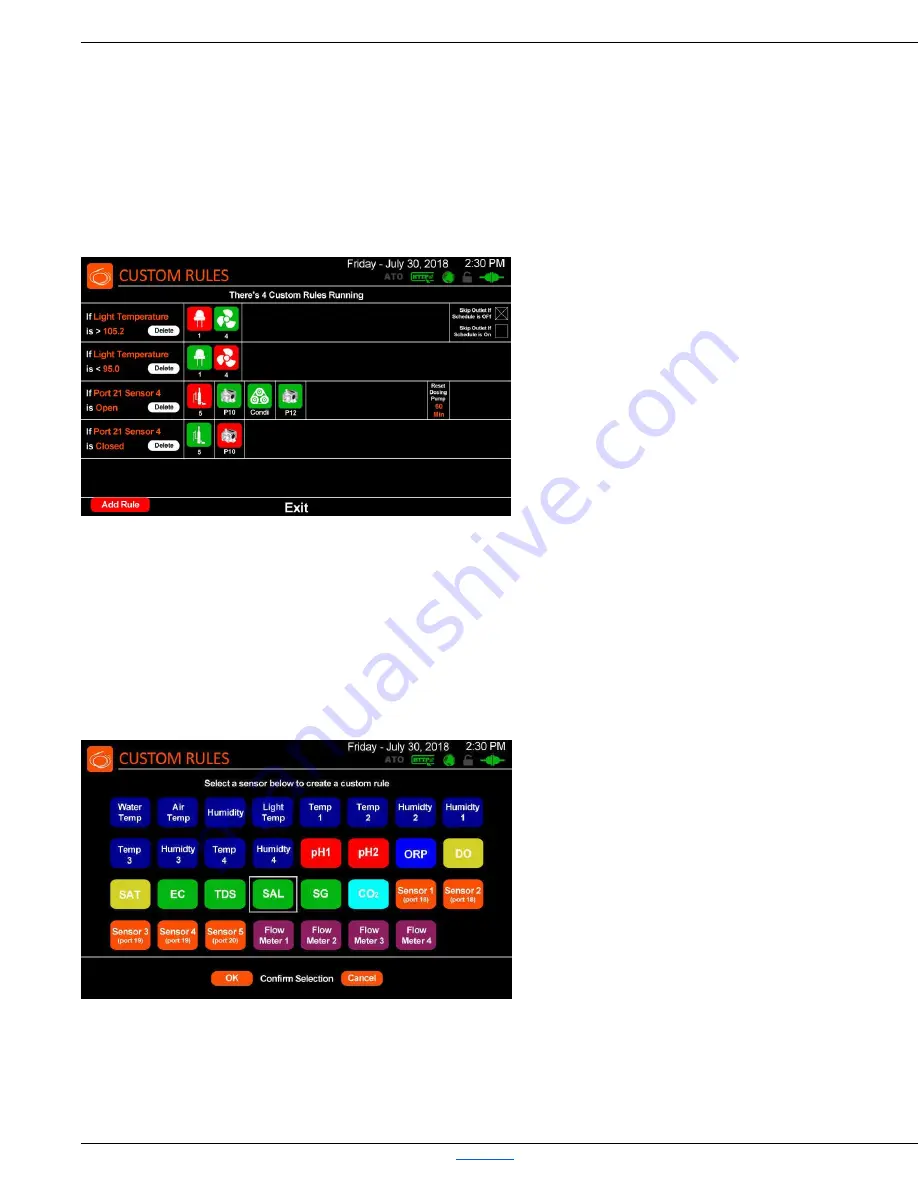
Robo-Tank DIY All-In-One Aquarium Controller User Manual
Robo-Tank DIY All-In-One Aquarium Controller
Back to Top
User Manual v4.05 – Page 22
Custom Rules
Custom rules are a powerful way to control most of the equipment connected. When you go to the Custom Rules screen,
you get a list view. Each screen shows 5 rules. At the top it'll tell you how many are active. If there's more than 6 rules,
press Next, bottom right hand corner, to toggle through them.
The rules are sorted by rule type, they show up in the same order you see when you add a rule and select the parameter to
use. You can't disable a rule, if you don't need it press the delete button and it'll will be gone. (Future update will add a
feature to disable them).
The CUSTOM RULES Screen, is a list of all the
custom rules setup and running. At the top it’ll tell
you the total number of rules and the page you’re
viewing.
Currently 30 custom rules can be setup and
running using 31 different parameters, once the
page is full an icon shows up on bottom right
corner to change pages.
Column 1 shows the parameter and value to trigger the rule with a delete button
Column 2 is AC outlets (outlet number is under it).
Column 3 is dosing pumps (5 characters of the custom name is under it).
Column 4 is the accessory ports (the port number is under it).
Column 5 shows the dosing pump reset timer
Column 6 shows the options to skip AC outlets based on scheduled
To add a new rule, go to the bottom left hand corner, press: Add Rule.
When you press Add Rule, you're presented with
all the parameters that can be used to trigger the
rule.
Press the parameter you want to set up a rule for,
and a white box will show up around that
parameter, press OK, to continue, or Cancel to
quit.






























