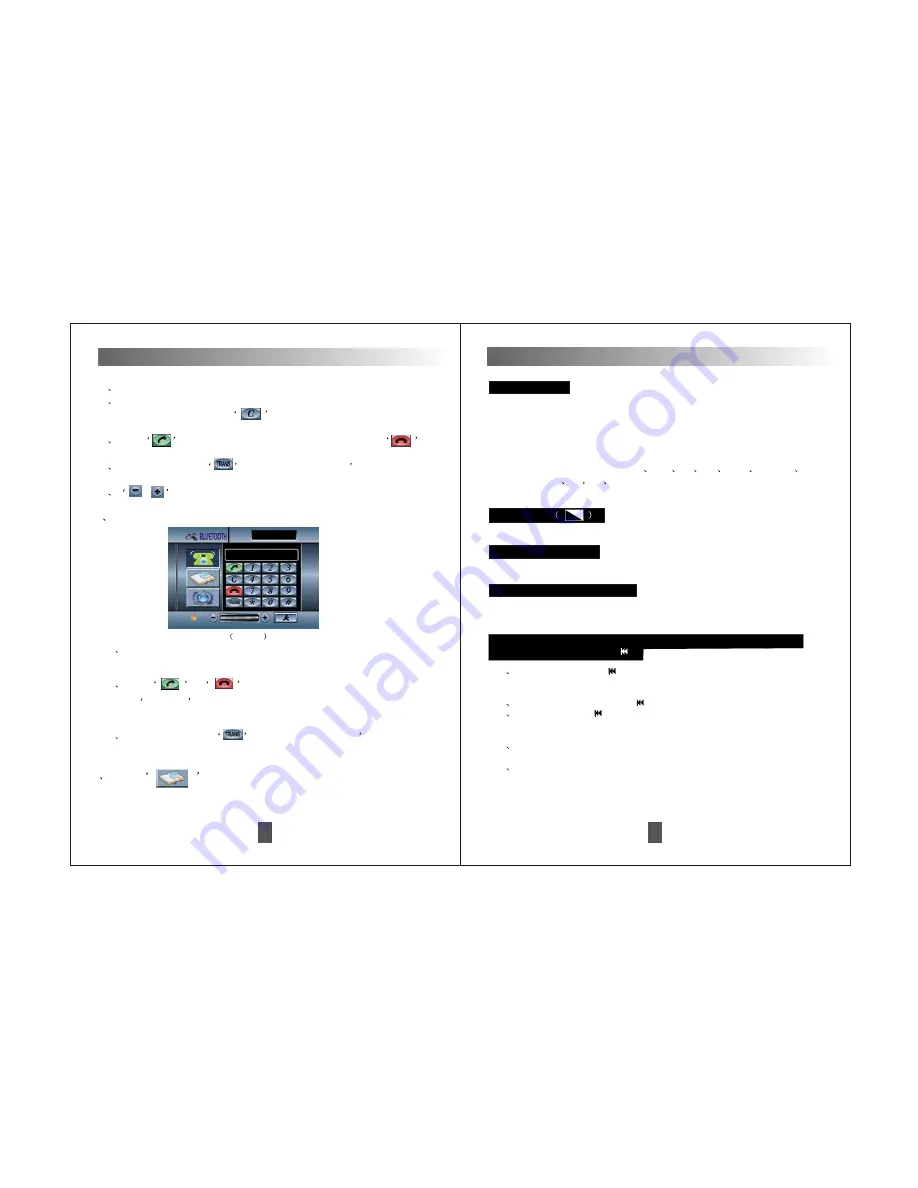
30
Touch Screen Operations
(1)
When there is a call incoming, it will switch to bluetooth hand-free interface
from any mode. The original playback voice will switch to the cellphone ring.
(2)
Touch
or
to answer or refuse. If the model has been
set
, the calls will be connected automatically after ringing
3 times.The incoming Tel number will be shown in the column.
(3)
During calling, touch
to switch between the car
s speaker and
the phone.
ANSWER
4
Answering Pic6-3
Pic6-3
5
Touch
to enter calling record interface. Pic6-4
(1)
Dial numbers through the cellphone or the numeric buttons on panel.
(2)
Touch numeric buttons on panel to dial the number. The number will be
shown in the column. Touch
to deleate one by one or deleate
all by long-press.
(3)
Touch
to make the call after dialing the number. Touch
to hang up.
(4)
During calling, touch
to switch between the car
s speaker and
the phone.
(5)
Touch this button to adjust the volume.
/
Touch Monitor on/offbutton panel to turn on/off the monitor.
Monitor off
In working state, press this button to enter bluetooth interface.
Bluetooth Shortcut Button
(The optional function operation)
11
Key-press Instructions
3
In TV mode, press
button once to skip previous a channel, press
this button over 2 seconds to search up automatically and play the
searching stations.
2
In disc playing mode, Press
to select the last track.
1
In radio mode, Press
on panel/remote control to adjust the
receiver frequency down. Press and hold it for over 2 seconds to
search down automatically.
4
In disc playing mode, press this button over 2 seconds to select fast-
backward as following: fast backward X2, X4, X8 ,X16 playing.
5
In bluetooth mode ,press this button on remote control to answer the call.
Radio searching down/DVD/last track/TV channel search
forward/fast-backward(
)
(The optional function operation)
(The optional function operation)
In working state, press this button on panel to enter TV interface.
TV Shortcut Button
USB Function
Note: USB supports to play MP3
DVD
CD
AVI
WMA
JPG, 1.1
2.0
full speed
2G
4G
8G, with not more than 300 grates for the folder,
each grate not exceeding 500 documents.
1. Insert the USB into the USB port, the player will automatically playback the
contents of USB. Press 'MENU' button on panel to enter main menu and
touch USB/SD to enter. Touch the tracks on screen to playback.
2. Press 'MENU' button on panel to enter main menu and choose other
playback modes.









































