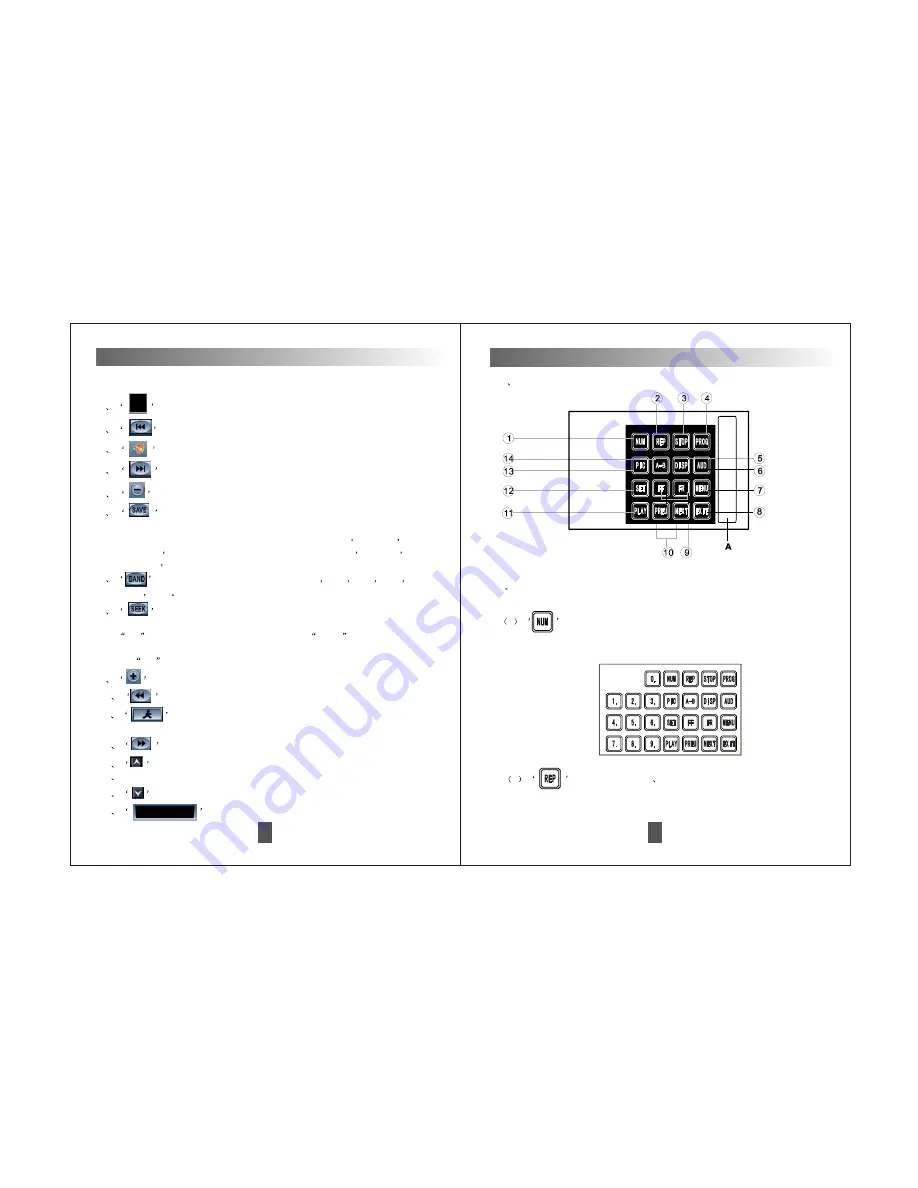
15
1
1
Touch A area on the right side. The operation interface of DVD touch
screen will be shown.
Touch this button and numeric buttons will be shown as follow.
Touch these buttons on screen or numeric buttons on remote control
to choose the track as Pic2-2 shows.
2
VCD
CD
While playing
disc, touch this button to repeat
the track. Touch it again to repeat all. Touch it the third time to quit
repeat mode.
Pic2-2
Touch Screen Operations
A
DVD Operation Interface Pic2-1
Pic2-1
Touch Screen Operations
26
10
Press this button for fine tuning stations down.
12
Press this button for fine tuning stations up.
9
Press this button to increase the volume.
11
Press this button to quit the radio interface and back to
main menu interface.
13
Press this button to choose the stations.
15
Press this button to choose the stations.
Radio Mode Introduction for Pic4:
1
Display column for station Number & frequency.
4
Touch this button to search stations up.
3
Touch this button on panel to mute.
2
Touch this button to search stations down.
5
Touch this button to reduce the volume.
14
Channel display column
16
Clock display column
6
Touch this button for auto-search & station storage. Touch
it again to stop. Touch it again to back to search and save the stations
as No.1-6.FM is saved at most 18 stations as FM1:1-6
FM 2:1-6
FM3 :1-6
AM is saved at most 18 stations as AM1: 1-6
AM2:1-6
AM3:1-6
7
Band. Touch this button to choose FM1
FM2
FM3
AM1
AM2
AM3
8
During searching, the stations can be saved as No.1-6. For
example, If you want to save 107.70MHZ in the fourth channel in F1
1-6
, click on the fourth number and press
SEEK
to save 107.70
MHZ. At this time, 107.70 MHZ has been saved in the fourth channel in
F1
1-6
.







































