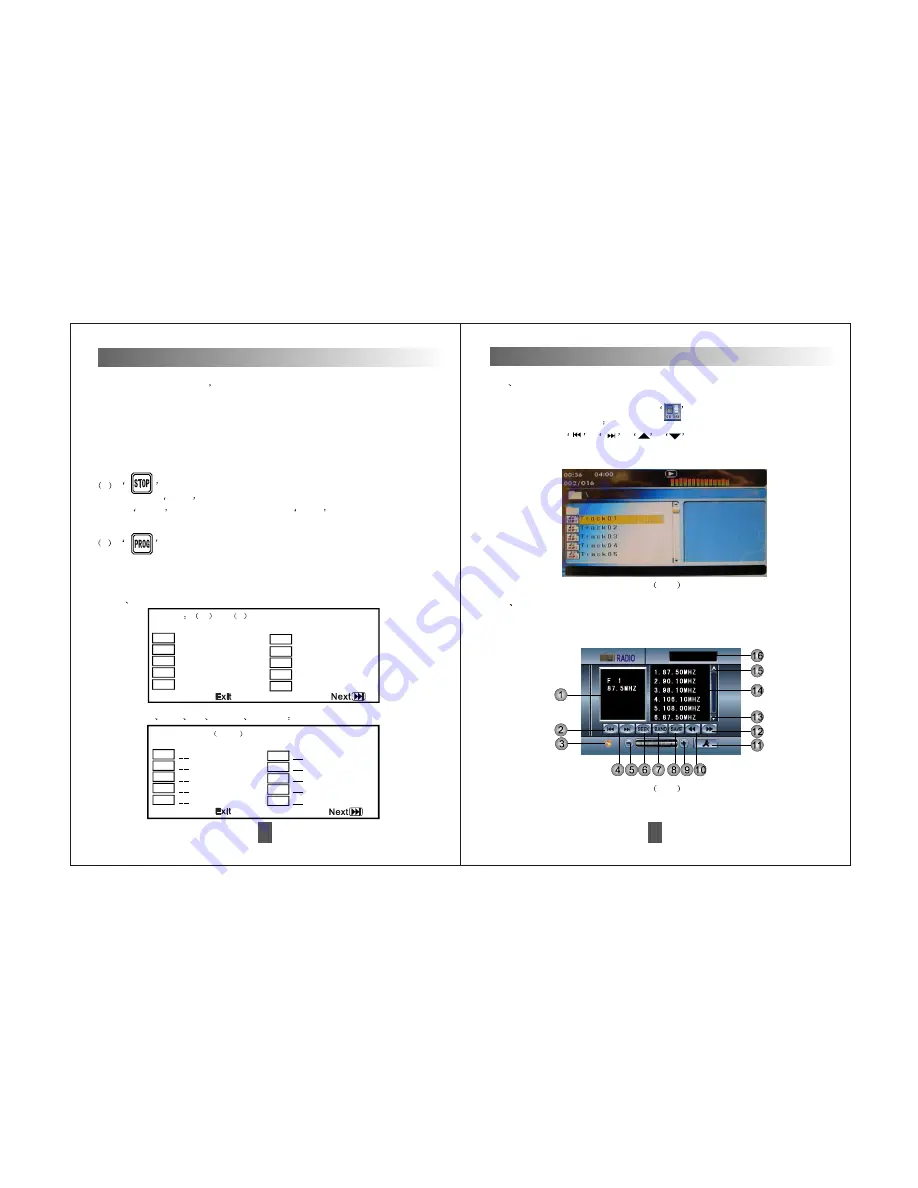
Now touch
/
/
/
on remote control to choose
the previous/next track. The track can be chosen directly by touching
it on panel.
B
USBPlayback
Insert USB to the unit. It will play the contents automatically.
Click in the main menu and touch
to enter USB
playback interface.3
C
Introduction to Radio Touch Interface
When the unit is on, the monitor will enter the radio default
interface as Pic 4 shows.
Pic3
M
Touch Screen Operations
25
Pic4
Touch Screen Operations
16
3
Stop button. Touch this button once, the unit will stop playing.
While playing DVD disc
touch this button to repeat chapter. Touch it
again to repeat title. Touch it the third time to repeat all.
While playing Mp3, touch this button to repeat one track. Touch it again to
repeat title.
Touch it the third time to close the repeating mode.
Note: While playing VDC disc, the above functions can only available when
PBC is off. Touch MENU button and the note will be shown on the to
p right cornner.
4
Program button. Touch this button on panel to use program
playback function. You can designate at most 20 tracks to the playing list
in order.
* The interface is as follow:
Super VCD
VCD
CD
HD-CD
DTS-CD
1
Tt
ct:
2
Tt
ct:
3
Tt
ct:
4
Tt
ct:
5
Tt
ct:
6
Tt
ct:
7
Tt
ct:
8
Tt
ct:
9
Tt
ct:
10
Tt
ct:
Program
07
/CH
--
1
2
3
4
5
6
7
8
9
10
Program:Track
01-07
DVD
JPEG :
Touch
PLAY
twice to return to the previous playing memory. Touch
STOP
twice to stop playing. Touch
PLAY
twice to play from the
right beginning.






































