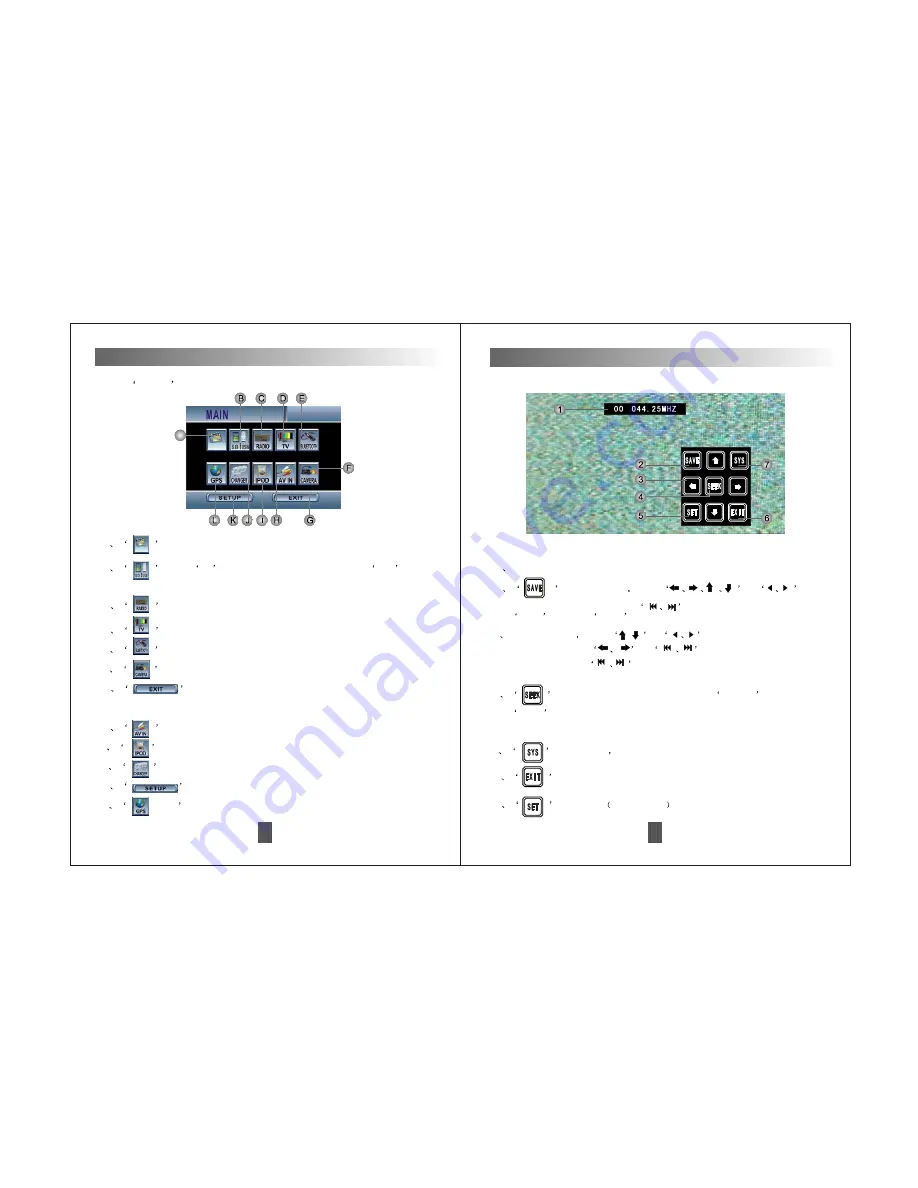
D.TV Operation Interface Pic5
1
Frequency Column
2
Storage Button
Touch
or
button on remote control, or
to choose the frequency. Press
SAVE
buttonor
SCAN
button on remote control to save the stations.
5
Setup button
Touch this button to enter setup interface.
27
3
Direction button
Touch
or
on remote control to adjust
the channel. Touch
or
on remote control to adjust
the channel.Press
on remote control for over 2 seconds for auto
searching.
Touch Screen Operations
6
Quit button. Touch this button to quit TV interface and back
to main menu interface.
7
PAL/NTSC
not available
4
Search
or press
Searching button. In TV mode, touch
SCAN
button on remote control for over 2 seconds to search for
channels from 44.25MHZ-863.25MHZ automatically. Stations will be
saved as No.00-49.(At most50 stations)
Pic5
(The optional function operation)
14
Touch Screen Operations
Touch
MENU
button to enter main menu interface as Pic 1 shows:
A
Press this button to enter DVD playback mode.
B
Touch
SD
to enter SD playback mode. Touch
USB
to enter USB playback mode.
D
Touch this button to enter TV mode.
E
Touch this button to enter bluetooth connecting mode.
F
Touch this button to enter rear camera mode.
G
Touch this button to quit main menu interface and
enter radio interface.
H
Touch this button to enter AV in mode.
I
Touch this button to enter IPOD mode.(Not available)
J
Touch this button to enter changer mode.
K
Touch this button to enter setup interface.
L
Touch this button to enter GPS interface.(See details
in GPS & map user manual)
C
Touch this button to enter radio mode.
A
Pic 1
DISC
DISC








































