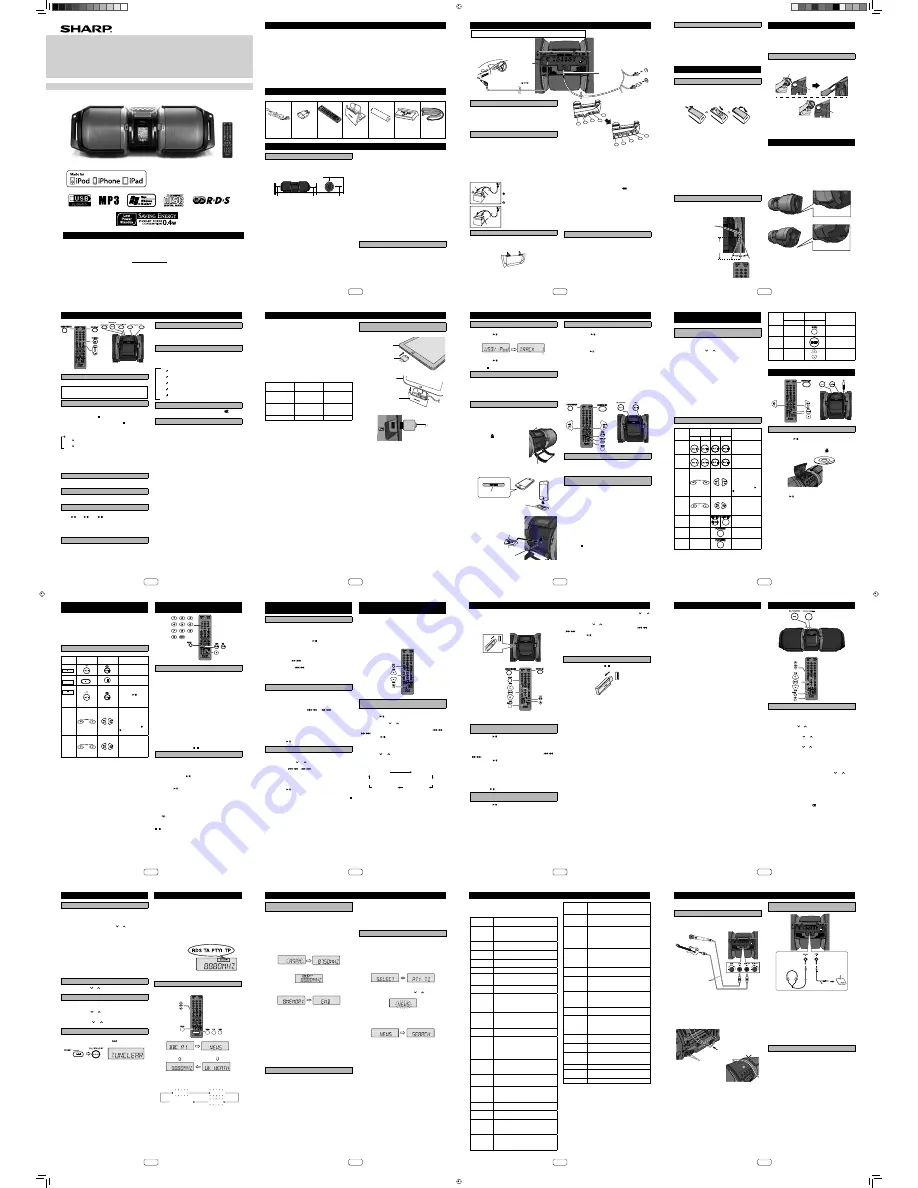
Spis tre
Ğ
ci
Special Notes
1
Special Notes
1
Accessories
1
Precautions
1
General
1
Volume control
1
System connections
2
AC power connection
2
DC power connection
2
Operation with batteries
2
Demonstration mode
2
Connecting iPod or iPhone to TV
3
Remote control
3
Battery installation
3
Test of the remote control
3
Carrying the unit 3
Using the carrying strap
3
Placing the unit
3
General control
4
To turn the power on
4
Display and Subwoofer light up control
4
Volume auto fade-in
4
Volume control
4
Direct key power on function
4
Auto power off function
4
Auto resume function
4
Equaliser
4
Muting
4
X-Bass control
4
Listening to the iPod, iPhone or iPad 5
iPod, iPhone and iPad connection (USB only)
5
iPod, iPhone or iPad playback (USB only)
6
iPhone playback
6
iPod and iPhone connection (Dock only)
6
iPod or iPhone playback (Dock only)
6
To disconnect iPod, iPhone or iPad
6
Watching videos on a TV connected to iPod or iPhone
6
Navigating the iPod, iPhone or iPad menus
7
Various iPod, iPhone and iPad functions
7
Listening to a CD or MP3/WMA disc 7
Disc playback 7
Various disc functions
8
Advanced CD or MP3/WMA disc playback
8
Direct track search
8
Repeat play 8
Random play
9
Programmed play (CD)
9
Programmed play (MP3/WMA) 9
MP3/WMA folder mode (only for MP3/WMA files)
9
Procedure to playback MP3/WMA disc with folder mode on
9
Listening to USB mass storage device/MP3 player 10
To play back USB/MP3 player with folder mode off 10
To play back USB/MP3 player with folder mode on 10
To remove USB memory device 10
Advanced USB playback 11
Listening to the radio
11
Tuning
11
Memorising a station
12
To recall a memorised station 12
To scan the preset stations
12
To erase entire preset memory 12
Using the Radio Data System (RDS) 12
Information provided by RDS 12
Using the Auto Station Programme Memory (ASPM)
13
Notes for RDS operation 13
To recall stations in memory
13
Connecting other equipment
15
Connecting a guitar / microphone
15
Listening to the playback sounds of portable audio player, etc.
15
Headphones 15
Setting the clock (Remote control only)
16
Timer and sleep operation (Remote control only)
16
Timer playback 16
Sleep operation 17
To use timer and sleep operation together 17
Troubleshooting chart
17
General 17
CD player 17
Remote control
17
Tuner 17
USB 18
iPod, iPhone or iPad
18
Condensation 18
If problem occurs
18
Factory reset, clearing all memory
18
Care of compact discs
18
Maintenance 18
Cleaning the cabinet
18
Specifications 19
General 19
Ampli
er
19
CD player 19
USB (MP3 / WMA) 19
Tuner 19
Speaker 19
iPad, iPhone, iPod, iPod classic, iPod nano, and
iPod touch are trademarks of Apple Inc., registered
in the U.S. and other countries.
MODEL
GX-M10H
PORTABLE CD STEREO SYSTEM
OPERATION MANUAL
Thank you for purchasing this SHARP product. To obtain the best performance from this product, please read this manual
carefully. It will guide you in operating your SHARP product.
iPhone not included.
Supply of this product does not convey a license nor imply any right to distribute content created with this product in
revenue-generating broadcast systems (terrestrial, satellite, cable and/or other distribution channels), revenue-generating
streaming applications (via Internet, intranets and/or other networks), other revenue-generating content distribution
systems (pay-audio or audio-on-demand applications and the like) or on revenue-generating physical media (compact
discs, digital versatile discs, semiconductor chips, hard drives, memory cards and the like). An independent license for
such use is required. For details, please visit http://mp3licensing.com
MPEG Layer-3 audio coding technology licensed from Fraunhofer IIS and Thomson.
“Made for iPod,” “Made for iPhone,” and “Made for iPad” mean that an electronic accessory has been designed to connect
speci
cally to iPod, iPhone, or iPad respectively, and has been certi
ed by the developer to meet Apple performance
standards. Apple is not responsible for the operation of this device or its compliance with safety and regulatory standards.
Please note that the use of this accessory with iPod, iPhone, or iPad may affect wireless performance.
Special Notes
*TINSEA429AWZZD/*|
TINSEA429AWZZ
12M R KI
1
SHARP CORPORATION
1
Accessories
The following accessories are included.
AC power lead x 1
Plug adaptor x 1
(for Philippines only)
Remote control x 1
Stand for iPad x 1
“AA” size battery
(UM/SUM-3, R6, HP-7
or similar) x 1
Dock spacer x 1
Carrying Strap x 1
Precautions
General
z
Please ensure that the equipment is positioned in a well
ventilated area and ensure that there is at least 10 cm
(4”) of free space along the sides, top and back of the
equipment.
PORTABLE MUSIC BOOMBOX GX-M10
REMOTE
SENSOR
TIMER
10 cm (4”)
10 cm (4”)
10 cm (4”)
10 cm (4”)
z
Use the unit on a
rm, level surface free from vibration.
z
Place the unit at least 30 cm (12”) away from any CRT
TV to avoid colour variations across the TV screen. If
the variations persist, move the unit further away from
the TV. LCD TV is not prone to such variation.
z
Keep the unit away from direct sunlight, strong magnetic
elds, excessive dust, humidity and electronic/electrical
equipment (home computers, facsimiles, etc.) which
generate electrical noise.
z
Do not place anything on top of the unit.
z
Do not expose the unit to moisture, to temperatures
higher than 60°C (140°F) or to extremely low
temperatures.
z
If your system does not work properly, disconnect the
AC power lead from the wall socket. Plug the AC power
lead back in, and then turn on your system.
z
In case of an electrical storm, unplug the unit for safety.
z
Hold the AC power plug by the head when removing it
from the wall socket, as pulling the lead can damage
internal wires.
z
The AC power plug is used as a disconnect device and
shall always remain readily operable.
z
Do not remove the outer cover, as this may result in
electric shock. Refer internal service to your local
SHARP service facility.
z
The ventilation should not be impeded by covering the
ventilation openings with items, such as newspapers,
tablecloths, curtains, etc.
z
No naked
ame sources, such as lighted candles,
should be placed on the apparatus.
z
Attention should be drawn to the environmental aspects
of battery disposal.
z
This unit should only be used within the range of 5°C
- 35°C (41°F - 95°F).
z
The apparatus is designed for use in moderate climates.
z
Do not lift the unit by holding left or right side panel and
the CD door, it may cause speaker diaphragm or unit
damage and broken.
Warning:
The voltage used must be the same as that speci
ed on
this unit. Using this product with a higher voltage other
than that which is speci
ed is dangerous and may result
in a
re or other type of accident causing damage. SHARP
will not be held responsible for any damage resulting from
use of this unit with a voltage other than that which is
speci
ed.
Volume control
The sound level at a given volume setting depends on
speaker ef
ciency, location, and various other factors.
It is advisable to avoid exposure to high volume levels.
Do not turn the volume on to full at switch on. Listen to
music at moderate levels. Excessive sound pressure from
earphones and headphones can cause hearing loss.
Special Notes
WARNINGS
z
When the ON/STAND-BY button is set at STAND-BY
position, mains voltage is still present inside the unit.
When the ON/STAND-BY button is set at STAND-BY
position, the unit may be brought into operation by the
timer mode or remote control.
z
This unit contains no user serviceable parts. Never
remove covers unless quali
ed to do so. This unit
contains dangerous voltages, always remove mains plug
from the socket before any service operation and when
not in use for a long period.
z
To prevent
re or shock hazard, do not expose this
appliance to dripping or splashing. No objects
lled with
liquids, such as vases, shall be placed on the apparatus.
z
Do not turn the volume on to full at switch on. Listen to
music at moderate levels. Excessive sound pressure from
earphones and headphones can cause hearing loss.
Caution:
z
This product is classi
ed as a CLASS 1 LASER
PRODUCT.
z
This product contains a low power laser device. To
ensure continued safety do not remove any cover or
attempt to gain access to the inside of the product. Refer
all servicing to quali
ed personnel.
2
System connections
AC power connection
After checking all the connections have been made correctly, plug
the AC power lead of this unit into the wall socket.
Notes:
z
Remove all batteries when using AC power.
z
Unplug the AC power lead from the wall socket if the unit will not
be in use for a prolonged period of time.
DC power connection
Caution:
z
During battery/DC operation, the unit will be set to Demo mode
off with display and subwoofer light in MODE 2 to reduce the
battery power consumption.
z
When using battery/DC power, the remote control cannot be
used to turn on the unit.
z
Unplug the AC power lead from the unit before using the DC
power. Otherwise the unit will not work.
z
Use only a car adaptor with DC 12V output voltage.
z
Insert the plugs
rmly.
z
When the unit is not in use for an extended period, remove the
car adaptor from the car supply socket.
12V
24V
Black
Red
Attention: connection of DC lead and
battery terminals.
: Connect the red battery clip to (+) on
the battery terminal.
: Connect the black battery clip to (–)
on the battery terminal.
DC power can only be used for a 12V
battery.
Do not use any battery besides a 12V.
Operation with batteries
1 Disconnect the AC and DC power lead, and remove the
battery compartment cover.
z
Connection of the AC or DC power lead to the unit disconnects
the batteries.
2 Insert 10 “D” size batteries (UM/SUM-1, R20, HP-2 or similar)
into the battery compartment.
z
When inserting or removing the batteries
5
and
0
, push them
towards the (-) battery terminals.
z
Installing the batteries incorrectly may cause the unit to malfunction.
z
Batteries are not included.
6
7
9
8
10
1
2
5
4
3
3 Replace the battery compartment cover.
Precautions for battery use:
z
Insert the batteries according to the direction indicated on the
rear panel.
z
Remove the batteries if they are weak or if the unit will not be
used for long periods of time. This will prevent potential damage
due to battery leakage.
z
Replace all old batteries with new ones at the same time.
z
Do not mix old and new batteries.
Battery replacement:
z
When batteries are low, battery indicator “
” will blink to show
that the batteries need to be replaced. sound may become
distorted and unit may automatically turn off or mute during high
volume level. Reduce the volume level or replace the batteries.
z
When replacing the batteries, place the unit on a cushion or soft
cloth to avoid damage.
Cautions:
z
Do not use rechargeable battery (nickel-cadmium battery, etc.).
z
Immediately remove the discharged batteries. If the chemical
leak into the unit, clean it.
z
Batteries (battery pack or batteries installed) shall not be
exposed to excessive heat such as sunshine,
re or the like.
Demonstration mode
z
The
rst time the unit is plugged in with AC power, the unit will
enter the demonstration mode. You will see words scroll and the
subwoofer light up will operate in the
ashing mode.
z
To cancel the demonstration mode, press the DEMO/DIMMER
button (remote control) during power stand-by mode. The unit
will enter the low power consumption mode. The subwoofer light
will be off.
z
To return to the demonstration mode, press the DEMO/DIMMER
button again.
z
If iPod or iPhone is docked, the unit will begin charging. “iPod
CHARGING” will be displayed.
Do not connect the DC and AC power to the unit at the same time.
To DC IN 12 V
socket
Car adaptor (not supplied)
Socket: DC 12 V 4.5 A
To AC INPUT
socket
Wall socket
AC 110 - 240 V ~
50/60 Hz
3
Connecting iPod or iPhone to TV
Photo and video
les from iPod or iPhone can be viewed by
connecting the system to TV/monitor.
If the TV/monitor has a video input, connect it to the VIDEO OUT
socket at the back of the unit and set the TV Out on the iPod or
iPhone unit to “ON” position.
Note:
Please make sure to set iPod unit to either NTSC or PAL to
match your TV signal. Please visit Apple’s homepage for further
information.
Remote control
Battery installation
1
Open the battery cover.
2
Insert the supplied battery according to the terminal indicated
in the battery compartment.
When inserting or removing the battery, push it towards the (–)
battery terminals.
3
Close the cover.
Caution:
z
Remove the battery if the unit will not be used for a long period of
time. This will prevent potential damage due to battery leakage.
z
Do not use rechargeable battery (nickel-cadmium battery, etc.).
z
Installing the battery incorrectly may cause the unit to
malfunction.
z
Batteries (battery pack or batteries installed) shall not be
exposed to excessive heat such as sunshine,
re or the like.
Notes concerning use:
z
Replace the battery if the operating distance is reduced or if
the operation becomes erratic. Purchase an “AA” size battery
(UM/SUM-3, R6, HP-7 or similar).
z
Periodically clean the transmitter on the remote control and the
sensor on the unit with a soft cloth.
z
Exposing the sensor on the unit to strong light may interfere
with operation. Change the lighting or the direction of the unit
if this occurs.
z
Keep the remote control away from moisture, heat, shock, and
vibrations.
Test of the remote control
Check the remote control after checking all the connections.
Point the remote control directly at the remote sensor on the unit.
The remote control can be used within the range shown below:
REMOTE
SENSOR
TIMER
Remote sensor
0.2 m - 6 m
(8” - 20’ )
Note:
Exposing the infrared remote control to direct sunlight may cause
the remote control to be inoperable.
Carrying the unit
Caution:
Before transporting the unit, remove the iPod, iPhone,
iPad, USB memory device and disc from the unit. Then,
set the unit to the power stand-by mode. Transporting the
unit with iPod, iPhone, iPad or USB memory device left
connected or discs left inside might damage the unit.
Using the carrying strap
This unit can be carried by using a supplied carrying strap.
Insert the carrying strap carabiner (hook) to each end of
the unit as shown below.
Hole
To remove the
carrying strap
Carabiner (hook)
Hole
Caution:
Before carrying the unit, make sure the carabiner (hook)
is properly secured and closed, otherwise it will cause
damage and injury.
Placing the unit
This unit can be placed in 2 positions as shown below.
Caution:
z
Make sure that the unit is placed on a
at and level
surface.
z
Make sure to turn the unit carefully when adjusting the
position.
z
Do not place the unit other than these 2 positions to
avoid damage and injury.
To get the best display viewing angle, place the unit
as below.
Position 1:
On the shelf/table.
T
R
O
P
ABLE M
IS
U
O
B
C
M
O B G
X
O X-M10
Foot cushion
1
and
2
touching the surface.
Position 2:
On the
oor/ground
O
P RTABL
E
I
S
U
M
B
C OOMB
OX GX-M1
0
Foot cushion
2
and
3
touching the surface.
4
PORTABLE MUSIC BOOMBOX GX-M10
REMOTE
SENSOR
TIMER
To turn the power on
Press the ON/STAND-BY button to turn the power on.
After use:
Press the ON/STAND-BY button to enter the power stand-by
mode.
Display and Subwoofer light up control
The display and subwoofer light can be changed.
Main unit:
1) Press DEMO/(DIMMER)/ button for more than 3 seconds.
The current mode will be displayed.
2) Within 5 seconds, press DEMO/(DIMMER)/ button to change
the mode.
Remote control:
Press DEMO/DIMMER button to change the mode.
MODE 1
MODE 2
MODE Off
(Display backlight on and Subwoofer light off)
(Display backlight on and Subwoofer light on)
(Display backlight off and Subwoofer light off)
Notes:
z
During battery/DC operation, the unit will be set to Demo mode
off with display and subwoofer light in MODE 2 to reduce the
battery power consumption.
z
During MODE 2, press any button to light up the display
backlight for a few seconds.
Volume auto fade-in
If you turn off and on the main unit with the volume set to 27 or
higher, the volume starts at 16 and fades in to the last set level.
Volume control
Press /– buttons (on main unit) or VOL +/– (on remote
control) to increase or decrease the volume.
Direct key power on function
When you press any of the following buttons, the unit turns on.
z
iPod / , CD / , USB / on the main unit or the remote
control: selected function is activated.
z
TUNER/AUDIO IN on the main unit: last tuner or audio function
is activated.
z
TUNER or AUDIO IN on the remote control: the unit turns on
with the selected function activated.
Auto power off function
The main unit will enter the stand-by mode (when iPad, iPod,
iPhone, guitar or microphone is not connected) after 15 minutes
of inactivity during:
iPod:
Not docked.
Audio In:
No detection of input signal.
CD:
In the stop mode or no disc.
USB:
In the stop mode or no media.
Note:
However, if iPod or iPhone is docked, the unit will begin charging.
“iPod CHARGING” will be displayed.
Auto resume function
The auto resume function will resume the last function and
playback, should there be a power failure or the AC power lead
becomes disconnected. However, CD/MP3 programme and
random mode are not memorised.
Equaliser
When the EQ/(X-BASS) button is pressed, the current mode
setting will be displayed. To change to a different mode, press
the EQ/(X-BASS) button repeatedly until the desired sound mode
appears.
ROCK
FLAT
VOCAL
HIP HOP
REGGAE
SALSA
No equalisation.
For rock music.
Vocals are enhanced.
For hip hop music.
For salsa music.
For reggae music.
Muting
The volume is muted temporarily when pressing the button on
the remote control. Press again to restore the volume.
X-Bass control
When the power is
rst turned on, the unit will enter the extra bass
mode which emphasises the bass frequencies, and “X-BASS” will
appear. To cancel the extra bass mode, press the EQ/(X-BASS)
button. The last equaliser mode will turn on.
To turn on the X-Bass mode again, press the EQ/(X-BASS) button
for more than 2 seconds.
General control
5
Made for:
z
iPod touch (4th generation)
z
iPod touch (3rd generation)
z
iPod touch (2nd generation)
z
iPod touch (1st generation)
z
iPod classic
z
iPod nano (6th generation)
z
iPod nano (5th generation)
z
iPod nano (4th generation)
z
iPod nano (3rd generation)
z
iPod nano (2nd generation)
z
iPhone 4S
z
iPhone 4
z
iPhone 3GS
z
iPhone 3G
z
iPhone
z
iPad (3rd generation)
z
iPad 2
z
iPad
Caution:
Please update your iPod, iPhone and iPad unit to the latest
software version before using it. Please visit Apple’s homepage
to download the latest version for your iPod, iPhone and iPad.
Notes:
z
Charging terminal for iPod, iPhone and iPad:
Condition
DOCK
USB/iPad
terminal
USB function
YES
YES
(without iPod or
iPhone docking)
Other function
(iPod / CD /
Tuner / Audio In)
YES
NO
Stand-by
YES
NO
z
Fully charge the iPod, iPhone and iPad with AC power
before using GX-M10H battery operation.
z
The message “This accessory is not made to work with
iPhone” or similar, may appear on the iPhone screen
when:
- battery is low.
- the iPhone is not properly docked (eg. slanting).
If this occurs, remove and re-dock the iPhone.
z
This product is made for iPod, iPhone and iPad. To
prevent random interference when iPod, iPhone
or iPad is connected, the headphone output is
disabled, and “HPINVALD” will be displayed.
You may also experience brief audio interference
during incoming calls.
z
The headphone output is switched off during inserting
iPod, iPhone and iPad unit. This is an Apple product
speci
cation.
iPod, iPhone and iPad connection (USB
only)
1
Insert the connector to the iPod, iPhone or iPad.
iPad
Connector
2
Place the iPad to the stand for iPad.
Stand for iPad
iPad
3
Connect the iPod, iPhone or iPad to the unit via USB
connector.
Note:
USB/iPad terminal does not support VIDEO out.
Listening to the iPod, iPhone or iPad
6
Listening to the iPod, iPhone or iPad (continued)
iPod, iPhone or iPad playback (USB only)
1
Press the ON/STAND-BY button to turn the power on.
2
Press the USB / button on the remote control or the main unit
to select USB function.
3
Connect iPod, iPhone or iPad to the unit. “USB/iPod” will appear.
Track number
4
Press the USB / button to start playback.
Note:
Stop button ( ) is invalid during iPod, iPhone or iPad playback.
iPhone playback
z
Sound will only switch from iPhone to the main unit after
authentication process is completed in approximately 10 seconds.
z
Incoming calls will pause the playback.
z
Once the calls are answered, the conversation can only be
heard through the built-in iPhone speaker. Turn on the iPhone
speaker or undock the iPhone to start conversation.
iPod and iPhone connection (Dock only)
Caution:
Unplug all accessories from the iPod or iPhone before inserting
it into the dock.
Note:
Do not use the docking station to connect your iPad.
1
Open the docking station door by pushing
the docking station door open knob to the
area marked ‘ ’.
Cautions:
z
Close the docking station door if
not in use.
z
Do not press the docking station
door downwards when it is open
as it may cause damage and injury.
Docking station
door
2
Dock your iPod or iPhone into the unit.
Dock for iPhone
iPhone
iPhone (bottom)
Dock connector
For additional support, apply dock spacer (supplied) as shown.
Docking station
Dock spacer
Peel off
separator
1
Peel off the double sided tape separator.
2
Place the spacer on the space allocated inside the docking
station as shown.
iPod or iPhone playback (Dock only)
1
Press the ON/STAND-BY button to turn the power on.
2
Press the iPod / button on the remote control or the
main unit to select iPod function.
3
Insert iPod or iPhone unit into the dock of main unit.
“DOCK OK” will appear. Make sure to close the docking
station door before playback.
4
Press the iPod / button to start playback.
Notes:
z
When enjoying loud music at high volume, sound
vibration is transferred to the docked iPod or iPhone.
This vibration may cause the song to shuf
e if the iPod or
iPhone ‘Shake to Shuf
e’ setting is turned on. Should this
happen, turn off the ‘Shake to Shuf
e’ function.
z
iPod touch and iPhone need to be operated itself in the
following operations.
1. Returning to the home screen.
2. Selecting the application on the home screen.
3. Dragging the slider.
To operate the connected iPod or iPhone, turn this unit
to position 2 (refer “Placing the unit” on page 3).
PORTABLE MUSIC BOOMBOX GX-M10
REMOTE
SENSOR
TIMER
To disconnect iPod, iPhone or iPad
It is safe to disconnect iPod, iPhone and iPad even during
playback. However, attention should be drawn when
removing the iPod or iPhone from docking station to avoid
damage.
Watching videos on a TV connected to
iPod or iPhone
1
Press the DISPLAY (TV OUT) button for more than 2 seconds
until “V-OUT ON” appear on display.
2
Press the ENTER button to start playback.
Notes:
z
If the TV Out setting is already turned on at video menu, the
video is automatically displayed on the TV screen when ENTER
key is pressed.
z
USB/iPad terminal does not support VIDEO OUT.
z
To return to watching video on iPod or iPhone screen, press the
MENU button to enter video menu. Then press the DISPLAY
(TV OUT) button for more than 2 seconds until “V-OUT OFF”
appears.
z
During iPod or iPhone video playback, pressing the DISPLAY
(TV OUT) button will not toggle video out display between iPod
and TV.
Caution:
Stop button ( ) is invalid during iPod function.
7
Listening to the iPod, iPhone or iPad
(continued)
Navigating the iPod, iPhone or iPad
menus
1
Press the MENU button to view the menu on iPod,
iPhone or iPad unit. Press it again to go back to
previous menu.
2
Use the TUNING ( or ) button to select an item on
the menu and then press ENTER button.
Note:
When navigating the iPod, iPhone or iPad menu with remote
control, do not operate any of the buttons on the iPod or iPhone
unit. The volume level is adjusted by pressing the VOL (+ or –)
button on the main unit or the remote control. Adjusting the volume
on the iPod, iPhone or iPad units give no effect.
iPod, iPhone and iPad operations:
The operations described below depend on the generation iPod,
iPhone and iPad you are using.
System on operation:
When the main unit is powered on, the iPod, iPhone or iPad units
will automatically power on when docked or connected in the unit.
System off (stand-by operation):
When the main unit is turned to stand-by mode, the docked
iPod, iPhone or connected iPad unit will automatically pause the
playback.
Various iPod, iPhone and iPad functions
Function
Main unit
Remote
control
Operation
DOCK
USB
DOCK
USB
Play
iPod
USB
iPod
USB
Press in the pause
mode.
Pause
iPod
USB
iPod
USB
Press in the
playback mode.
Track
up/
down
Press in the
playback or pause
mode.
If you press the
button in the pause
mode, press the
/ button to start the
desired track.
Fast
forward/
reverse
Press and hold
down in the playback
mode.
Release the button
to resume playback.
Display
____
Press to toggle
display content.
Repeat
____
Press to toggle
repeat mode.
Shuf
e
____
Press for more than
2 seconds to toggle
shuf
e mode.
Function
Main unit
Remote
control
Operation
Dock/USB
Dock/USB
Menu
____
Press to view the
iPod menu during
iPod function.
Enter
____
Press to con
rm the
selection.
Cursor
Up/
Down
____
Press to select the
iPod menu.
Listening to a CD or MP3/WMA disc
PORTABLE MUSIC BOOMBOX GX-M10
REMOTE
SENSOR
TIMER
ON/STAND-BY
CD
Disc playback
1
Press the ON/STAND-BY button to turn the power on.
2
Press the CD / button on the remote control or the
main unit to select CD function.
3
Open the CD compartment by pushing the CD compart-
ment open knob to the area marked ‘ ’.
4
Place the disc on the spindle, label side up.
5
Close the CD compartment.
6
Press the CD / button to start playback. After the last track is
played, the unit will stop automatically.
Caution:
z
Do not place two discs in the spindle.
z
Do not play discs of special shapes (heart, octagon, etc). It may
cause malfunctions.
z
If TV or radio interference occurs during CD operation, move the
unit away from the TV or radio.
z
Due to the structure of the disc information, it takes longer to
read an MP3/WMA disc than a normal CD (approximately 20
to 90 seconds).
z
Do not open the CD compartment during playback or you may
be injured.
8
Listening to a CD or MP3/WMA disc
(continued)
Notes for CD or MP3/WMA disc:
z
When the end of the last track is reached during fast forward,
“END” will appear on the display and CD operation will be
paused. When the beginning of the
rst track is reached during
fast reverse, the unit will enter the playback mode (only for
CD).
z
Rewritable multi-session discs with un
nished writing, can still
be played.
Various disc functions
Function
Main unit
Remote
control
Operation
Play
Press in the stop
mode.
Stop
DEMO/(DIMMER)
Press in the
playback mode.
Pause
Press in the
playback mode.
Press the / button
to resume playback
from the paused
point.
Track
up/
down
Press in the
playback or stop
mode.
If you press the
button in the stop
mode, press the
/ button to start the
desired track.
Fast
forward/
reverse
Press and hold
down in the playback
mode.
Release the button
to resume playback.
Advanced CD or MP3/WMA disc
playback
Direct track search
By using the Numeric buttons, the desired tracks on the current
disc can be played.
Use the Numeric buttons on the remote control to select the
desired track whilst playing the selected disc.
z
The Numeric buttons allow you to select up to number 9.
z
When selecting number 10 or higher, use the “10+” button.
A. For example, to choose 13
1 Press the “10+” button once.
2 Press the “1” button.
3 Press the “3” button.
B. For example, to choose 130
1 Press the “10+” button twice.
2 Press the “1” button.
3 Press the “3” button.
4 Press the “0” button.
Notes:
z
A track number higher than the number of tracks on the disc
cannot be selected.
z
During random play, direct search is not possible.
To stop playback:
Press the DEMO/(DIMMER)/ ( ) button.
Repeat play
Repeat play can play one track, all tracks or a programmed
sequence continuously.
To repeat one track:
Press the PLAY MODE button repeatedly until “REP ONE”
appears. Press the CD / button.
To repeat all tracks:
Press the PLAY MODE button repeatedly until “REP ALL” appears.
Press the CD / button.
To repeat desired tracks:
Perform steps 1 - 5 in “Programmed play” section on page 9 and
then press the PLAY MODE button repeatedly until “REP ALL”
appears.
To cancel repeat play:
Press the PLAY MODE button repeatedly until “NORMAL” appears
and “ ” disappears.
Caution:
After performing repeat play, be sure to press the DEMO/(DIMMER)/
( ) button. Otherwise, the disc will play continuously.
9
Advanced CD or MP3/WMA disc
playback (continued)
Random play
The tracks on the disc can be played in random order
automatically.
To random play all tracks:
Press and hold PLAY MODE button on the remote control until
“RANDOM” appears. Press the CD / button.
To cancel random play:
Press the PLAY MODE button again. “RDM” indicator will
disappear.
Notes:
z
If you press the
button during random play, you can
move to the track selected next by the random operation. On
the other hand, the
button does not allow you to move
to the previous track. The beginning of the track being played
will be located.
z
In random play, the unit will select and play tracks automatically.
(You cannot select the order of the tracks.)
Programmed play (CD)
You can choose up to 32 selections for playback in the order you
like.
1
Whilst in the stop mode, press the MEMORY button on the
remote control to enter the programming save mode.
2
Press the numeric button or
or
buttons on the
remote control to select the desired track.
3
Press the MEMORY button to save the track number.
4
Repeat steps 2 - 3 for other tracks. Up to 32 tracks can be
programmed. If you want to check the programmed tracks,
press the MEMORY button repeatedly. If you make a mistake,
the programmed tracks can be cleared by pressing the CLEAR
button for more than 2 seconds.
5
Press the CD / button to start playback.
Programmed play (MP3/WMA)
1
Whilst in the stop mode, press the MEMORY button to enter the
programming save mode.
2
Press the TUNING ( or ) button on the remote control to
select the desired folder.
Then press the
or
button on the remote control to
select the desired tracks.
3
Press the MEMORY button to save the folder and track
number.
4
Repeat steps 2 – 3 for other folder/tracks. Up to 32 tracks can
be programmed.
5
Press the CD / button to start playback.
To cancel the programmed play mode:
During programmed stop mode, press the DEMO/(DIMMER)/
button. The display will show “MEM CLR” and all the programmed
contents will be cleared.
Adding tracks to the programme:
If a programme has been previously stored, the “MEM” indicator
will be displayed. Press the MEMORY button. Then follow steps
2 - 3 to add tracks.
Notes:
z
When a CD compartment door is opened, the programme is
automatically cancelled.
z
If you press the ON/STAND-BY button to enter the stand-
by mode or change the function from CD to another, the
programmed selections will be cleared.
z
During the programme operation, random play is not possible.
MP3/WMA folder mode (only for
MP3/WMA files)
To play back MP3/WMA (Windows Media Audio)
le
There are many music sites on the internet that you can download
MP3/WMA (Windows Media Audio) music
les. Follow the
instructions from the website on how to download the music
les.
You can then play back these downloaded music
les by burning
them to a CD-R/RW disc.
z
Your downloaded song/
les are for personal use only. Any other
usage of the song without owner’s permission, is against the
law.
Procedure to playback MP3/WMA disc
with folder mode on
To play back CD-R/RW.
1
Press the CD / button, and load an MP3/WMA disc. Press the
FOLDER button and disc info will be displayed.
2
Press the TUNING ( or ) button to select desired playback
folder. (Folder mode on)
3
Select desired
le to be played back by pressing the
or
button.
4
Press the CD / button. Playback will start and
le name will
be displayed.
z
Title, Artist and Album name are displayed if they are
recorded on the disc.
z
In case of playback with the folder mode on, press the
TUNING ( or ) button, and the folder can be selected
even though it is in playback/pause mode. It will continue
playback/pause mode in the 1st track of the selected folder.
z
Display content can be changed by pressing the DISPLAY
button.
File name display
Folder display
Counter display
Album display
Artist display
Title display
Note:
If “NOTSUPRT” is displayed, it means “Copyright protected WMA
le” or “Not supported playback
le” is selected.
10
Listening to USB mass storage device/MP3 player
Caution:
At USB mode, once the iPod or iPhone is docked onto the unit,
the iPod or iPhone will automatically start charging. ‘iPod DOCK
CHARGE MODE’ will be displayed. In order to listen to any USB
mass storage device / MP3 player, the iPod or iPhone must be
removed from the docking station.
PORTABLE MUSIC BOOMBOX GX-M10
REMOTE
SENSOR
TIMER
Note:
This product is not compatible with MTP and AAC
le systems
from USB mass storage device or MP3 player.
To play back USB/MP3 player with folder
mode off
1
Press the USB / button on the remote control or the main unit
to select USB function. Connect the USB memory device that
has MP3/WMA format
les on the unit. When the USB memory
is connected to the main unit, the device information will be
displayed.
2
Select desired
le to be played back by pressing the
or
button.
3
Press the USB / button. Playback will start and the
le name
will be displayed.
z
Title, Artist and Album name are displayed if they are
recorded in the USB memory device.
z
Display content can be changed by pressing the DISPLAY
button.
Note:
To pause playback:
Press the USB / button.
To play back USB/MP3 player with folder
mode on
1
Press the USB / button on the remote control or the main unit
to select USB function. Connect the USB memory device that
has MP3/WMA format
les on the unit. When the USB memory
is connected to the main unit, the device information will be
displayed.
2
Press the FOLDER button, and press the TUNING ( or )
button to select desired playback folder. To start playback with
folder mode on, go to step 4. To change the playback folder,
press the TUNING ( or ) button to select another folder.
3
Select desired
le to be played back by pressing the
or
button.
4
Press the USB / button. Playback will start and the
le name
will be displayed.
z
Title, Artist and Album name are displayed if they are
recorded in the USB memory device.
z
Display content can be changed by pressing the DISPLAY
button.
To remove USB memory device
1
Press the DEMO/(DIMMER)/ ( ) button to stop playback.
2
Disconnect USB memory device from the USB/iPad terminal.
Notes:
z
SHARP will not be held liable for the loss of data whilst the USB
memory device is connected to the audio system.
z
Files compressed in MP3 and/or WMA format can be played
back when connected to the USB/iPad terminal.
z
This USB memory’s format supports FAT 16 or FAT 32.
z
SHARP cannot guarantee that all USB memory devices will
work on this audio system.
z
USB cable is not recommended for use in this audio system to
connect to USB memory device. Use of the USB cable will affect
the performance of this audio system. iPod, iPhone and iPad is
not prone to this condition.
z
This USB memory cannot be operated via USB hub.
z
The USB/iPad terminal in this unit is not intended for a PC
connection but is used for music streaming with a USB memory
device.
z
External HDD-storage cannot be played back via USB/iPad
terminal.
z
If the data inside the USB memory is large, it may take longer
time for the data to be read.
z
This product can play WMA and MP3
les. It will automatically
detect the
le type being played. If unplayable
le is played
on this product, “NOTSUPRT” is indicated and the
le will be
automatically skipped. This will take a few seconds. If abnormal
indications appear on the display due to the unspeci
ed
le, turn
off the unit and then turn it on again.
z
This product relates to USB mass storage devices and MP3
players. It may however face some irregularities due to various
unforeseen reasons from some devices. Should this happen,
turn off the unit and then turn it on again.
z
During CD function, MP3 player will not be charging.
11
Advanced USB playback
The following functions are the same as CD operations:
Page
Direct track search ...................................................................... 8
Repeat play .................................................................................. 8
Random play................................................................................ 9
Programmed play (MP3/WMA) .................................................. 9
Note:
If USB memory device is not connected, “NO MEDIA” will be
shown on the display.
Notes:
z
This unit only supports “MPEG-1 Audio Layer-3” format.
(Sampling Frequency is 32, 44.1, 48kHz)
z
Playback order for MP3
les may differ depending on the writing
software used during
le download.
z
Bitrate which is supported by MP3 is 32~320 kbps, WMA is
64~160 kbps.
z
For MP3/WMA
les, please put “.MP3” “.WMA” extension. Files
cannot be played back if there is no MP3/WMA extension.
z
Playlists are not supported on this unit.
z
This unit can display Folder Name or File Name up to 32
characters.
z
Maximum total number of MP3/WMA
les is 65025.
z
Total number of folders read is 999 including folder with non-
playable
le. However, the display shows only folder with MP3
les.
z
The display playback time may not be displayed correctly when
playing back a variable bitrate
le.
z
The ID3TAG information supported are TITLE, ARTIST and
ALBUM only. Title name, artist name and album name can be
displayed by pressing the DISPLAY button during
le playback
or pause mode.
z
WMA meta tag also supports title, artist and album name which
are recorded in WMA
les. Copyright protected WMA
les
cannot be played back.
Listening to the radio
PORTABLE MUSIC BOOMBOX GX-M10
REMOTE
SENSOR
TIMER
Tuning
1
Press the ON/STAND-BY button to turn the power on.
2
Press the TUNER button on the remote control or TUNER/
AUDIO IN button on the main unit repeatedly to select FM
Stereo or FM Mono.
3
Press the TUNING ( or ) button on the remote control to tune
in to the desired station.
z
Manual tuning:
Press the TUNING ( or ) button repeatedly to tune in to
the desired station.
z
Auto tuning:
When the TUNING ( or ) button is pressed for more than
0.5 seconds, scanning will start automatically and the tuner
will stop at the
rst receivable broadcast station.
Notes:
z
When radio interference occurs, auto scan tuning may stop
automatically at that point.
z
Auto scan tuning will skip weak signal stations.
z
To stop the auto tuning, press the TUNING ( or ) button
again.
z
When an RDS (Radio Data System) station is tuned in, the
frequency will be displayed
rst, and then the RDS indicator will
light up. Finally, the station name will appear.
z
Full auto tuning can be achieved for RDS stations “ASPM”, see
page 13.
To receive an FM stereo transmission:
z
Press the TUNER button to select stereo mode and “ST”
indicator will be displayed. “ ” will appear when an FM
broadcast is in stereo.
z
If the FM reception is weak, press the TUNER button to extinguish
the “ST” indicator. The reception changes to monaural, and the
sound becomes clearer.
12
Listening to the radio (continued)
Memorising a station
You can store 40 FM stations in memory and recall them at the
push of a button. (Preset tuning)
1
Perform steps 1 - 3 in “Tuning”.
2
Press the MEMORY button.
3
Within 30 seconds, press the PRESET ( or ) button to select
the preset channel number. Store the stations in memory, in
order, starting with preset channel 1.
4
Within 30 seconds, press the MEMORY button to store that
station in memory. If the “MEM” indicator and preset number
disappear before the station is memorised, repeat the operation
from step 2.
5
Repeat steps 1 - 4 to set other stations, or to change a preset
station. When a new station is stored in the memory, the station
previously memorised for that preset channel number will be
erased.
Note:
The backup function protects the memorised stations for a few
days should there be a power failure or the AC power lead become
disconnected.
To recall a memorised station
1
Press the PRESET ( or ) button for less than 0.5 seconds to
select the desired station.
To scan the preset stations
The stations saved in the memory can be scanned automatically.
(Preset memory scan)
1
Press the PRESET ( or ) button for more than 0.5 seconds.
The preset number will
ash and the programmed stations will
be tuned in sequentially, for 5 seconds each.
2
Press the PRESET ( or ) button again when the desired
station is located.
To erase entire preset memory
1
Press the ON/STAND-BY button to enter the stand-by mode.
2
Whilst pressing down the PRESET
button, press the ON/
STAND-BY button until “TUNCLEAR” appears.
Using the Radio Data System (RDS)
RDS is a broadcasting service which a growing number of FM
stations provide. These FM stations send additional signals
along with their regular programme signals. They send their
station names, and information about the type of programme
such as sport, music, etc.
When tuned to an RDS station, “RDS” and the station name will
be displayed.
“TP” (Traf
c Programme) will appear on the display when the
received broadcast carries traf
c information, and “TA” (Traf
c
Announcement) will appear whilst a traf
c information is on air.
“PTYI” (Dynamic PTY Indicator) will appear whilst the Dynamic
PTY station is received.
You can control the RDS by using the buttons on the remote
control only.
Information provided by RDS
Each time the RDS DISP button is pressed, the display will
switch as follows:
Station name (PS)
Programme type (PTY)
Frequency
Radio text (RT)
When tuning in to a station other than an RDS station or to an
RDS station which sends weak signal, the display will change in
the following order:
NO PS
NO PTY
98.80 MHz
NO RT
13
Using the Radio Data System (RDS) (continued)
Using the Auto Station Programme
Memory (ASPM)
Whilst in the ASPM operation mode, the tuner will automatically
search for new RDS stations. Up to 40 stations can be stored.
If you have already stored some stations in memory, the number
of new stations you can store will be less.
1
Press the TUNER button on the remote control or TUNER/
AUDIO IN button repeatedly on the main unit to select TUNER
function.
2
Press and hold down the RDS ASPM button on the remote
control.
1 After “ASPM” has
ashed for about 4 seconds, scanning will
start (87.50 - 108.00 MHz).
2 When an RDS station is found, “RDS” will appear for a short
time and the station will be stored in memory.
3 After scanning, the number of stations stored in memory will
be displayed for 4 seconds, and then “END” will appear for 4
seconds.
To stop the ASPM operation before it is complete:
Press the RDS ASPM button whilst it is scanning for stations.
The stations which are already stored in memory will be kept
there.
Notes:
z
Any station which has the same frequency as the one stored in
memory will not be stored.
z
If 40 stations have already been stored in memory, the scan will
be aborted. If you want to redo the ASPM operation, erase the
preset memory.
z
If no station have been stored in memory, “END” will appear for
about 4 seconds.
z
If the RDS signals are very weak, station names may not be
stored in memory.
z
The same station name can be stored in different channels.
z
In a certain area or during certain time periods, the station
names may temporarily be different.
Notes for RDS operation
If any of the following events occur, it does not mean that the
unit is faulty:
z
“PS”, “NO PS” and a station name appear alternately, and the
unit does not operate properly.
z
If a particular station is not broadcasting properly or a station
is conducting tests, the RDS reception function may not work
properly.
z
When you receive an RDS station whose signal is too weak,
information like the station name may not be displayed.
z
“NO PS”, “NO PTY” or “NO RT” will
ash for about 5 seconds,
and then the frequency will be displayed.
Notes for radio text:
z
The
rst 8 characters of the radio text will appear for 4 seconds
and then they will scroll across the display.
z
If you tune in to an RDS station which is not broadcasting any
radio text, “NO RT” will be displayed when you switch to the
radio text position.
z
Whilst radio text data is received or when the text contents
change, “RT” will be displayed.
To recall stations in memory
To specify programmed types and select stations (PTY
search):
You can search a station by specifying the programme type (news,
sports, traf
c programme, etc. ... see page 14) from the stations
in memory.
1
Press the TUNER button on the remote control or TUNER/
AUDIO IN button repeatedly on the main unit to select TUNER
function.
2
Press the RDS PTY button on the remote control.
“SELECT” and “PTY TI” will appear alternately for about 6
seconds.
3
Within 6 seconds, press the PRESET ( or ) button to select
the programme type.
Each time the button is pressed, the programme type will
appear. If the button is held down for more than 0.5 seconds,
the programme type will appear continuously.
4
Whilst the selected programme type is
ashing (within 6
seconds), press the RDS PTY button again.
After the selected programme type has been lit for 2 seconds,
“SEARCH” will appear, and the search operation will start.
Notes:
z
If the display has stopped
ashing, start again from step 2. If the
unit
nds a desired programme type, the corresponding channel
number will lit for about 8 seconds, and then the station name
will remain lit.
z
If you want to listen to the same programme type of another
station, press the RDS PTY button whilst the channel number or
station name is
ashing. The unit will look for the next station.
z
If no station can be found, “NOTFOUND” will appear for 4
seconds.
If you select the traf
c programme:
If you select the traf
c programme (TP) in step 3, “TP” will
appear.
(This does not mean that you can listen to the traf
c information
at that time.)
When the traf
c information is broadcast, “TA” will appear.
14
Using the Radio Data System (RDS) (continued)
Descriptions of the PTY (Programme Type) codes, TP (Traf
c
Programme) and TA (Traf
c Announcement)
You can search for and receive the following PTY, TP and TA
signals.
NEWS
Short accounts of facts, events and publicly
expressed views, reportage and actuality.
AFFAIRS
Topical programme expanding or enlarging
upon the news, generally in different pres-
entation style or concept, including debate,
or analysis.
INFO
Programmes whose purpose is to impart
advice in the widest sense.
SPORT
Programme concerned with any aspect of
sport.
EDUCATE
Programme intended primarily to educate, of
which the formal element is fundamental.
DRAMA
All radio plays and serials.
CULTURE
Programmes concerned with any aspect
of national or regional culture, including
language, theatre, etc.
SCIENCE
Programmes about the natural sciences and
technology.
VARIED
Used for mainly speech-based programmes
usually of light-entertainment nature, not
covered by other categories. Examples
include: quizzes, panel games, personality
interviews.
POP M
Commercial music, which would generally
be considered to be of current popular
appeal, often featuring in current or recent
record sales charts.
ROCK M
Contemporary modern music, usually written
and performed by young musicians.
EASY M
Current contemporary music considered
to be “easy-listening”, as opposed to Pop,
Rock or Classical, or one of the specialised
music styles, Jazz, Folk or Country. Music in
this category is often but not always, vocal,
and usually of short duration.
LIGHT M
Classical music for general, rather than
specialist appreciation. Examples of music
in this category are instrumental music, and
vocal or choral works.
CLASSICS
Performances of major orchestral works,
symphonies, chamber music, etc., and
including Grand Opera.
OTHER M
Musical styles not
tting into any of the other
categories. Particularly used for specialist
music of which Rhythm & Blues and Reggae
are examples.
WEATHER
Weather reports and forecasts and meteoro-
logical information.
FINANCE
Stock Market reports, commerce, trading,
etc.
CHILDREN
For programmes targeted at a young
audience, primarily for entertainment and
interest, rather than where the objective is
to educate.
SOCIAL
Programmes about people and things that
in
uence them individually or in groups.
Includes: sociology, history, geography,
psychology and society.
RELIGION
Any aspect of beliefs and faiths, involving a
God or Gods, the nature of existence and
ethics.
PHONE IN
Involving members of the public expressing
their views either by phone or at a public
forum.
TRAVEL
Features and programmes concerned with
travel to near and far destinations, package
tours and travel ideas and opportunities. Not
for use for announcements about problems,
delays, or roadworks affecting immediate
travel where TP/TA should be used.
LEISURE
Programmes concerned with recrea-
tional activities in which the listener might
participate. Examples include, Gardening,
Fishing, Antique collecting, Cooking, Food
& Wine, etc.
JAZZ
Polyphonic, syncopated music characterised
by improvisation.
COUNTRY
Songs which originate from, or continue the
musical tradition of the American Southern
States. Characterised by a straightforward
melody and narrative story line.
NATION M
Current Popular Music of the Nation or Re-
gion in that country’s language, as opposed
to International “Pop” which is usually US or
UK inspired and in English.
OLDIES
Music from the so-called “golden age” of
popular music.
FOLK M
Music which has its roots in the musical
culture of a particular nation, usually played
on acoustic instruments. The narrative or
story may be based on historical events or
people.
DOCUMENT
Programme concerned with factual matters,
presented in an investigative style.
TEST
Broadcast when testing emergency broad-
cast equipment or receivers.
ALARM!
Emergency announcement made under ex-
ceptional circumstances to give warning of
events causing danger of a general nature.
NONE
No programme type (receive only).
TP
Broadcasts which carry traf
c announce-
ments.
TA
Traf
c announcements are being broadcast.
15
Connecting other equipment
The connection lead is not included. Purchase a commercially
available lead as shown below.
Connecting a guitar / microphone
Caution:
Be careful not to connect a bass guitar as it might damage this
unit.
Microphone or guitar
(not supplied)
Ø 6.3 mm monaural
cable (not supplied)
1
Set the guitar/microphone volume (GAIN) knob to the minimum
level.
2
Connect a guitar/microphone to the correct input socket. Make
sure that the cable has a 6.3 mm (1/4”) diameter plug.
3
Arrange the guitar/microphone cables into the grooves of the
cable holder on the left or the right side of the unit.
Then, thread the cable through the bottom of the unit.
Do not let the cables to be on top of the unit when using
guitar/microphone as it may cause the unit to roll over
causing damage and injury.
Thread the cables under the unit
Cable holder
4
Connect the cables to a guitar/microphone.
5
Select a source.
z
To mix a guitar or microphone sound with a source sound,
select the playback source (iPod/CD/USB/Audio In/Tuner).
z
To play a guitar or using the microphone only, select ’AUDIO
IN’ function. Make sure there is no playback from Audio In
connection.
6
Adjust the volume (GAIN) knob on the connected equipment.
z
To enjoy a guitar distortion effect, turn the guitar volume
(GAIN) knob to almost maximum level.
Note:
Before disconnecting the guitar/microphone, set the guitar/
microphone volume (GAIN) knob to the minimum level.
Listening to the playback sounds of
portable audio player, etc.
Headphone (not
supplied)
Portable audio
player, etc.
Audio cable (not supplied)
1
Use a connection lead to connect the portable audio player etc.
to the AUDIO IN socket. When using video equipment, connect
the audio output to this unit and the video output to a television.
2
Press the ON/STAND-BY button to turn the power on.
3
Press the AUDIO IN button on the remote control or TUNER/
AUDIO IN button repeatedly on the main unit to select AUDIO
IN function.
4
Play the connected equipment. If volume level of the connected
device is too high, sound distortion may occur. Should this
happen, lower the volume of the connected device. If volume
level is too low, increase the volume of the connected device.
Note:
To prevent noise interference, place the unit away from the
television.
Headphones
z
Do not turn the volume on to full at switch on and listen to music
at moderate levels. Excessive sound pressure from earphones
and headphones can cause hearing loss.
z
Before plugging in or unplugging the headphone, reduce the
volume.
z
Be sure your headphone has a 3.5 mm (1/8”) diameter plug
and impedance between 16 and 50 ohms. The recommended
impedance is 32 ohms.
z
Plugging in the headphone disconnects the speakers
automatically. Adjust the volume using the VOLUME control.
GX-M10H_OM_ENG_SPC_A1.indd 1
GX-M10H_OM_ENG_SPC_A1.indd 1
2012-11-21 07:37:09
2012-11-21 07:37:09


