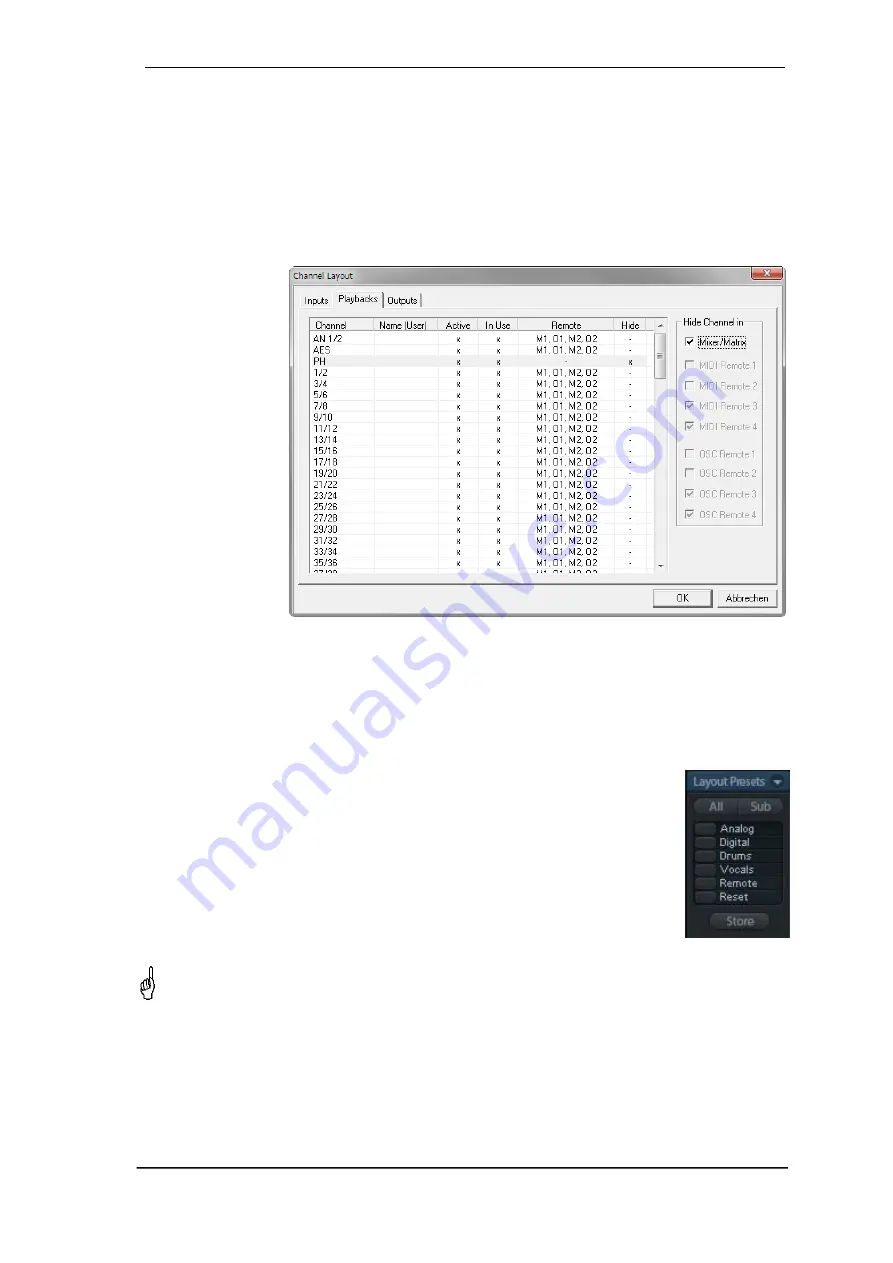
User's Guide MADIface XT
© RME
71
Hidden channels in Mixer/Matrix are still fully functional. An existing routing/mixing/FX process-
ing stays active. But as the channel is no longer visible it can not be edited anymore. At the
same time the hidden channels are removed from the list of remote controllable channels, to
prevent them from being edited unnoticed.
Hidden channels in
MIDI Remote x
are removed from the list of remote controllable channels.
Within an 8-channel block of a Mackie compatible control they are skipped. The control there-
fore is no longer bound to consecutive orders. For example it will control channels 1, 2, and 6
to 11, when channels 3 to 5 are hidden.
The same can be
done for OSC.
With unnecessary
channels made
invisible for the
OSC remote the
more important
channels are
available as one
block on the
remote.
The dialog can be
called directly from
TotalMix by a right
mouse click on
any channel. The
corresponding
channel will then
be preselected in
the dialog.
Rows Inputs, Playbacks and Outputs are set up individually by the tabs at the top.
Active
indi-
cates currently available channels. At higher sample rates many MADI channels are no longer
active.
In Use
shows which channels are currently used in the mixing process.
In the above example the Phones playback channel has been made invisible. When the Phones
output is not used this is an easy way to remove it from the mixer completely. A more complex
setup would be to only show all channels of the drum section, the horn section or the violins.
After finishing those settings the whole state can be stored as
Layout Preset
.
A click on
Store
and the desired memory slot makes the current channel
layout recallable anytime. The button
All
makes all channels temporarily
visible again.
With a simple click on a button it will then be possible to easily switch views of
only the channels involved with the mixing of the drum section, the horn
section, the violins, or any other useful view. An optimized remote layout can
be activated here as well, with or without visible changes. Double-click the
default slot name to enter any other name.
Layout Presets are stored within the Workspace, so make sure to save the current state
before loading a different Workspace!
The button
Sub
activates another useful special view. When in
Submix view
, Sub will cause all
channels to disappear that are not part of the currently selected Submix/Hardware Output. Sub
temporarily shows the mix based on all channels from Inputs and Playback row, independent
from the current Layout Preset. That makes it very easy to see and to verify which channels are
mixed/routed to the current output. Sub makes checking and verifying of mixes, but also the mix
editing itself, a lot easier, and maintains perfect overview even with lots of channels.
Содержание MADIface XT
Страница 7: ...User s Guide MADIface XT RME 7 User s Guide MADIface XT General...
Страница 11: ...User s Guide MADIface XT RME 11 User s Guide MADIface XT Driver Installation and Operation Windows...
Страница 27: ...User s Guide MADIface XT RME 27 User s Guide MADIface XT Driver Installation and Operation Mac OS X...
Страница 36: ...36 User s Guide MADIface XT RME...
Страница 37: ...User s Guide MADIface XT RME 37 User s Guide MADIface XT Usage and Operation...
Страница 44: ...44 User s Guide MADIface XT RME...
Страница 45: ...User s Guide MADIface XT RME 45 User s Guide MADIface XT Inputs and Outputs...
Страница 53: ...User s Guide MADIface XT RME 53 User s Guide MADIface XT Stand Alone Operation...
Страница 56: ...56 User s Guide MADIface XT RME...
Страница 57: ...User s Guide MADIface XT RME 57 User s Guide MADIface XT TotalMix FX...
Страница 59: ...User s Guide MADIface XT RME 59...
Страница 92: ...92 User s Guide MADIface XT RME...
Страница 93: ...User s Guide MADIface XT RME 93 User s Guide MADIface XT Technical Reference...
Страница 106: ...106 User s Guide MADIface XT RME...
Страница 107: ...User s Guide MADIface XT RME 107 User s Guide MADIface XT Miscellaneous...






























