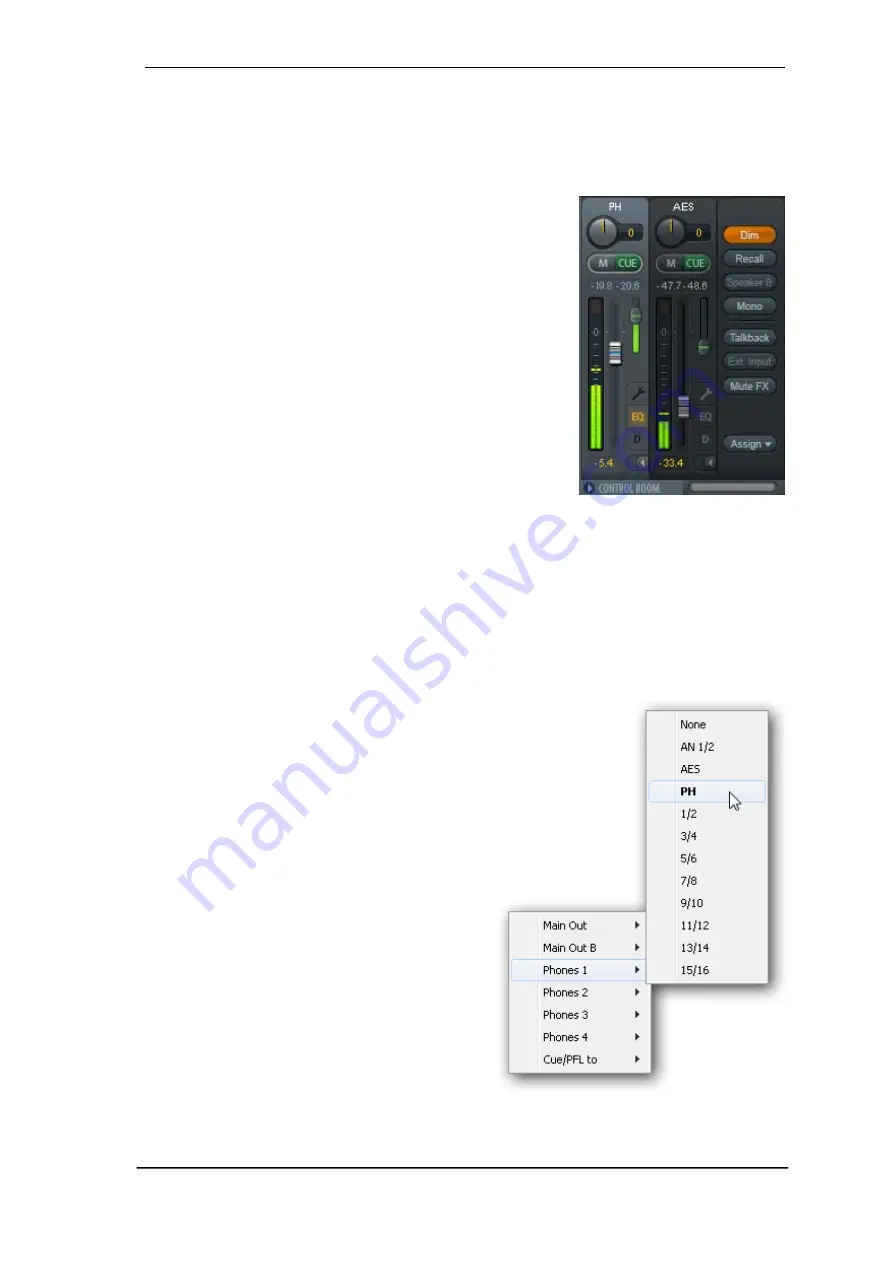
User's Guide MADIface XT
© RME
67
25.4 Section Control Room
In the section Control Room the menu
Assign
is used to define the
Main Out
which is used for
listening in the studio. For this output the functions Dim, Recall, Mono, Talkback, External In
and Mute FX are automatically applied.
Additionally the channel will be shifted from the Hardware
Outputs into the Control Room section, and renamed
Main
.
The same happens when assigning Main Out B or the
Phones. The original name can be displayed by the function
Names in the View Options -
Show
at any time.
Phones 1 to 4 will have Dim (set in Settings) and a special
routing applied when Talkback is activated. Also putting them
beside the Main Out increases the overview within the output
section greatly.
Dim.
The volume will be reduced by the amount set in the
Settings dialog (F3).
Recall.
Sets the gain value defined in the Settings dialog.
Speaker B.
Switches playback from Main Out to Main Out B.
The faders of the channels Main and Speaker B can be
ganged via Link.
Mono.
Mixes left and right channel. Useful to check for mono compatibility and phase problems.
Talkback.
A click on this button will dim all signals on the
Phones
outputs by an amount set up
in the Preferences dialog. At the same time the control room's microphone signal (source de-
fined in Preferences) is sent to the
Phones
. The microphone level is adjusted with the channel's
input fader.
External Input.
Switches Main monitoring from the mix bus to the stereo input defined in the
Settings dialog (F3). The relative volume of the stereo signal is adjusted there as well.
Mute FX.
Mutes Reverb and Echo on the Main
Out, to hear the mix without those effects.
Assign.
Allows to define the Main Out, Main Out
B (Speaker B), and up to four Phones outs. The
choice is limited to Analog, AES, Phones and
MADI 1 to 16, as the higher channels are not
available at 192 kHz.
The output for the Cue signal, which is usually
Main, can also be set to one of the four Phones
outputs. This setting also controls the PFL
monitoring.
Содержание MADIface XT
Страница 7: ...User s Guide MADIface XT RME 7 User s Guide MADIface XT General...
Страница 11: ...User s Guide MADIface XT RME 11 User s Guide MADIface XT Driver Installation and Operation Windows...
Страница 27: ...User s Guide MADIface XT RME 27 User s Guide MADIface XT Driver Installation and Operation Mac OS X...
Страница 36: ...36 User s Guide MADIface XT RME...
Страница 37: ...User s Guide MADIface XT RME 37 User s Guide MADIface XT Usage and Operation...
Страница 44: ...44 User s Guide MADIface XT RME...
Страница 45: ...User s Guide MADIface XT RME 45 User s Guide MADIface XT Inputs and Outputs...
Страница 53: ...User s Guide MADIface XT RME 53 User s Guide MADIface XT Stand Alone Operation...
Страница 56: ...56 User s Guide MADIface XT RME...
Страница 57: ...User s Guide MADIface XT RME 57 User s Guide MADIface XT TotalMix FX...
Страница 59: ...User s Guide MADIface XT RME 59...
Страница 92: ...92 User s Guide MADIface XT RME...
Страница 93: ...User s Guide MADIface XT RME 93 User s Guide MADIface XT Technical Reference...
Страница 106: ...106 User s Guide MADIface XT RME...
Страница 107: ...User s Guide MADIface XT RME 107 User s Guide MADIface XT Miscellaneous...






























