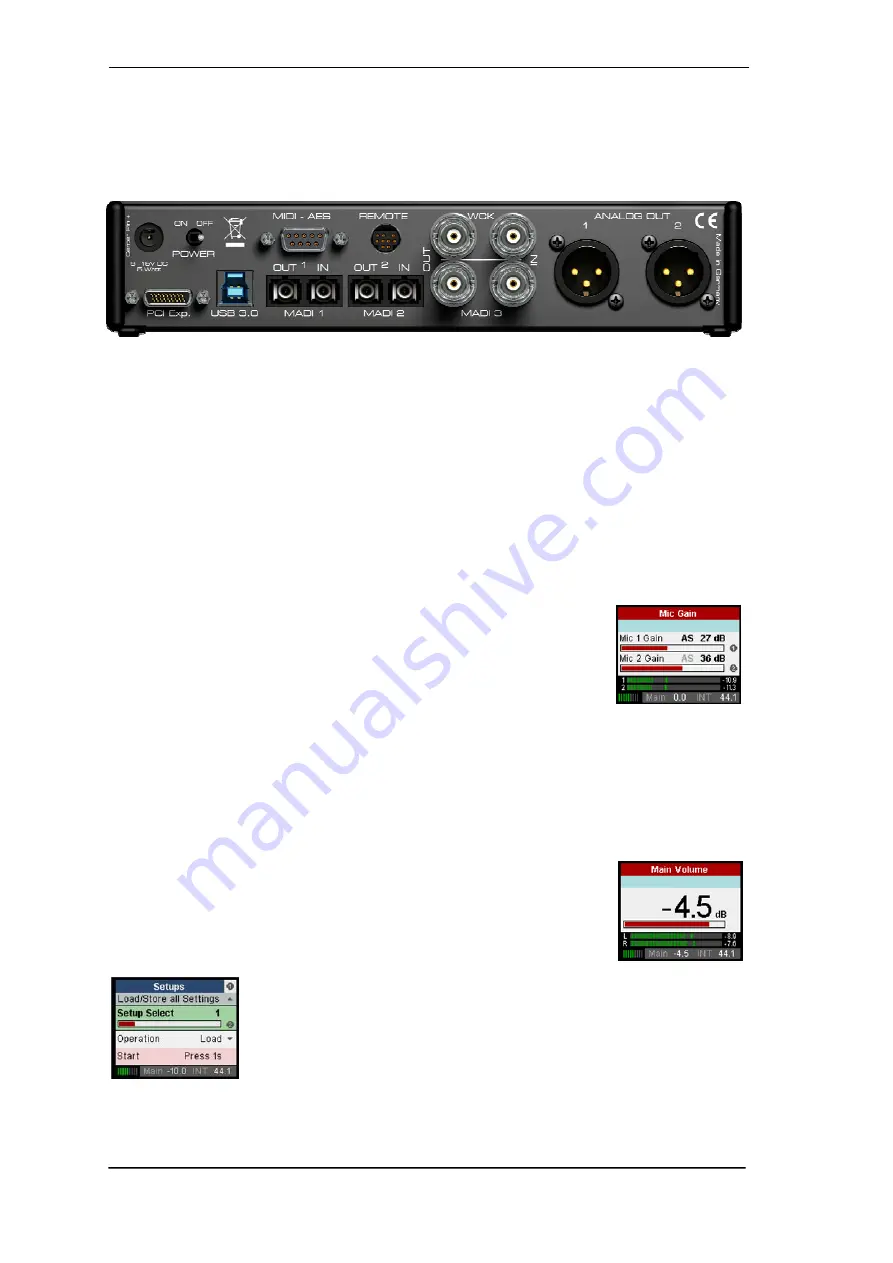
10
User's Guide MADIface XT
© RME
USB 3.0.
USB socket for connection to the computer. USB bus power is not supported. Com-
patible to
USB 2.0
.
PCI Express.
External PCI Express connector for Molex E-PCIe standard cables.
POWER
(switch): Turns the MADIface XT on and off.
Socket
for power connection. The locking type jack fits the locking type DC connector on the
included power supply. After inserting the connector carefully turn it so that it locks.
The included hi-performance switch mode power supply operates in the range of 100V to 240V
AC. It is short-circuit-proof, has an integrated line-filter, is fully regulated against voltage fluctua-
tions, and suppresses mains interference.
5.2 Quick Start
After the driver installation (chapter 6 / 13) connect the TRS or the XLR inputs with the analog
signal source. The input gain can be adjusted in TotalMix FX (Input Channel Settings, Gain),
assuring the highest signal to noise ratio will be achieved. Also try to achieve an optimum input
level by adjusting the source itself. Raise the source’s output level until the peak level meters in
TotalMix reach about –3 dB.
The signal level of the front inputs can also be optimized directly at the
MADIface XT. The key MIC/GAIN gives direct access to this setting, which
is then controlled by the encoders 1 and 2. Two LEDs beside the inputs
indicate signal and overload.
All digital inputs show their current state already on the global level meter screen. No signal
(label dark), signal (label flashing red) and sync state (label constantly lit) are easy to see and to
understand. The Settings dialog in Windows and Mac OS X includes a more detailed analysis of
the input signal state.
The digital outputs of the MADIface XT provide AES/EBU (SPDIF compatible) and MADI signals
at the corresponding ports. They can be set up in different ways in the menu SETUP/REV, Op-
tions, MADI Settings, or the driver’s Settings dialog.
The output level of the current Main output (as selected in TM FX) and
Phones (locked to the front output) can be adjusted right from the front.
While in the global level meter screen simply turn encoder 1 or 2. More
options, like balance, phase, mute or stereo/mono are available in the
CHANNEL menu.
The MADIface XT can store and load its current state in 6 different
memory slots, called Setups. With this, the MADIface XT can be used
stand-alone after setting it up accordingly, replacing lots of dedicated
devices (see chapter 24).
In online mode some settings are greyed out, as these should be changed only at the computer
in Settings dialog or TotalMix. These include the choice of sample rate and the mix settings.
Содержание MADIface XT
Страница 7: ...User s Guide MADIface XT RME 7 User s Guide MADIface XT General...
Страница 11: ...User s Guide MADIface XT RME 11 User s Guide MADIface XT Driver Installation and Operation Windows...
Страница 27: ...User s Guide MADIface XT RME 27 User s Guide MADIface XT Driver Installation and Operation Mac OS X...
Страница 36: ...36 User s Guide MADIface XT RME...
Страница 37: ...User s Guide MADIface XT RME 37 User s Guide MADIface XT Usage and Operation...
Страница 44: ...44 User s Guide MADIface XT RME...
Страница 45: ...User s Guide MADIface XT RME 45 User s Guide MADIface XT Inputs and Outputs...
Страница 53: ...User s Guide MADIface XT RME 53 User s Guide MADIface XT Stand Alone Operation...
Страница 56: ...56 User s Guide MADIface XT RME...
Страница 57: ...User s Guide MADIface XT RME 57 User s Guide MADIface XT TotalMix FX...
Страница 59: ...User s Guide MADIface XT RME 59...
Страница 92: ...92 User s Guide MADIface XT RME...
Страница 93: ...User s Guide MADIface XT RME 93 User s Guide MADIface XT Technical Reference...
Страница 106: ...106 User s Guide MADIface XT RME...
Страница 107: ...User s Guide MADIface XT RME 107 User s Guide MADIface XT Miscellaneous...











































