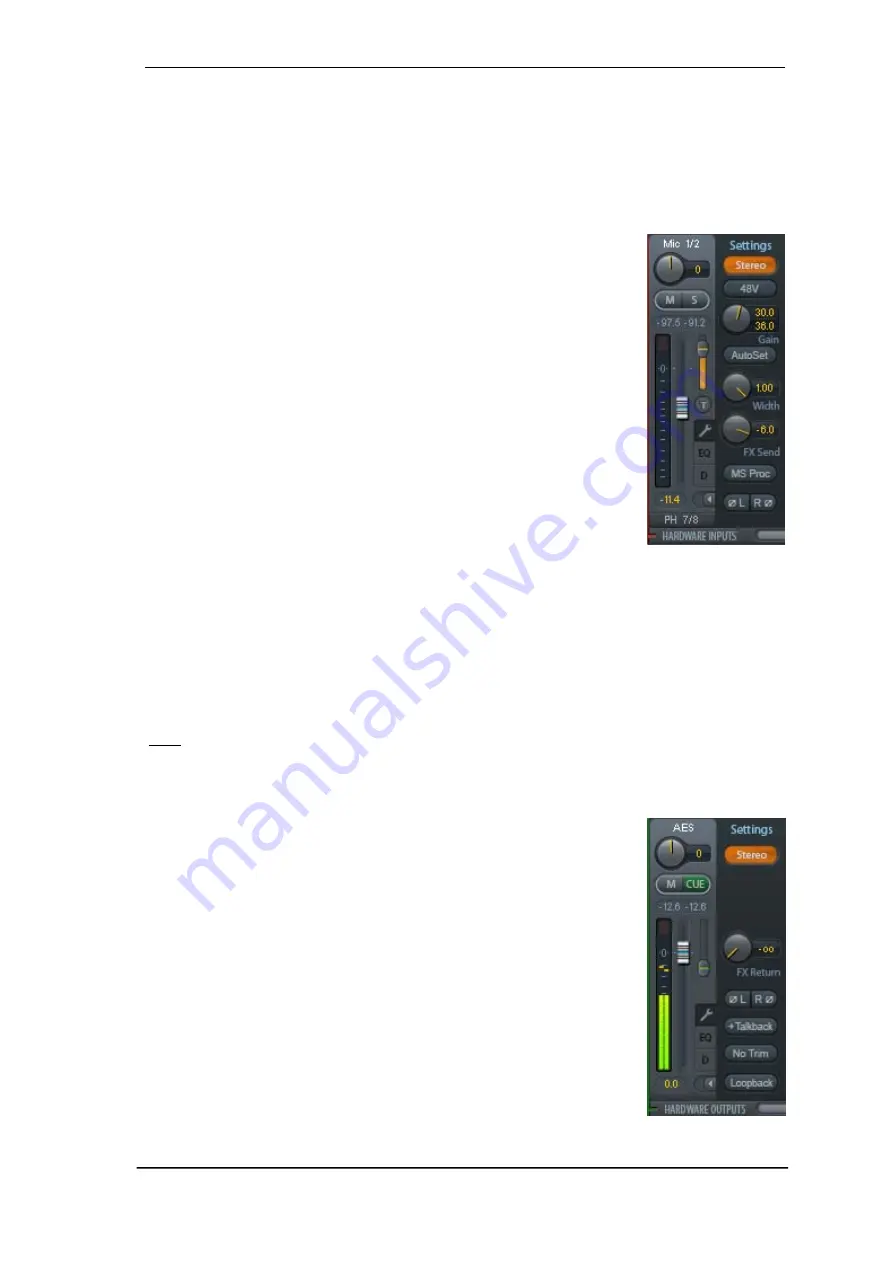
User's Guide MADIface XT
© RME
63
25.3.1 Settings
A click on the tool symbol opens the channel’s
Settings
panel. It includes these elements:
Stereo.
Switches the channel to mono or stereo mode.
48V (only channels 1/2).
Activates phantom power at the corresponding input. Serves as
power supply for high quality condenser mics. This option should stay off with other sources to
prevent failure by spikes.
Gain (only channels 1/2).
Sets the gain for the two front inputs. The
knob can be adjusted by dragging the mouse or by the mouse wheel.
This also works when the mouse has been moved over the two gain
displays. Then the gain can be changed separately for left and right
channel, even when the channel is in stereo mode.
Width.
Defines the stereo width. 1.00 equals full stereo, 0.00 mono,
-1.00 swapped channels.
FX Send.
Setting the level of the signal sent to the FX bus which feeds
Echo and Reverb. The current setting is also visible with closed channel
settings, because knob and small fader are synchronized. To make this
function as useful as possible FX Send is locked to the highest submix,
thus imitating the
Aux Post Fader
function of a standard mixing desk.
When moving the big fader both knob and small fader will move. This
way the reverb signal keeps the correct relation to the dry signal.
The level of the signal sent to the effects can be controlled by the
FX In
level meters of the FX
window. It becomes visible after a click on FX in the View Options.
MS Proc.
Activates M/S processing within the stereo channel. Monaural information is sent to
the left channel, stereo information to the right.
Phase L.
Inverts the phase of the left channel by 180°.
Phase R.
Inverts the phase of the right channel by 180°.
Note: Width, MS Proc, Phase L and Phase R affect all routings of the respective channel.
The Hardware Outputs have no width, but other options:
FX Return.
The effect signal (Echo and Reverb) is mixed to the
respective hardware output by the duo knob/small fader.
Talkback.
Activates this channel as receiver and output of the Talkback
signal. This way Talkback can be sent to any outputs, not only the
Phones in the Control Room section. Another application could be to
send a certain signal to specific outputs by the push of a button.
No Trim.
Sometimes channels need to have a fixed routing and level,
which should not be changed in any case. An example is the stereo
mixdown for recording of a live show. With
No Trim
active, the routing to
this output channel is excluded from the Trim Gains function, therefore is
not changed unintentionally.
Loopback.
Sends the output data to the driver as record data. The
corresponding submix can be recorded then. This channel’s hardware
input sends its data only to TotalMix, no longer to the recording software.
Содержание MADIface XT
Страница 7: ...User s Guide MADIface XT RME 7 User s Guide MADIface XT General...
Страница 11: ...User s Guide MADIface XT RME 11 User s Guide MADIface XT Driver Installation and Operation Windows...
Страница 27: ...User s Guide MADIface XT RME 27 User s Guide MADIface XT Driver Installation and Operation Mac OS X...
Страница 36: ...36 User s Guide MADIface XT RME...
Страница 37: ...User s Guide MADIface XT RME 37 User s Guide MADIface XT Usage and Operation...
Страница 44: ...44 User s Guide MADIface XT RME...
Страница 45: ...User s Guide MADIface XT RME 45 User s Guide MADIface XT Inputs and Outputs...
Страница 53: ...User s Guide MADIface XT RME 53 User s Guide MADIface XT Stand Alone Operation...
Страница 56: ...56 User s Guide MADIface XT RME...
Страница 57: ...User s Guide MADIface XT RME 57 User s Guide MADIface XT TotalMix FX...
Страница 59: ...User s Guide MADIface XT RME 59...
Страница 92: ...92 User s Guide MADIface XT RME...
Страница 93: ...User s Guide MADIface XT RME 93 User s Guide MADIface XT Technical Reference...
Страница 106: ...106 User s Guide MADIface XT RME...
Страница 107: ...User s Guide MADIface XT RME 107 User s Guide MADIface XT Miscellaneous...






























