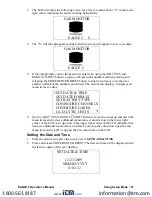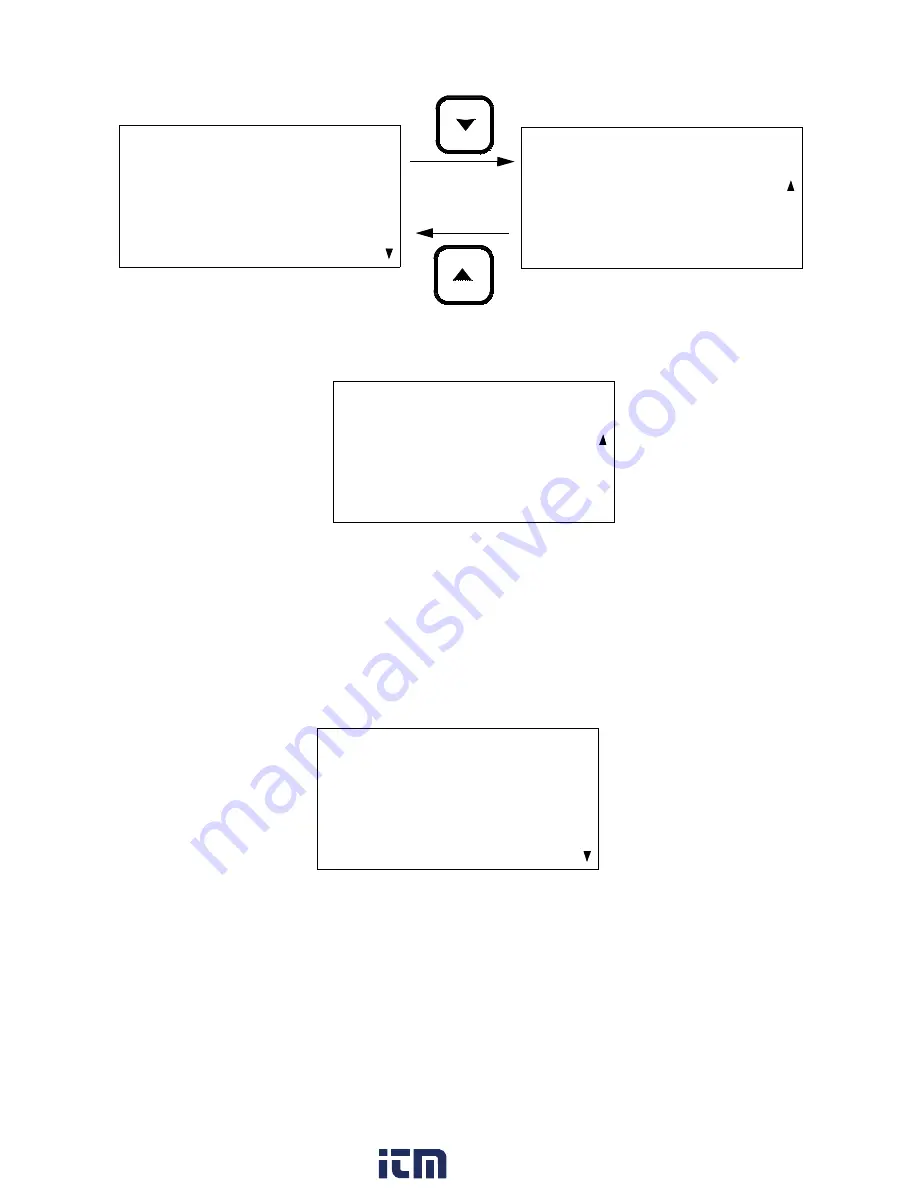
100 • Using Setup Mode
EAGLE 2 Operator’s Manual
4. Press and release POWER ENTER RESET. The available configuration options are
shown. In the example below, channel 3 has been selected for configuration.
5. Use AIR
▲
YES and RANGE
▼
SHIFT to move the cursor next to the desired
configuration for the selected channel. In the example below, the cursor has been
moved next to the
NOT USED
selection.
The OP1, OP2, and OP3 options are not defined for a standard 4-gas EAGLE 2.
These options are only defined when hardware specific to optional sensors is factory
installed in the EAGLE 2. The “---” in the gas name field indicates that hardware
necessary to support an optional sensor is not installed. If your EAGLE 2 supports
one or more of these optional sensors, the target gas will appear instead of “---”. See
“Appendix C: Sub PCBs” on page 121 for a description of this optional hardware and
how it affects CHANNEL CONFIGURATION.
6. Press and release POWER ENTER RESET to select the channel configuration. In the
example below, channel 3 has been turned off by selecting
NOT USED
.
7. Repeat Step 5 and Step 6 for any other channels you want to configure.
8. Use RANGE
▼
SHIFT to move the cursor next to the
END
menu item.
NOTE:
If you want to exit to the main menu without saving any channel configuration
changes, press and release DISPLAY ADJUST NO.
9. Press and release POWER ENTER RESET to save the changes and return to the main
menu.
CHANNEL 3 (H2S)
> CAT (CH4)
H2S (H2S)
CO (CO)
CHANNEL 3 (H2S)
> OP1 (---)
OP2 (---)
OP3 (---)
NOT USED
AIR
YES
RANGE
SHIFT
OXY (OXY)
CHANNEL 3 (H2S)
OP1 (---)
OP2 (---)
OP3 (---)
> NOT USED
CONFIGURE CHANNELS
CH1: CAT (CH4)
CH2: OXY (OXY)
> CH3: NOT USED
CH4: CO (CO)
www.
.com
1.800.561.8187