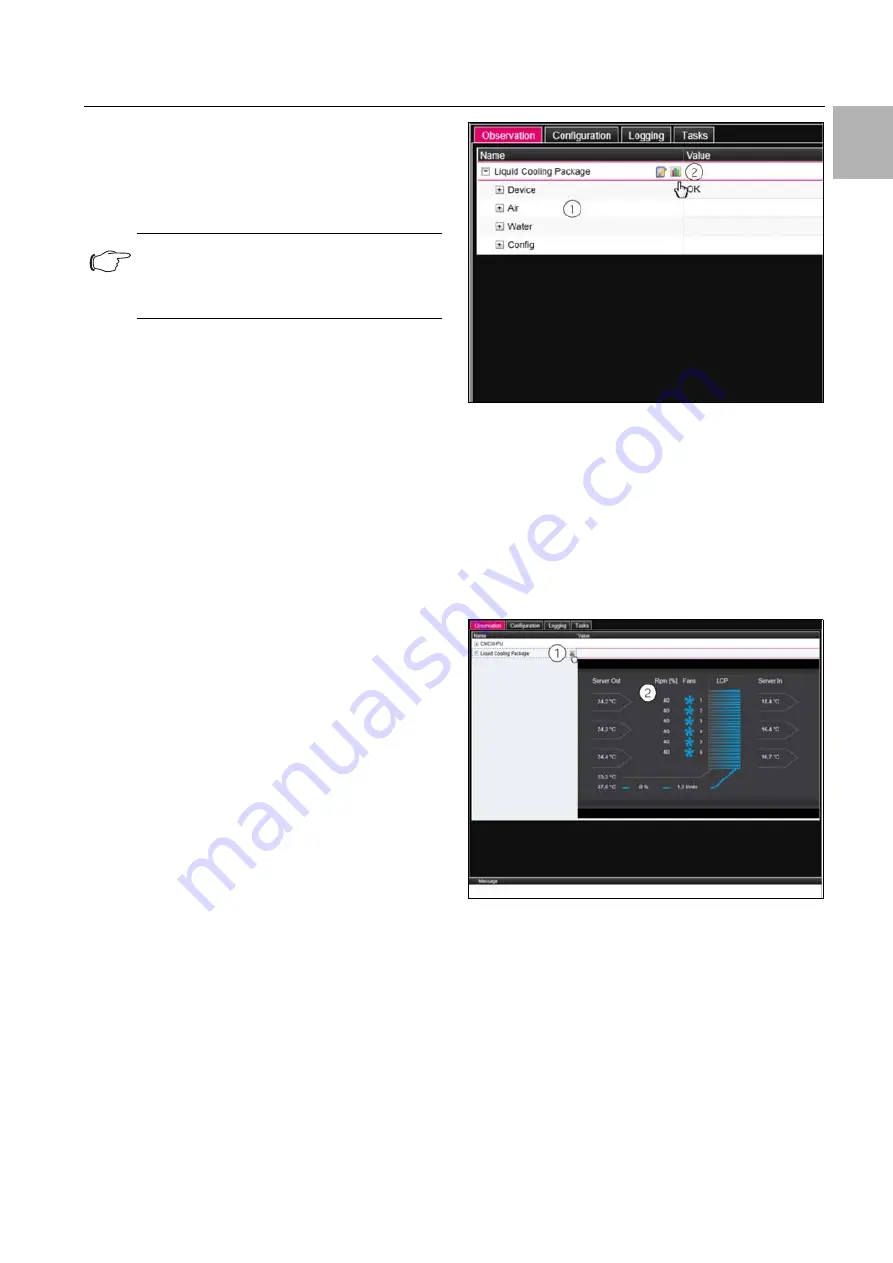
Rittal Liquid Cooling Package
57
9 Operation
EN
components, e.g. via SNMP, and access will need to
be reconfigured.
Once reorganisation is complete, all devices will ap-
pear with the status "Detected". The corresponding
messages will then need to be acknowledged (see
section 9.2.2 "Acknowledging messages").
9.5
Observation index tab
All settings for the individual system components are
made in the
Observation
index tab, such as limits for
warning and alarm messages. The display in the right-
hand section of the screen depends on which compo-
nent was selected in the left-hand part of the tree
structure.
• If you select the "Processing Unit" entry (top node) in
the left-hand tree structure, all "Real Devices" will be
available for selection in the
Observation
index tab.
• If you select the "Real Devices" entry in the left-hand
tree structure, all "Real Devices" will likewise be
available for selection in the
Observation
index tab.
If you select a specific component, such as the
"Liquid Cooling Package" entry, in the left-hand tree
structure, only that component will be available for
selection in the
Observation
index tab. Here, you
can choose between two display options:
– Tree view: This allows fast, targeted access to indi-
vidual parameters.
– Graphical representation: This provides a quick
overview of the entire Liquid Cooling Package sys-
tem, such as the status and speed of the fans or
temperature values of the server inlet and outlet
side.
If, after selecting the "Liquid Cooling Package" level,
the subordinate entries "Device", "Air", "Water" etc. are
displayed (fig. 76), you can switch to the graphical
representation as follows:
Press the coloured "Graphics" symbol after the
"Liquid Cooling Package" entry in the form of a styl-
ised diagram (fig. 76, item 2).
Fig. 76:
Tree structure
The display switches to the graphical representation
(fig. 77) and all statuses and speeds of the fans and
temperature values for the server inlet and outlet tem-
perature can be seen at a glance and amended by
clicking on the pictogram (fig. 77, item 2).
After selecting the "Liquid Cooling Package", if graph-
ical representation (fig. 77) is preselected, you can
switch to the tree view as follows:
Click on the greyed "Graphics" symbol after the
"Liquid Cooling Package" entry (fig. 77, item 1).
Fig. 77:
Graphical representation
The display switches to the tree view (fig. 76) and the
individual settings for the Liquid Cooling Package
may be selected.
The following descriptions assume that you have se-
lected the tree view.
The following sections 9.5.1 "Device" to 9.5.4 "Config"
only contain detailed descriptions of those parame-
ters which may be altered. There are also display val-
ues for information purposes.
Note:
When reorganising the components, all
components with the status "Lost" are re-
moved from the tree structure.
Содержание 3311.138
Страница 82: ...16 Further technical information EN 82 Rittal Liquid Cooling Package Fig 89 Fan configuration ...
Страница 93: ......






























