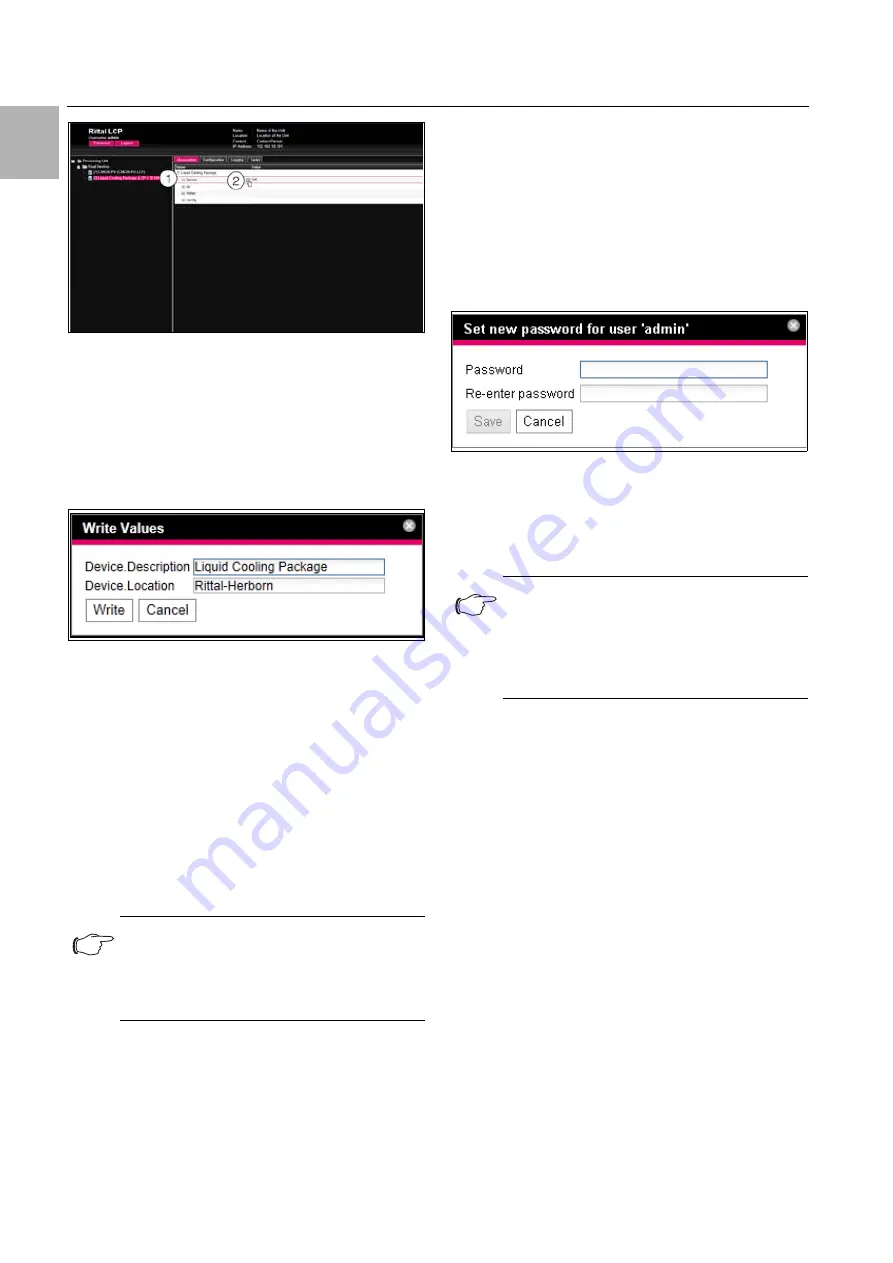
9 Operation
EN
56
Rittal Liquid Cooling Package
Fig. 73:
Selecting multiple parameters
Key
1
Device entry
2
"Edit" symbol
Click on the "Edit" symbol.
The "Write Values" dialogue will appear with the two
parameters "Device.Description" and "Device.Loca-
tion".
Fig. 74:
"Write Values" dialogue with multiple parameters
Store the amended values for all required parame-
ters.
Confirm your entries by clicking on the
Write
button.
The dialogue is closed.
Open the "Device" entry by clicking on the "plus"
symbol in front of it.
All amended values can now be viewed here.
The "Write Values" dialogue shows all parameters
which may be amended below the previously select-
ed level. For example, if you click on the "Edit" symbol
in the highest level "Liquid Cooling Package", all edit-
able parameters for the entire component will be dis-
played.
9.4.7
Logging off and changing the password
For every user group (and hence for every user), it is
possible to set a time after which the user is automat-
ically logged off in case of inactivity (refer to the as-
sembly and operating instructions of the CMC III PU).
However, a user can also log off via the Web interface.
Press the
Logout
button in the top left of the screen.
Logout occurs immediately and the login window will
appear.
Additionally, every user may change their own pass-
word in the Web interface.
Press the
Password
button in the top left of the
screen.
The dialogue "Set new Password for User ‘XXX’" will
appear.
Fig. 75: Changing the password
Enter the new password in the "Password" line (at
least 3 characters) and repeat it in the "Re-enter
Password" line.
Provided both entries match, you will need to use the
new password the next time you log into the system.
9.4.8
Reorganising the connected components
When new components are installed on the CMC III
PU, these are inserted into the next free space in the
tree structure and allocated a corresponding ID
number. Particularly with multiple upgrades and
changes in the sequence of connected components,
this may result in a lack of allocation between the po-
sition of the components in the CAN bus and the cor-
responding ID number.
The "Reorganize" function allows you to renumber all
connected components, beginning with the compo-
nents on CAN bus connection 1 of the CMC III PU.
These are numbered consecutively in the order they
are connected. The same occurs analogously for all
components on CAN bus connection 2.
• In the left-hand tree view, click on the "Processing
Unit" entry or any other connected component with
the right mouse button.
• With the left mouse button, click on the "Reorganize"
entry in the context menu.
A message will appear stating that the components
have been renumbered as a result of reorganisation.
This may lead to problems when accessing these
Note:
If the number of variables to be amended is
too high, an error message will appear. In
such case, you will need to move down a
level.
Note:
Irrespective of this amendment, a user with
appropriate rights can also alter the pass-
words of
all
users via the user administra-
tion feature (refer to the assembly and
operating instructions of the CMC III PU).
Содержание 3311.138
Страница 82: ...16 Further technical information EN 82 Rittal Liquid Cooling Package Fig 89 Fan configuration ...
Страница 93: ......






























