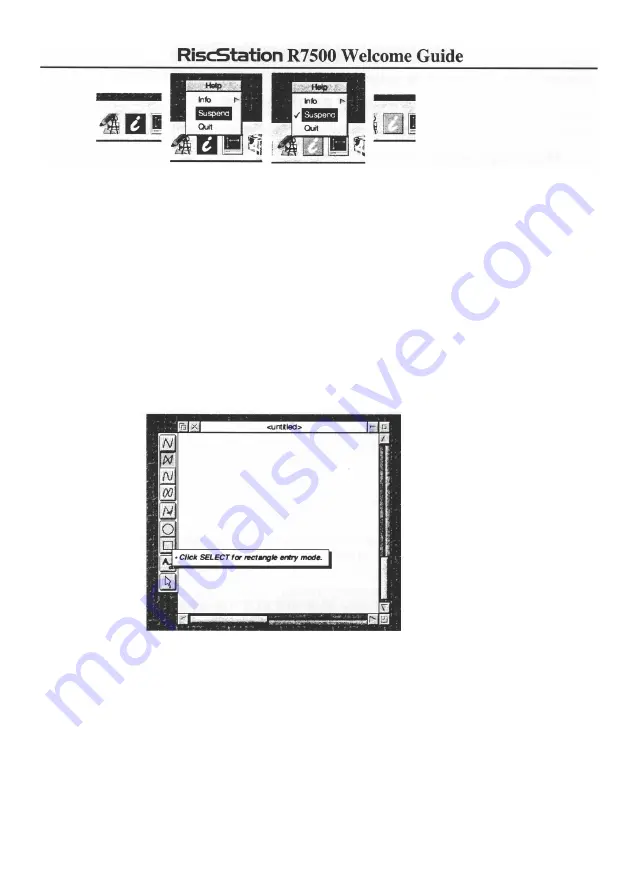
Continuing with !Help as an illustration, clicking SELECT or ADJUST on the !Help icon on
the Icon Bar will re-activate the interactive help (its icon is shown in full colour, blue) and
clicking SELECT or ADJUST on the icon will suspend it again (the icon will become '
greyed out'). Whilst you are getting to know RISC OS, it might be useful to have the !Help
application active. Some programs make great use of the interative help application so that it
works alongside to help you learn what functions that program has. Go back to the Apps icon
on the icon bar and load !Draw. As with !Help, the icon will appear on the Icon Bar. Now,
with !Help active, click SELECT on the !Draw icon on the Icon Bar to open a new document
window and move the pointer around the toolbar, which runs up the left-hand side of the
window - notice how the !Help application identifies for you the function of each tool, it can
provide similar help for other programs (provided they have been written to utilise !Help).
Using more than one application window
!Help does not have its own document windows, rather it has pop-up labels to identify the
name or function of other items in the desktop. !Draw, on the other hadn, is a good example
of a program which creates documents. Clicking SELECT on the !Draw application icon on
the Icon Bar opens a new document window. You are not restricted to only one window per
application open at any one time, nor are you restricted to running only one application at a
time. It is possible to have multiple windows open and also to have lots of different
applications running simultaneously - the only restriction is the amount of working space (
RAM) you have to operate in (which can be upgraded to 256MegaBytes, physically) and
your own ability to juggle several operations at once.
42






























