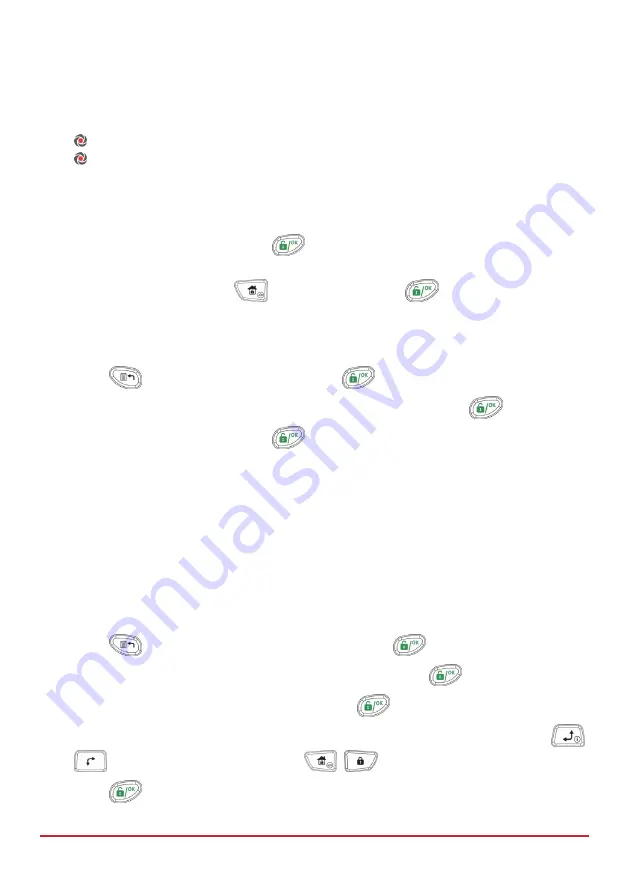
User Functions and Settings
Page
35
Deleting a Proximity Tag
Deleting proximity tags can be performed in either of two manners:
By user number:
Use this option to delete a tag for which the user is known
By tag
: Use this option to delete a tag for which the user is not known
To delete a proximity tag by user serial number:
1.
Follow steps 1-4 of the previous procedure (See
Adding a new proximity Tag
)
2.
Scroll to
Delete Tag
and press
. The following question appears:
Delete, Are you sure?
3.
Toggle
Y
or
N
by using the
key and then pressing
. If you select
Y
, the
following confirmation message is displayed:
USER XX: TAG DELETED
To delete a proximity tag by user tag:
1.
Press
and enter your code followed by
.
2.
Using the arrow keys, scroll to the option
Codes/Tags
and press
.
3.
Scroll to
Del By Tag
and press
.
4.
Within 10 seconds, approach the proximity tag at a distance of 4 cm. from the front of
the keypad bottom. If the proximity tag was deleted, the following confirmation
message is displayed:
USER TAG XX DELETED
.
If the system does not recognize the proximity tag, the following message is
displayed:
TAG NOT DEFINED IN MEMORY.
Setting and Changing System Time and Date
The correct time and date must be set to ensure proper operation of LightSYS2.
To set/change the system time:
1.
Press
and enter grand master code followed by
.
2.
Using the arrow keys, scroll to the option
Clock
and press
.
3.
The display will show
Time and Date
. Press
.
4.
Enter the correct time in 24-hour format and date. For entering the date use the
keys to move the cursor and the
/
key to toggle among the choices.
5.
Press
to save your settings.






























