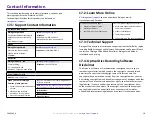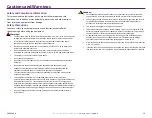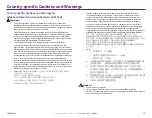5
For more information visit
Identif
y
ing
the Parts of the Professional 2450
This section describes the hardware and features of the 2450 system.
Front View
Control Panel
Front Door
Input/Output Bins
Output Bin
Recorders
Printer Door
Disc Dispenser
DiscWatch
Status Light
2004849_A
Power
C
able
Power
Switch
Back View
USB Cable
Port
Lift Arm
Port
Содержание Professional 2450
Страница 1: ...Rimage Professional 2450 User Guide...