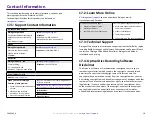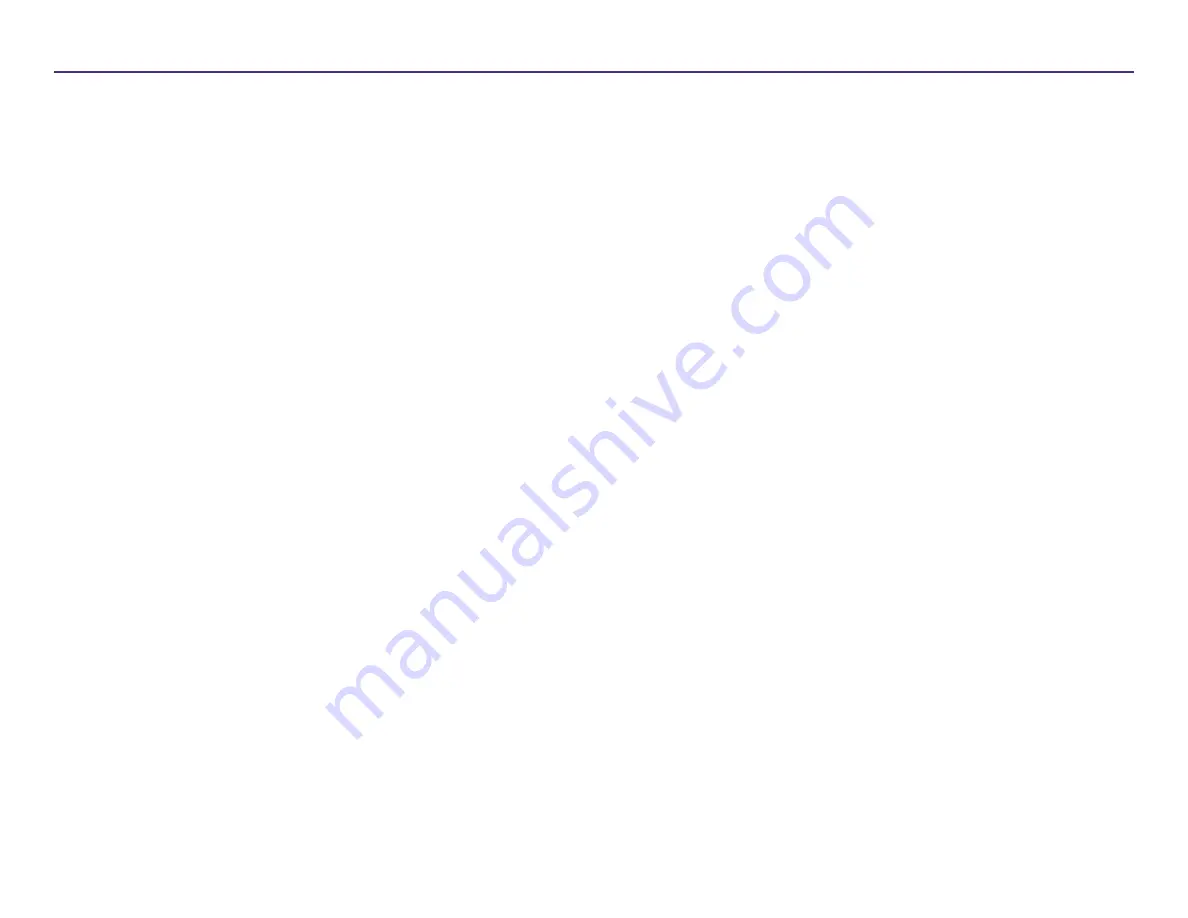
Contents
For more information visit
2004849_A
3
Introduction .................................................................................... 4
About
T
his User Guide .......................................................................................... 4.1
About the Professional 2450 ................................................................................ 4.2
Accessory Kit ......................................................................................................... 4.3
Unpacking and Setup Instructions ...................................................................
.
... 4.4
Identifying the Parts of the Professional 2450 ................................. 5
5
Status Light and Control Panel......................................................... 6
Powering on the System ..........................................................
.
..............
.
.............
7.1
ePS Configuration Cycle
.....................................................
.
........................
.......... 7.2
Changing the Bin Configuration
........................................................................... 8.1
Refreshing Bin Levels .......................................................................................
.
.... 8.
3
About Rimage ................................................................................. 2
Rimage Professional™ 2450 User Guide .......................................... 1
Contents ......................................................................................... 3
Getting Started............................................................
.
................... 7
Status Light .......................................................................................................... 6.1
Bin Settings, Loading, and Label Creation
........................................ 8
Disc Production..............................................................
.
................. 9
Burning Discs........................................................................................
.
............... 9.1
Pausing the Autoloader to Add Media ..............................................
.
.................. 9.2
Display Name and Beeper Settings
..........
.........
........
.............
.
.
....
.
.. 10
Enabling the Beeper..........................................................................
.
....
.
............ 10.2
Changing the Autoloader Display Name .................................................
.
........... 10.1
Powering Off the System ....................................................................
.
.
.
....
.
..........
9.4
Unloading the Discs ..........................................
.
..............................................
.
.... 9.3
Control Panel........................................................................................................ 6.2
New Label Creation
....................................................
........
.................................. 8.
4
Loadi
ng
Discs
.....................................................................................
.............
...... 8.
2
Setting Printing Preferences..........
..........
.........
........
..............
.
..
.
... 1
1
Changing the Ribbon Settings
..................................................................
.
........
11
.2
Changing Print Quality Settings
.........................................................................
11
.3
Printable Area and Print Alignment
..........
.........
.......
............
.
.
....
.
..
12
Adjusting Print Alignment
........................................................................
.
......... 1
2
.2
Sett
ing the
Printable Area
..........................................................
.........
........
.
.....
.
12.1
Maintaining the 2450
.........
.........
........
.............
............
.
........
.
.
..
.
.
..
1
3
Preventative
Maintenance
Schedule
...........................
.
..................................... 1
3
.2
Importance of
Maintenance
.........................................................
........
...
.
........
.
1
3
.1
Tacky Roller Cleaning
.........
..
..............................
...
.
.
....
........
.
..
.
.
.
.
.
..
1
4
Cleaning Tacky Roller 1..................
......................
...
...................
.........
.....
.
...
.
...
.
1
4
.1
Accessing Printing Preferences
...................................................................
.
......
11
.2
Tacky Roller Cleaning (Continued)........
......
..
.....
......
....
......
.
...
..
.
.
.
.
..
1
5
Contact Information
...................................................
.
..................
1
8
Support Contact Information
.............................................................................
1
8
.1
Learn More Online
.........................................................
...............
........
........
......
1
8
.2
Optical Disc Recording Software Disclaimer
......................................
.
.....
.
.
.........
1
8
.4
Technical Support
............................................................................
......
........
.
....
1
8
.3
Country-specific Cautions and Warnings
.........................................
20
Cautions and Warnings
.......................................
......
.
.......
.
...........
.
1
9
Compliance Information
.................................................................
2
1
Sensor Cleaning.................................................
.............
.
.............
16
Cleaning the Sensors
........................................................................
............
.....
16
.1
Cleaning the Filters
.........................................................
..............
........
........
.....
16
.2
Cleaning Tacky Roller 2..................
......................
...
...................
.........
.....
.
...
.
...
.
1
5
.1
Filter
Maintenance
.....
...............................................
.......
.
.............
1
7
Cleaning the Filters
..........................
...............
....................................
.
..............
17.1
Содержание Professional 2450
Страница 1: ...Rimage Professional 2450 User Guide...