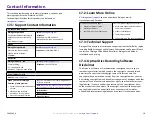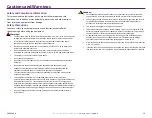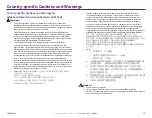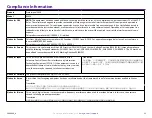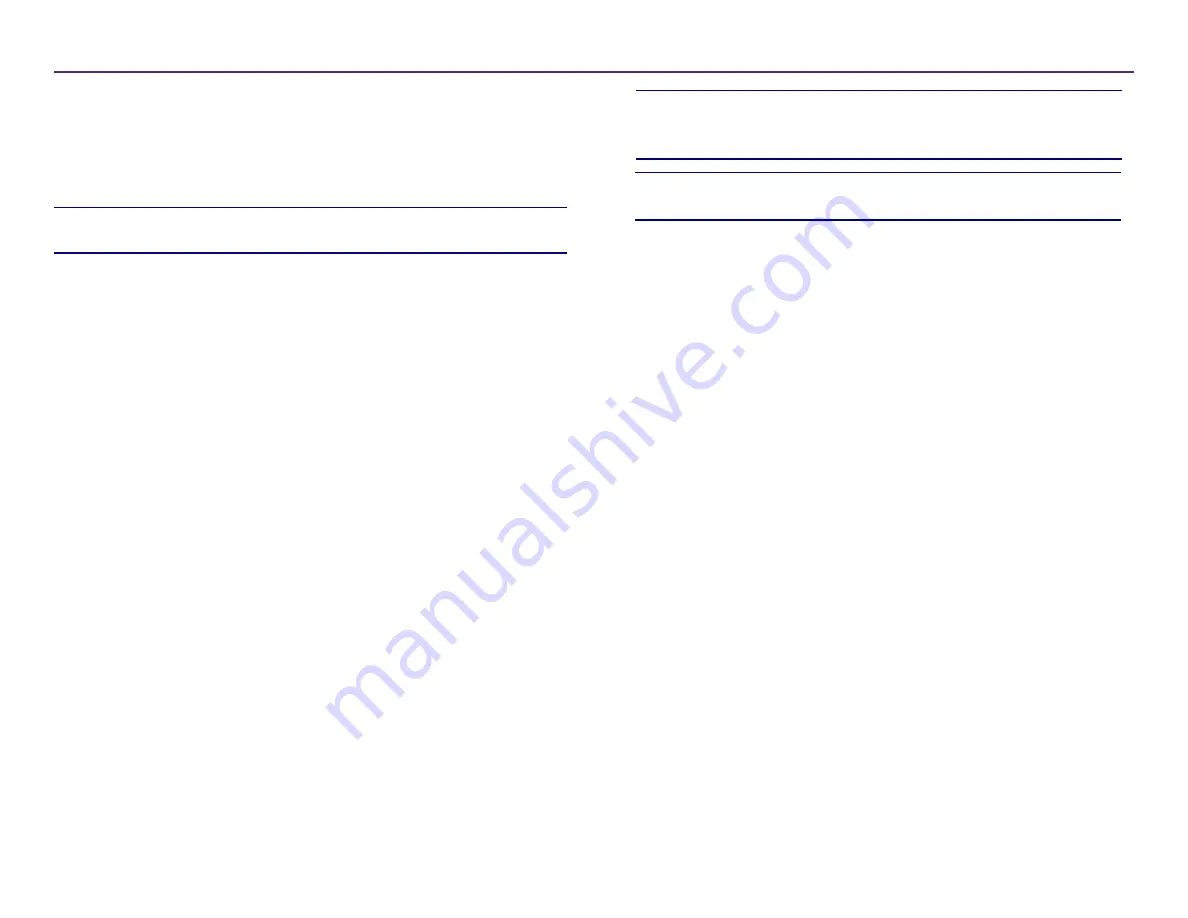
12
able
Area
and Print
Alignment
For more information visit
rimage.com/support
2004849_A
This functionality allows you to adjust the printable area settings for
standard CD/DVD/Blue-ray media, which sets the outer and inner
diameters to print the disc label without overlapping the disc edges.
Tip:
Printable area settings created within a CD Designer label file
will override the printer and fax settings on Windows.
1. Access
Printing Preferences
. (Refer to page 11 for instructions.)
2. Select the
Advanced
tab.
3. Select the
Modify
button in the
Printable Area
section
Tip:
Refer to the
Troubleshooting Color Matching
document
regarding how and when to modify the
Color Density
s
ettings.
12.1: Setting the Printable Area
•
•
To modify only
Standard Area
settings, select the
Standard
radio
button.
To print on a disc with a stacking ring, select the
Advanced
radio
button to access the
Hub Area
measurements
.
• Select the desired
Unit
radio button to choose between 1mm
and .0.1mm units of measurement
12.2: Adjusting Print Alignment
Tip
: On the Status tab, you can view the progress of a print job, the
type of print ribbon installed, the estimated amount of remaining
ribbon, and the estimated number of label prints remaining.
1. Select
Start > Settings> Devices > Printers & Scanners
.
2. Select
Rimage Everest 400
if it is not the default already and then
click the Manage button.
3. Select
Printing Preferences
.
4. Select the
Utility
tab.
5. Select the
Status Monitor
button. The Rimage Everest 400 Status
Monitor window will open with the Status tab active.
6. Select the
Printer Information
tab to view or change the Print
Alignment Settings and Color Density Settings, or view the Everest
400 Printer Status.
4. Select OK, which will close the Printable Area Settings window.
5.
Click Apply to save the selected settings.
6.
Select OK to close the Printing Preferences window.
Содержание Professional 2450
Страница 1: ...Rimage Professional 2450 User Guide...