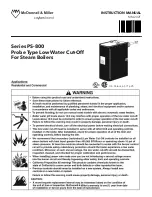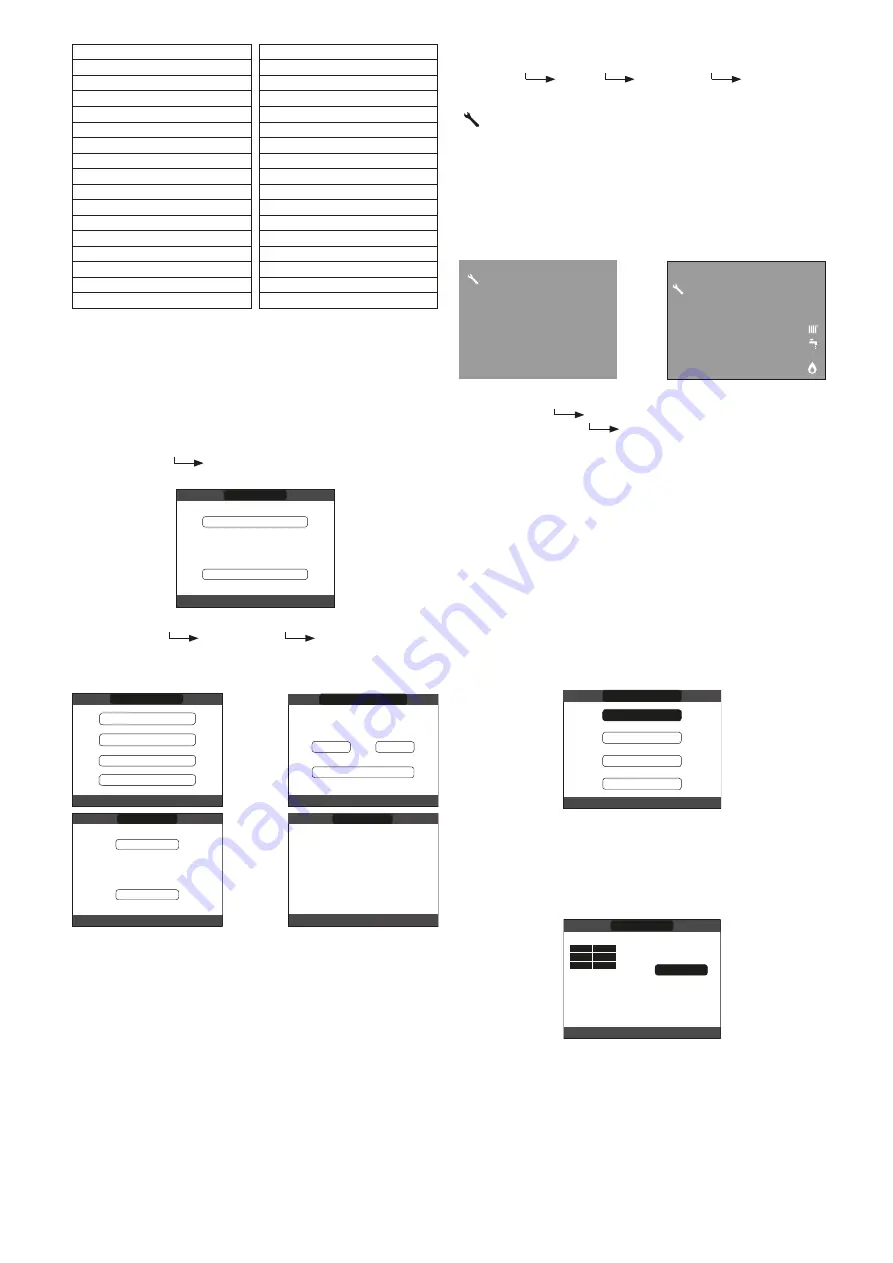
7
SCREED HEATER OPERATING HOURS
DELIVERY PROBE
RETURN PROBE
DOMESTIC HOT WATER PROBE
HIGH STORAGE TANK PROBE
LOW STORAGE TANK PROBE
SOLAR COLLECTOR
FLUE GAS PROBE
OUTDOOR TEMPERATURE SENSOR
EXT T FOR THERMOREG
FLOW METER / DHW SETPOINT OT+
FAN
DELIVERY ZONE 1
DELIVERY ZONE 2
FLUE GAS PROBE OPERATING HOURS
MAIN ZONE SET-POINT
ZONE 1 SET-POINT
ZONE 2 SET-POINT
SYSTEM PRESSURE
HEAT PUMP DELIVERY
HEAT PUMP RETURN
HEAT PUMP EXT. TEMP.
TREFR LOW PRESSURE PIPE
TREFR HIGH PRESSURE PIPE
TREFR CONDENSER
TREFR HEAT EXCHANGER
HEAT PUMP OPERATING MODE
HEAT PUMP FREQUENCY
HEAT PUMP COMPRESSOR TIME
HEAT PUMP CIRCULATOR TIME
HEAT PUMP FLOW SWITCH
HEAT PUMP OUTPUT
HEAT PUMP SET-POINT
NEXT ANTI-LEGIONELLA
The
“ok”
key is inactive. The
“back”
key allows you to return
to the initial screen. In the absence of additional zones or if the
screed heater function is not operating, the relative information
will not be displayed.
NOTE:
Some of the information might not be available on the
REC10CH depending on the access level, the status of the
machine or the system configuration.
2.9 MENU
Select
MENU
SETTINGS
or
TIME SCHEDULE
(available only if the timer is enabled (POR=1).
MON
18/11/2013
12:17
SETTINGS
MENU
SELECT OPTION
TIME SCHEDULE
SETTINGS
Select
MENU
SETTINGS
TIME&DATE
(you
can change HOURS, MINUTES, DAY, MONTH, YEAR) or
DAYLIGHT SAVINGS TIME
or
LANGUAGE
(to select the
desired language) or
BACKLIGHT
.
TIME & DATE
LANGUAGE
SETTINGS
SELECT OPTION
BACKLIGHT
TIME & DATE
LANGUAGE
BACKLIGHT
SETTINGS
SELECT OPTION
TIME & DATE
DAYLIGHT SAVINGS TIME
ENTER TIME AND DATE
USE THE ARROWS TO MODIFY
12
17
09/04/2021
:
TIME & DATE
ENGLISH
LANGUAGE
SELECT LANGUAGE
ITALIANO
2
MIN
BACKLIGHT
SET THE INTERVAL OF TIME BEFORE AUTOMATIC
SHUT-OFF OF THE SCREEN
TIME AND DATE:
press
“ok”
to highlight in sequence
HOURS, MINUTES, DAY, MONTH, YEAR and press the
“up”
and
“down”
keys to change the desired values.
Once the sequence has finished by pressing
“ok”
, the settings
will be saved and the display will return to the initial screen.
By pressing
“back”
at any time the system will return to the
SETTINGS
cancelling the changes that were made.
DAYLIGHT SAVINGS TIMES:
by selecting FUNCTION
ACTIVE the device automatically manages the change of time
from solar to daylight savings time and vice versa.
LANGUAGE:
press the
“up”
and
“down”
keys to select the
desired language. Pressing
“ok”
the language selection is
confirmed and the display returns to the initial screen.
Pressing
“back”
the system returns to the
SETTINGS
screen
without changing the system’s language.
BACKLIGHT:
the screen saver display (backlight off) is
automatically activated when the time, that has been set in
parameter
MENU
SETTINGS
BACKLIGHT,
elapsed without having pressed any buttons.
In the screen saver the current time is normally displayed.
“ ” symbol and the number of days to STOP appear if the
AUTOSTOP function is active. When there is a heat request,
the current time is replaced with the boiler flow temperature
and turns on the icon concerning the type of request in
progress. A system efficiency indicator is also displayed at the
top of the screen:
- HIGH EFFICIENCY (if the average value of the return probe
> 55°C)
- OPTIMUM EFFICIENCY (if average value of the return
probe < 55°C).
: 30 days
05:11
42
OPTIMUM EFFICIENCY
°C
: 30 days
P
TIME SCHEDULE
Select
MENU
TIME SCHEDULE
(only if the time
schedule is enabled
MAIN
(if POR=1) or
ZONE 1
(if
POR=1) or
ZONE 2
(if POR=1) or
HP DHW
.
NOTES
- the HP DHW parameter is available if the system is fitted
with a heat pump that heats the domestic hot water in the
storage tank
- for the HP DHW parameter, there are two time schedules:
one for winter and the other for summer. select the required
season (HOT WATER ONLY or HEATING AND HOT
WATER) from the STATE/BOILER menu, then program the
HP DHW parameter.
WARNING:
in HOT WATER ONLY, the parameter is factory
set to keep time schedule active every day of the week
from 05:00 to 08:00, to prevent continuous heat pump cycle
reversals if the cooling function is active. If you want to alter
this setting, contact the
professionally qualified personnel
.
For a detailed description of the scheduled programming
timer, please refer to the section “2.10 TIME SCHEDULE”.
MAIN
ZONE 1
ZONE 2
MON
12/04/2021
12:17
SCHEDULE
HP DHW
2.10 TIME SCHEDULE
Select the desired day using the
“up”
and
“down”
keys.
A table will be displayed indicating the day and the time
settings that have been pre-programmed. Press
“ok”
to
access the programming for the selected day.
Pressing
“back”
takes you back to the initial screen without
making any selection.
SELECT
A DAY
START
MAIN
THURSDAY
07:30
11:30
18:00
END
08:30
13:30
22:30
ZONE SCHEDULE
Once the selection has been made, the user can choose from
among the following options:
ADD
(you can add up to four start
& end periods) -
MODIFY
-
DELETE
-
COPY
.
ADD
This function serves to add a new time frame to the selected
day (up to a maximum of 4).