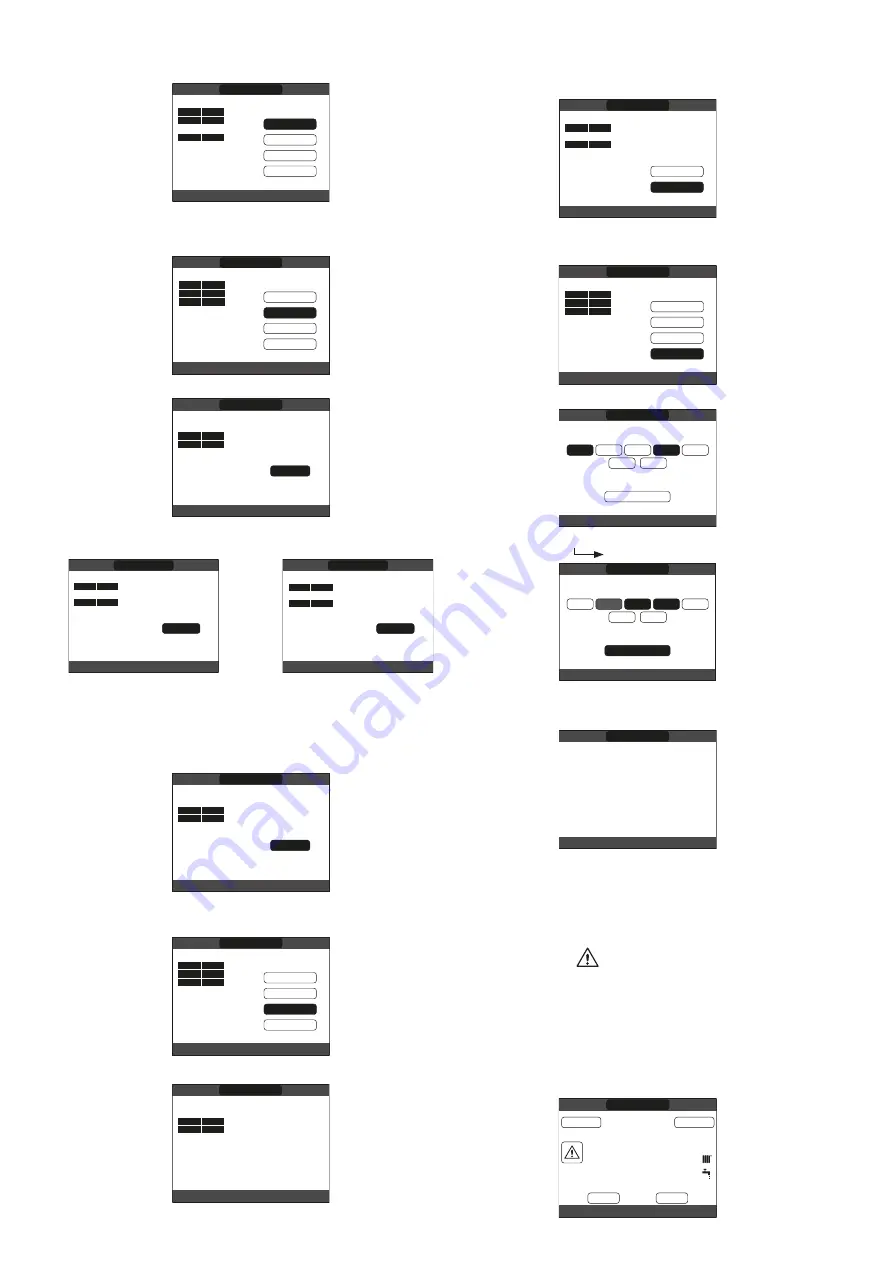
8
In order to confirm that the operation has been completed
successfully, the display will show the table with the new time
frame flashing
.
MAIN
USE THE ARROWS TO MODIFY
START
THURSDAY
07:30
11:30
14:00
END
08:30
13:30
15:00
18:00
22:30
ADD
MODIFY
DELETE
COPY
MODIFY
This function serves to edit a time frame already present for
the selected day.
START
MAIN
ADD
THURSDAY
MODIFY
DELETE
COPY
07:30
11:30
18:00
END
08:30
13:30
22:30
SELECT OPTION
Select the desired time band.
START
MAIN
THURSDAY
SELECT
PERIOD TO
MODIFY
07:30
07:30
11:30
18:00
END
08:30
13:30
22:30
USE THE ARROWS TO MODIFY
The user can increase or decrease by 30 minutes the
start
time and the
end
time.
START
MAIN
THURSDAY
11:30
07:30
11:30
18:00
END
08:30
13:30
22:30
USE THE ARROWS TO MODIFY
ENTER
START TIME
START
MAIN
THURSDAY
14:00
07:30
11:30
18:00
END
08:30
13:30
22:30
USE THE ARROWS TO MODIFY
ENTER
END TIME
In order to confirm that the operation has been completed
successfully, the display will show the table with the new time
frame flashing
.
At this point the user can select a new time frame to be
modified, or else can press
“back”
to return to the previous
TIME SCHEDULE
screen.
START
MAIN
THURSDAY
SELECT
PERIOD TO
MODIFY
07:30
07:30
11:30
18:00
END
08:30
14:00
22:30
USE THE ARROWS TO MODIFY
DELETE
This function serves to delete a time frame already present for
the selected day.
START
MAIN
THURSDAY
07:30
11:30
18:00
END
08:30
13:30
22:30
SELECT OPTION
ADD
MODIFY
DELETE
COPY
Select the desired time band.
START
MAIN
THURSDAY
SELECT
PERIOD TO
DELETE
07:30
11:30
18:00
END
08:30
13:30
22:30
USE THE ARROWS TO MODIFY
Confirm or cancel the selection made.
In order to confirm that the operation has been completed
successfully, the display will show the table with the selected
time frame flashing just before deleting it from the table
.
START
MAIN
THURSDAY
ARE YOU SURE
TO DELETE
THE PERIOD ?
END
CONFIRM OR DELETE SELECTION
07:30
11:30
18:00
08:30
13:30
22:30
CONFIRM
CANCEL
COPY
This function serves to copy the same scheduled programme
for other days of the week.
START
MAIN
THURSDAY
07:30
11:30
18:00
END
08:30
13:30
22:30
SELECT OPTION
ADD
MODIFY
DELETE
COPY
Select the day on which to copy the hourly schedule to.
CONFIRM
MON
TUE WED
THU
SAT
SUN
FRI
MAIN
SELECT DAYS ON WHICH YOU WANT
TO COPY SCHEDULE OF THURSDAY
USE THE ARROWS TO MODIFY
The day will be highlighted and others can be selected using
the same procedure
CONFIRM
.
CONFIRM
MON TUE
WED THU
SAT
SUN
FRI
MAIN
SELECT DAYS ON WHICH YOU WANT
TO COPY SCHEDULE OF THURSDAY
USE THE ARROWS TO MODIFY
In order to confirm that the operation has been completed
successfully, the display will show the list of days to which the
scheduled programme has been copied.
MAIN
SCHEDULE OF THURSDAY
WILL BE COPIED ON THE DAYS :
TUESDAY
USE THE ARROWS TO MODIFY
2.11 FAULTS
Should a fault occur, a screen will appear on the display
indicating the relative error code and a brief alphanumeric
description of the fault. Pressing the
“back”
button it is
possible to return to the main screen, where a fault is signalled
by this flashing icon
.
The user can return to the fault description screen by using
the
“up”
and
“down”
keys and then pressing the
“ok”
key.
The faults description screen is automatically displayed once
the display illumination time has elapsed without any button
being pressed.
Press the
“up”
and
“down”
keys to display the descriptions
of any other faults that may be present.
18/05/2013
12:17
42
°C
1.3 bar
FRI
INFO
SET
PLANT
HOT WATER TEMPERATURE
STATE
MENU























