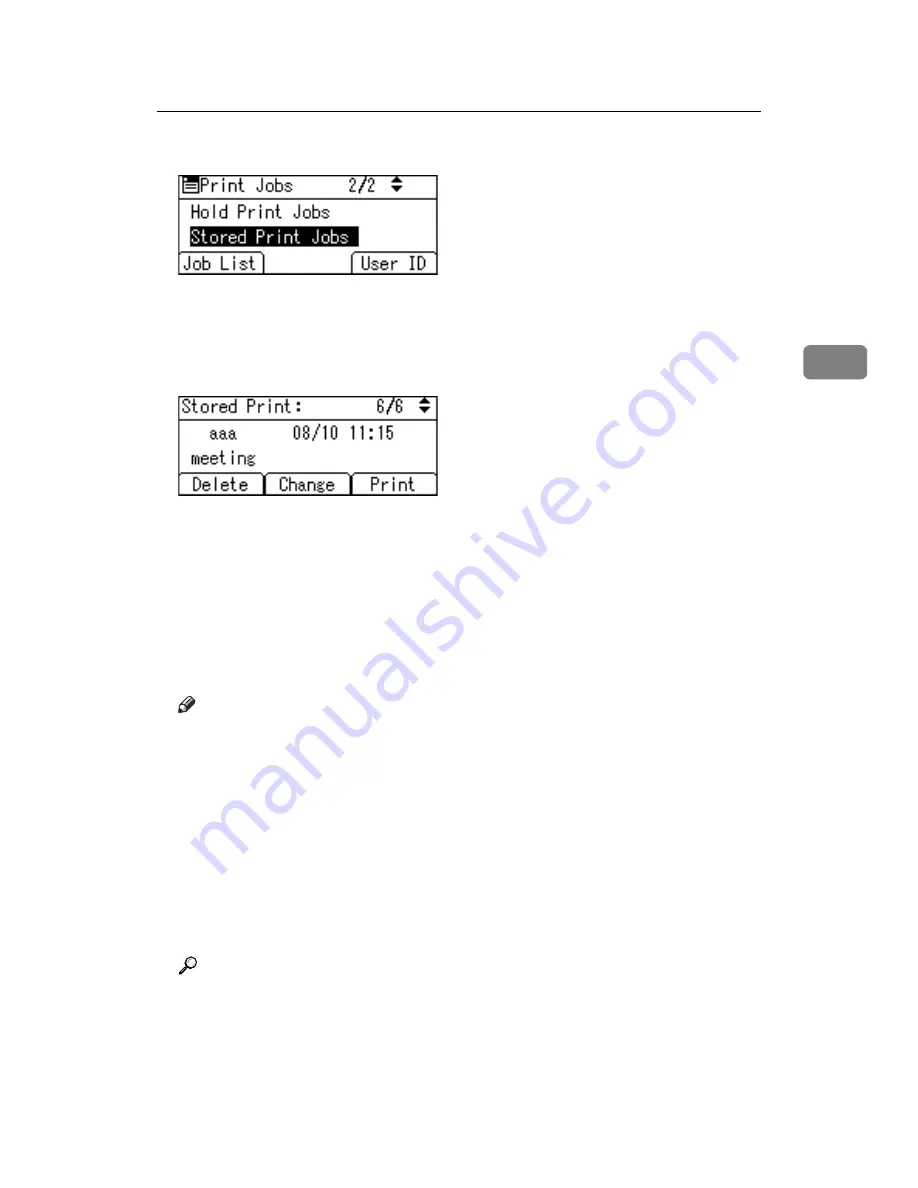
Printing from the Print Job Screen
91
3
F
Select
[
Stored Print Jobs
]
using
{T}
or
{U}
, and then press
[
Job List
]
.
A list of Stored Print files stored in the machine appears.
You can print files also by pressing
[
User ID
]
. For details, see p.93 “Printing
G
Select the file you want to print using
{T}
or
{U}
, and then press
[
]
.
The confirmation screen appears.
If you set a password in the printer driver, a password confirmation screen
appears. Enter the password.
Enter the number of sets using the number keys.
H
Press
[
]
.
The Stored Print file is printed.
Press
[
Cancel
]
to cancel printing.
Note
❒
To stop printing after printing has started, press the
{
Escape
}
key until the
Printer screen appears, and then press
[
JobReset
]
. A Stored Print file is not
deleted even if
[
JobReset
]
is pressed.
❒
The Stored Print file that sent to the machine is not deleted unless you de-
lete a file or select
[
Auto Delete Stored Jobs
]
(see “Printer Features”, General
Settings Guide). For details, see p.92 “Deleting Stored Print Files”.
❒
You can set or delete a password after sending files to the machine. Select
the file and press
[
Change
]
in the Print Job List screen. To set a password,
enter the new password. To delete the password, leave the password box
blank on entering or confirming the new password, and press the
{
OK
}
key.
Reference
For details about the settings from the printer drivers, see the printer driv-
er Help. You can also print or delete a Stored Print file from Web Image
Monitor. For details, see Web Image Monitor Help.
Содержание VD4007001
Страница 7: ...v 5 Appendix Specifications 119 Printer Features Menu 121 INDEX 125 ...
Страница 8: ...vi ...
Страница 60: ...Preparing the Machine 52 1 ...
Страница 74: ...Setting Up the Printer Driver 66 2 ...
Страница 126: ...Direct Printing from a Digital Camera PictBridge 118 4 ...
Страница 136: ...Operating Instructions Printer Reference GB GB AE AE D400 7001 ...






























