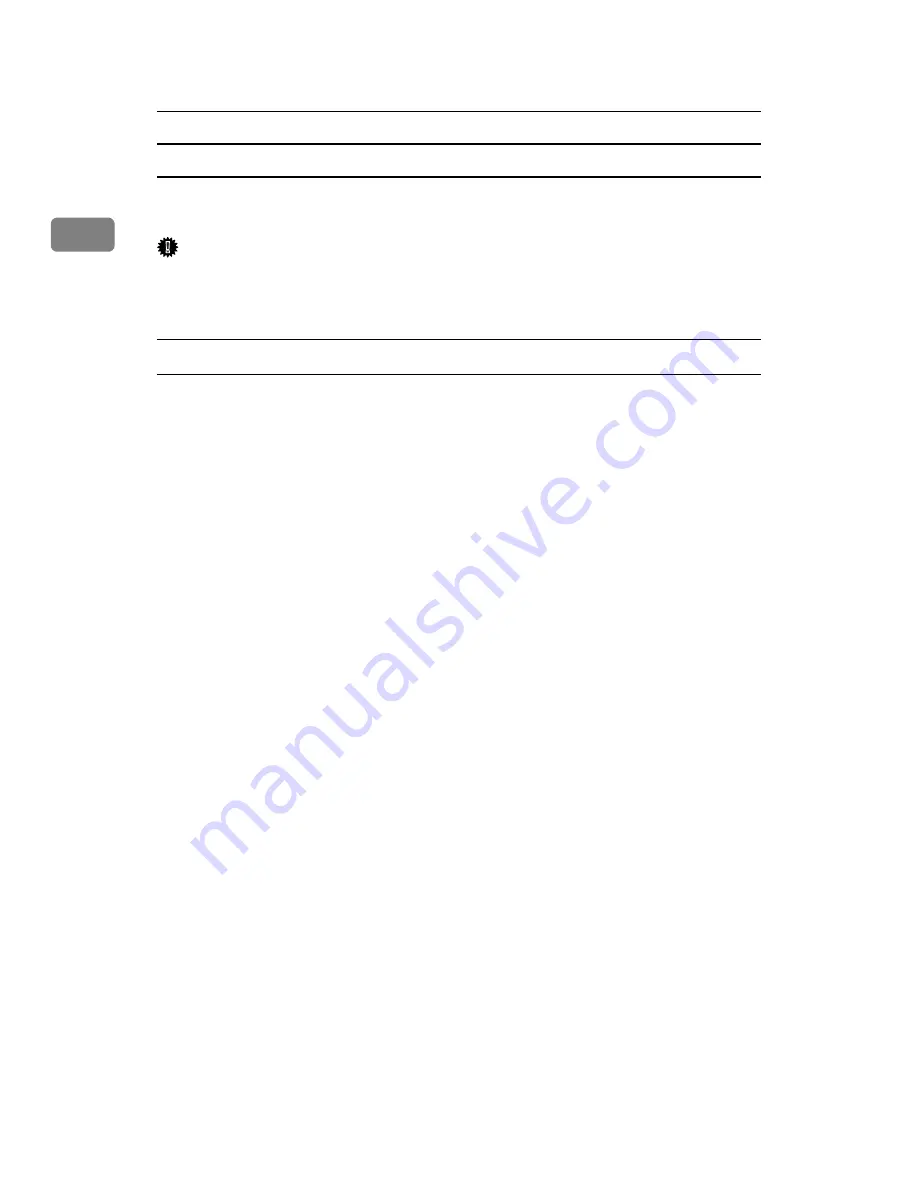
Preparing the Machine
32
1
Using the Standard TCP/IP Port
This describes how to install the PCL or RPCS printer driver using the TCP/IP
port.
Important
❒
To install this printer driver under Windows 2000 / XP / Vista, and Windows
Server 2003 / 2003 R2, you must have an account that has Manage Printers
permission. Log on as an Administrators or Power Users group member.
Installing the PCL or RPCS Printer Driver
A
Quit all applications currently running.
B
Insert the CD-ROM into the CD-ROM drive.
The installer starts.
C
Select an interface language, and then click
[
OK
]
.
The default interface language is English.
D
Click
[
PCL/RPCS Printer Drivers
]
.
E
The software license agreement appears in the
[
License Agreement
]
dialog
box.
After reading the agreement, click
[
I accept the agreement.
]
, and then click
[
Next >
]
.
F
Select a printer driver you want to use in the
[
Select Program
]
dialog box.
You can select several printer drivers.
G
Click
[
Next >
]
.
H
Select the machine model you want to use.
The printer name can be changed in the
[
Change settings for 'Printer Name'
]
box.
I
Double-click the printer name to display the printer settings.
The details shown in
[
Comment
]
,
[
Driver
]
, and
[
Port
]
vary depending on the op-
erating system, printer model, and port.
J
Click
[
Port
]
, and then click
[
Add
]
.
K
Click
[
Standard TCP/IP Port
]
, and then click
[
OK
]
.
Configure the Standard TCP/IP port settings, and then see Windows Help if
[
Standard TCP/IP Port
]
does not appear.
L
Click
[
Next >
]
in the
[
Add Standard TCP/IP Printer Port Wizard
]
dialog box.
Содержание VD4007001
Страница 7: ...v 5 Appendix Specifications 119 Printer Features Menu 121 INDEX 125 ...
Страница 8: ...vi ...
Страница 60: ...Preparing the Machine 52 1 ...
Страница 74: ...Setting Up the Printer Driver 66 2 ...
Страница 126: ...Direct Printing from a Digital Camera PictBridge 118 4 ...
Страница 136: ...Operating Instructions Printer Reference GB GB AE AE D400 7001 ...






























